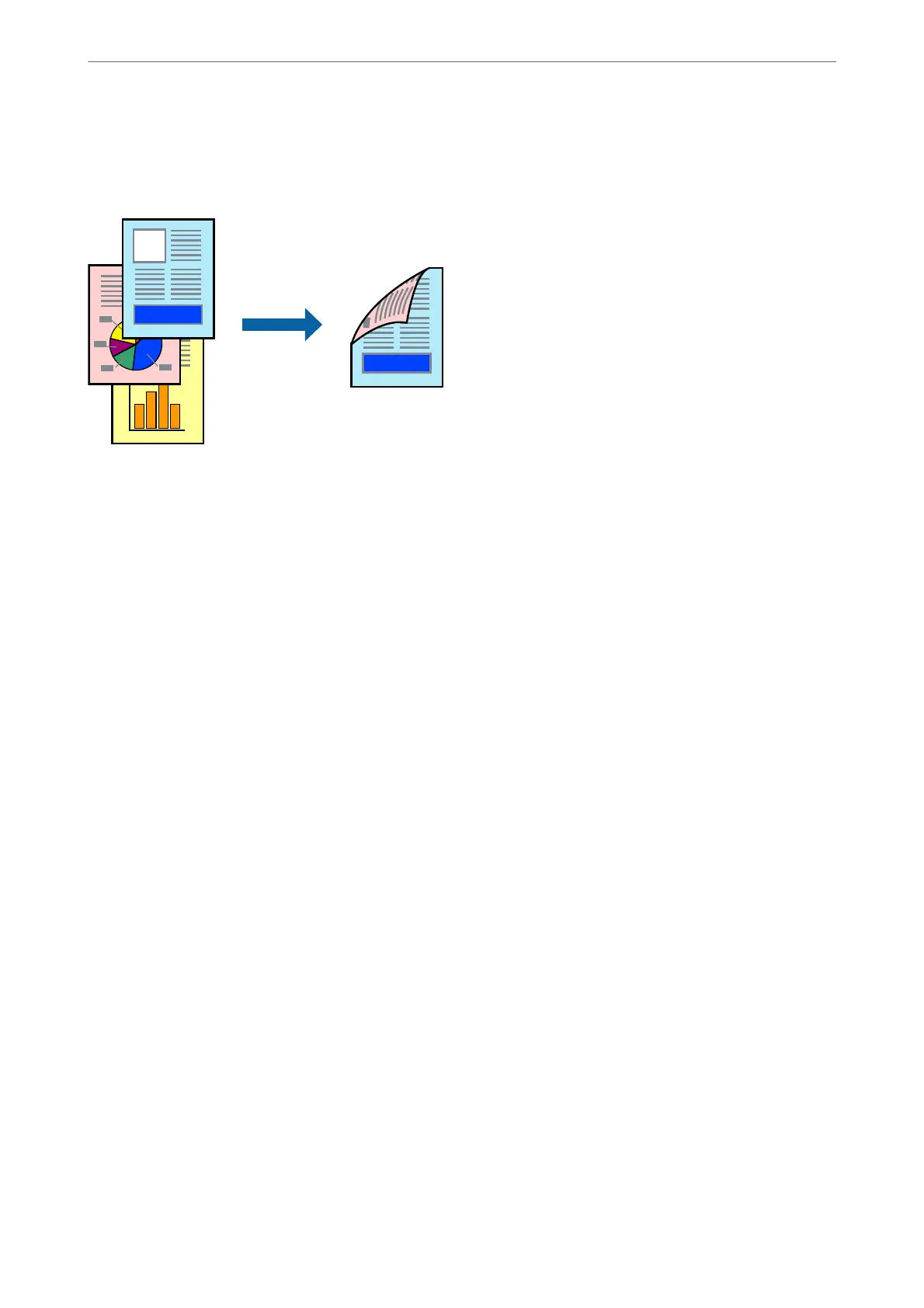Printing on 2-Sides
You can print on both sides of the paper.
Note:
❏ If you do not use paper that is suitable for 2-sided printing, the print quality may decline and paper jams may occur.
“Paper for 2-Sided Printing” on page 353
❏ Depending on the paper and the data, ink may bleed through to the other side of the paper.
1.
Select Two-sided Printing Settings from the pop-up menu.
2. Select the bindings in Two-sided Printing.
3. Set the other items as necessary.
4.
Click Print.
Related Information
& “Available Paper and Capacities” on page 350
& “Loading Paper” on page 143
& “Printing Using Easy Settings” on page 181
Printing
>
Printing Documents
>
Printing from a Computer - Mac OS
186
