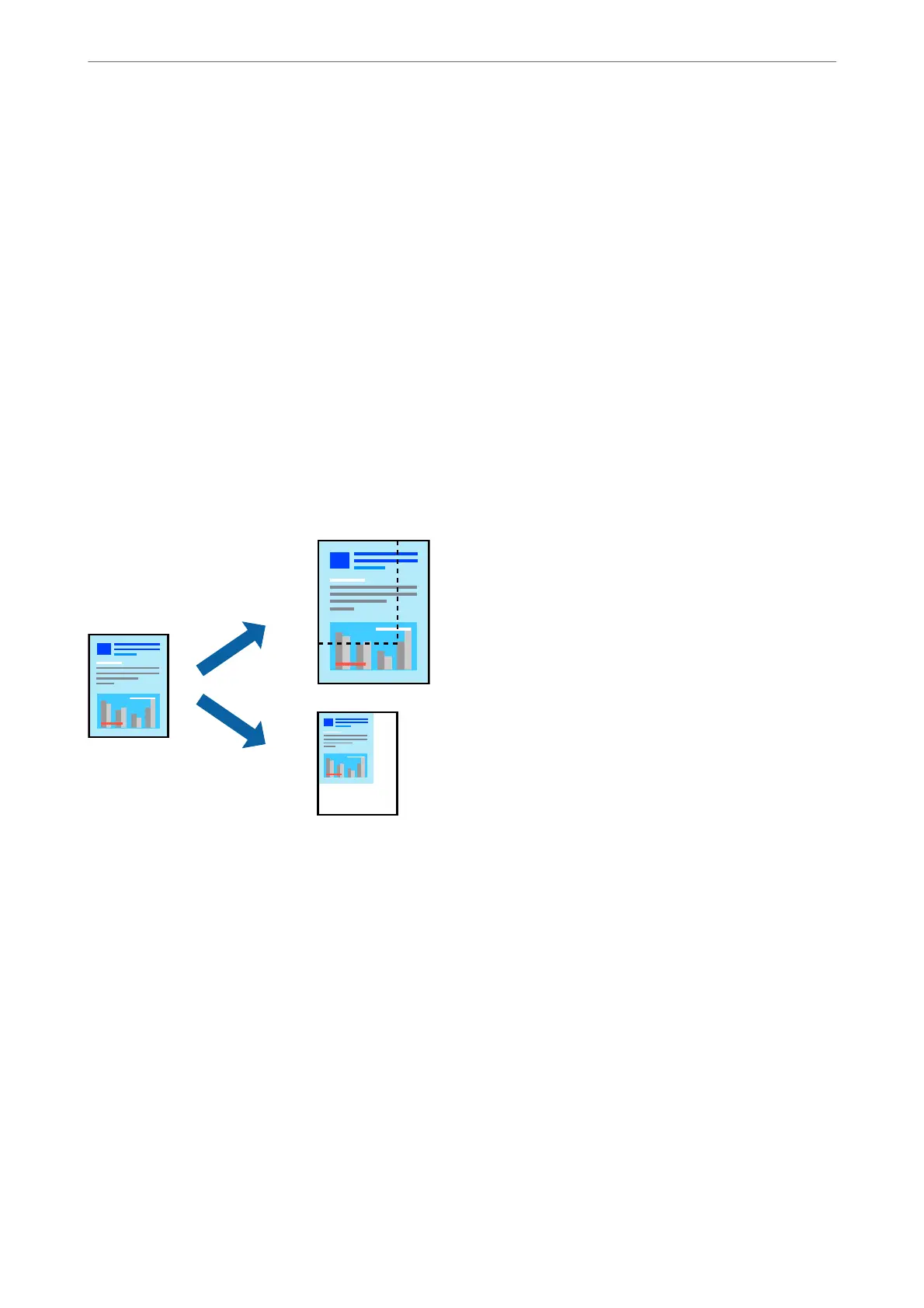2. Select Paper Handling from the pop-up menu.
3. Select Scale to
t
paper size.
4. Select the paper size you loaded in the printer as the Destination Paper Size setting.
5. Set the other items as necessary.
6. Click Print.
Related Information
& “Loading Paper” on page 143
& “Printing Using Easy Settings” on page 181
Printing a Reduced or Enlarged Document at any Magnication
You can reduce or enlarge the size of a document by a
specic
percentage.
Note:
Operations dier depending on the application. See the application's help for details.
1.
Do one of the following.
❏ Select Print from the File menu of the application. Click Page Setup, and then select your printer in
Format For. Select the size of the data to be printed from Paper Size, enter a percentage in Scale, and then
click OK.
❏ Select Page Setup from the File menu of the application. Select your printer in Format For. Select the size
of the data to be printed from Paper Size, enter a percentage in Scale, and then click OK. Select Print from
the File menu.
2.
Select your printer in Printer.
3. Set the other items as necessary.
4.
Click Print.
Printing
>
Printing Documents
>
Printing from a Computer - Mac OS
188
