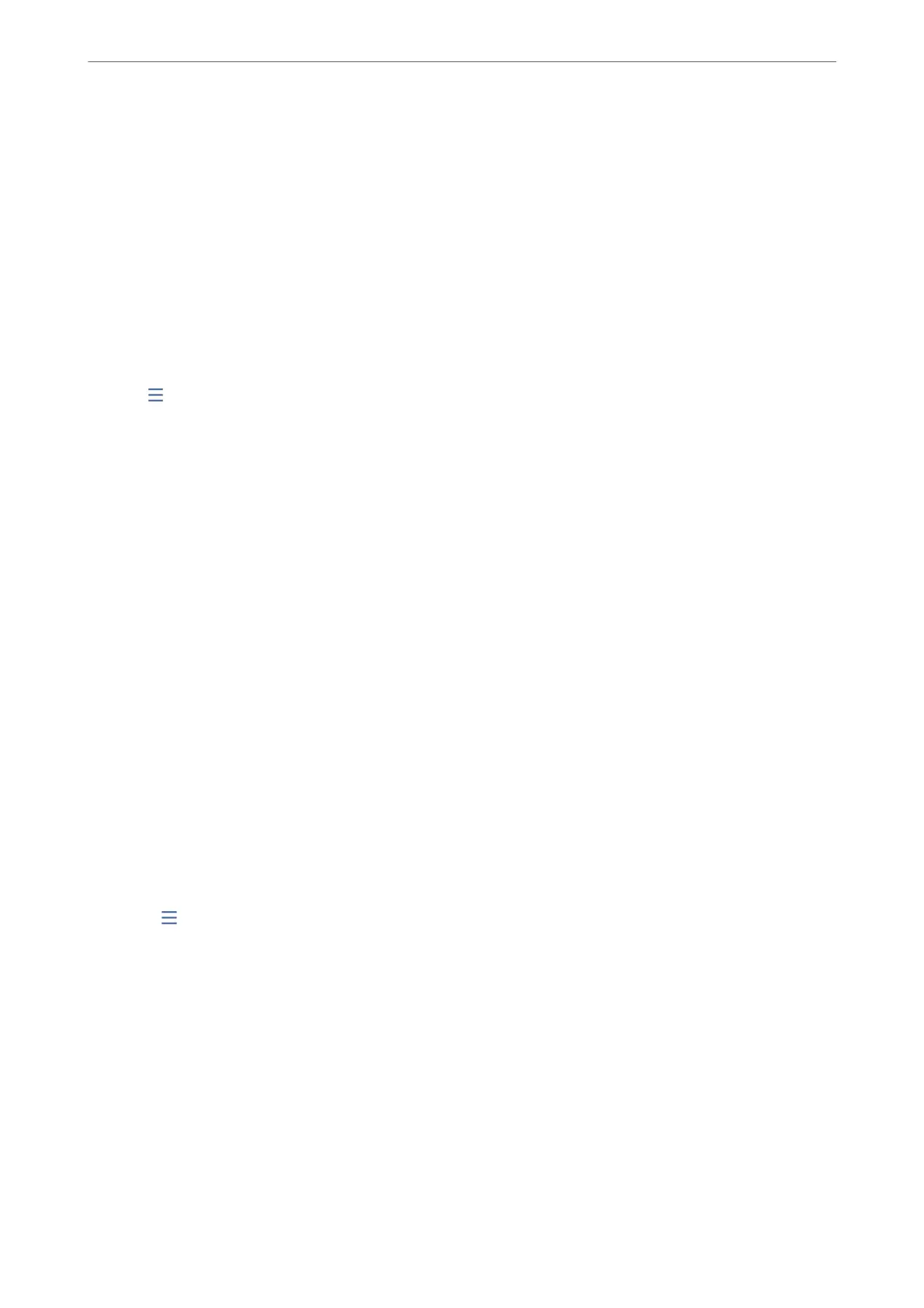Receiving Faxes by Polling (Polling Receive)
You can receive a fax stored on another fax machine by dialing the fax number. Use this feature to receive a
document from a fax information service.
Note:
❏ If the fax information service has an audio guidance feature that you need to follow to receive a document, you cannot
use this feature.
❏ To receive a document from a fax information service that uses audio guidance, just dial the fax number using the On
Hook feature or the connected telephone, and operate the phone and the printer following the audio guidance.
1. Select Fax on the home screen.
2. Tap
(More).
3. Select Extended Fax.
4. Tap the Polling Receive box to set this to On.
5. Tap Close, and then tap Close again.
6. Enter the fax number.
Note:
If you cannot manually enter a fax number, Direct Dialing Restrictions in Security Settings is set to On. Select fax
recipients from the contacts list or the sent fax history.
7. Tap
x
to start Polling Receive.
Receiving Faxes from a Board with a Subaddress (SEP) and Password (PWD)
(Polling Receive)
By dialing to a sender, you can receive faxes from a board stored on sender's fax machine with a subaddress (SEP)
and password (PWD) feature. To use this feature, register the contact with the subaddress (SEP) and password
(PWD) in the contacts list in advance.
1. Select Fax on the home screen.
2. Select
(More).
3. Select Extended Fax.
4. Tap Polling Receive to set this to On.
5. Tap Close, and then tap Close again.
6.
Select Contacts, and then select the contact with the registered subaddress (SEP) and password (PWD) to
match the destination board.
7. Tap
x
to start Polling Receive.
Faxing
>
Receiving Faxes on the Printer
>
Receiving Faxes by Making a Phone Call
238