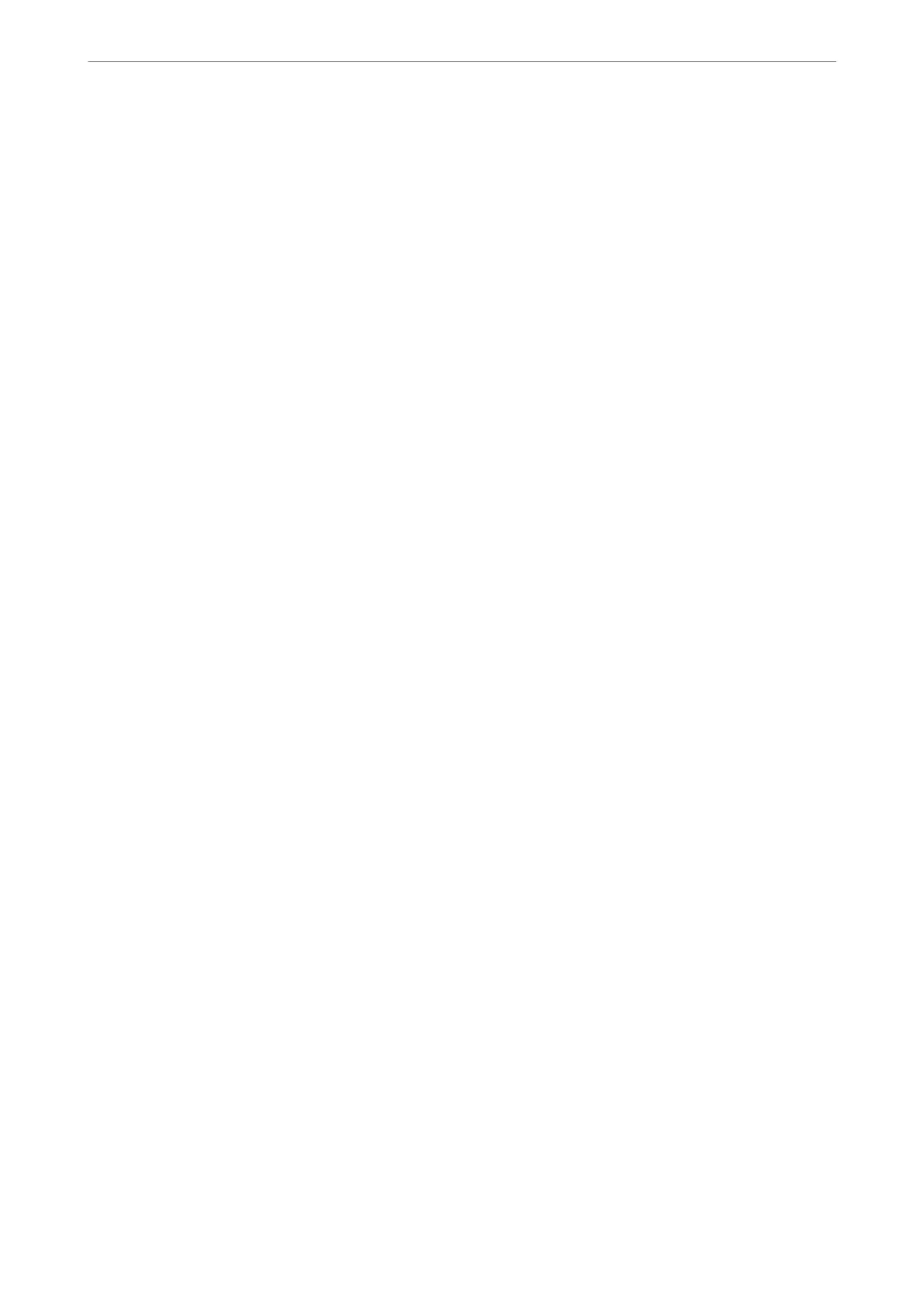Inbox:
Saves received faxes in the printer's Inbox.
Condential XX:
Saves received faxes in the printer's condential box.
Save to Memory Device:
Save to Memory Device:
Saves received faxes as PDF or TIFF les to an external memory device connected to the
printer.
Received documents are saved in the printer's memory temporarily before the
documents are saved in the memory device connected to the printer. Because a memory
full error disables sending and receiving faxes, keep the memory device connected to
the printer.
Create a folder to save fax data
Follow the on-screen message displayed, and create a folder in the memory device to
save fax data.
Forward:
Forward:
Forwards received faxes to one of the following destinations.
❏ To another fax machine
❏ To a shared folder on a network or to an email address in PDF or TIFF format
❏ To your cloud account in PDF or JPEG format
Forwarded faxes are deleted from the printer. Selecting Ye s a nd Pr i nt prints received
faxes while forwarding them.
To forward to an email address or a shared folder on a network, rst add the forwarding
destination to the contacts list. To forward to an email address, congure the email
server settings.
To forward to a cloud account, register the user, the printer, and cloud destination to
Fax to Cloud > Destination List in Epson Connect, and add a forwarding destination
to Cloud Destination List from the printer's control panel beforehand.
Destination:
You can select a forwarding destination from the contacts list or the cloud destination
list you added in advance.
If you have selected a shared folder on a network, an email address, or a cloud account
as the forwarding destination, we recommend that you test if you can send an image to
the destination.
Select Scan > Email, Scan > Network Folder/FTP from the printer's control panel,
select the destination, and then start scanning.
If you have selected a cloud account, you can perform a test by forwarding an image
that has been saved in a fax box to the destination. Select Fax Box from the printer's
Product Information
>
Settings Menu List
>
General Settings
385
