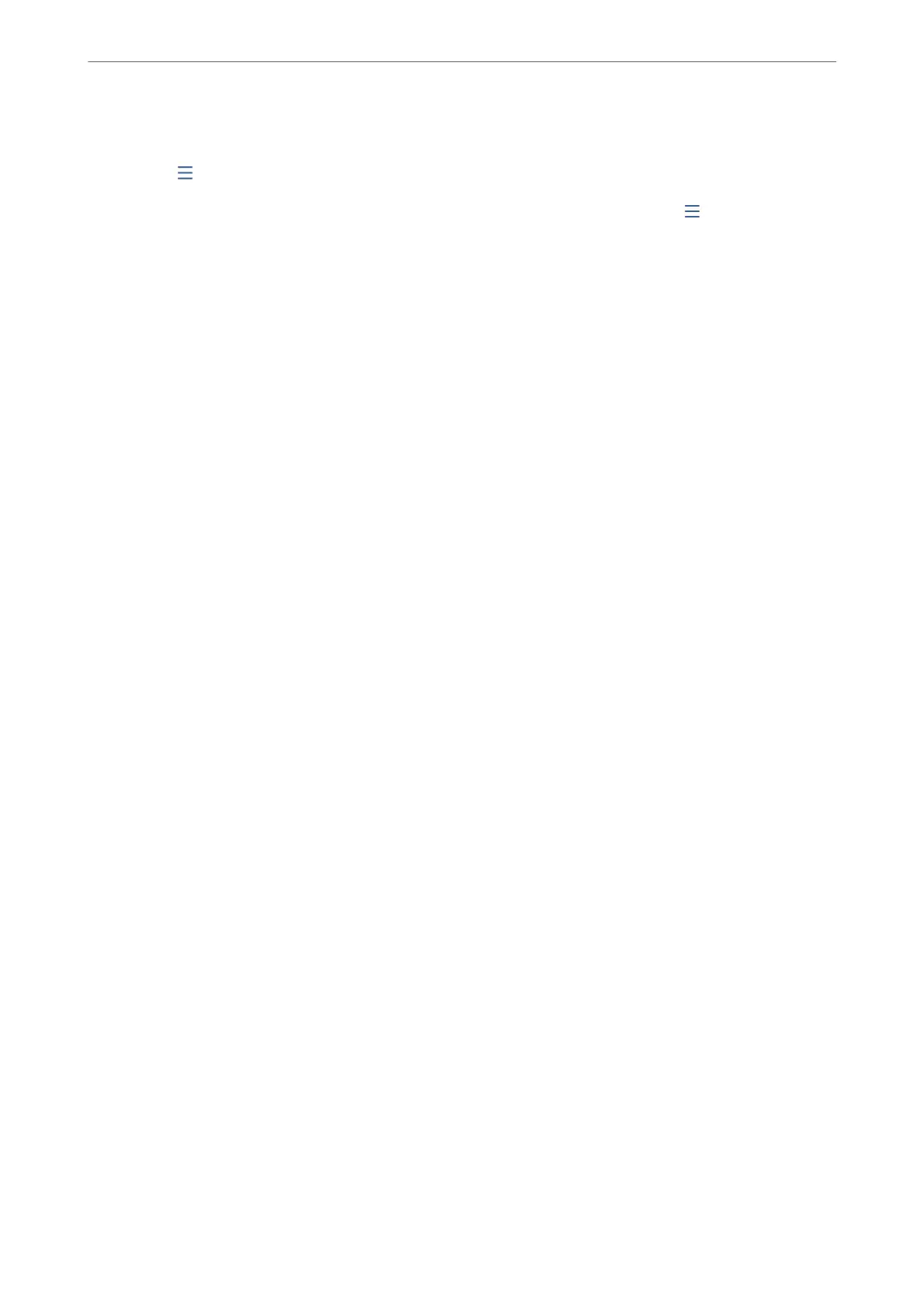Menu:
You can
nd
on the printer's control panel by accessing the following menus in order.
Settings > General Settings > Fax Settings > Receive Settings > Save/Forward Settings >
Note:
You cannot print the list from the Web Cong screen.
Print Conditional Save/Forward list:
Prints the Conditional Save/Forward list.
Print Settings
You can nd the menu on the printer's control panel below.
Settings > General Settings > Fax Settings > Receive Settings > Print Settings
Note:
On the Web Cong screen, you can nd the menu below.
Fax tab > Print Settings
Auto Reduction:
Prints received faxes with large-size documents reduced to t on the paper in the paper source.
Reducing may not always be possible depending on the received data. If this is turned o, large
documents are printed at their original size on multiple sheets, or a blank second page may be
ejected.
Split Page Settings:
Prints received faxes with the page split when the size of the received documents is larger than the
size of the paper loaded in the printer. If the amount that exceeds the paper length is less than the
value set in Delete Print Data Aer Split- reshold, the excess is discarded. If the amount that
exceeds the paper length is over the set value, the excess is printed on another paper.
Delete Print Data After Split:
Delete Print Data After Split:
Select the area of the document to delete when the amount that exceeds the paper
length is less than the value set in reshold.
Threshold:
If the amount that exceeds the paper length is less than or equal to this value, the excess
is discarded and is not printed.
Overlap When Split:
Overlap When Split:
When this is set to On and the data is divided and printed because the amount exceeds
the Delete Print Data Aer Split > reshold, the divided data is printed using the
overlapping length specied in Overlapping Width.
Product Information
>
Settings Menu List
>
General Settings
388
