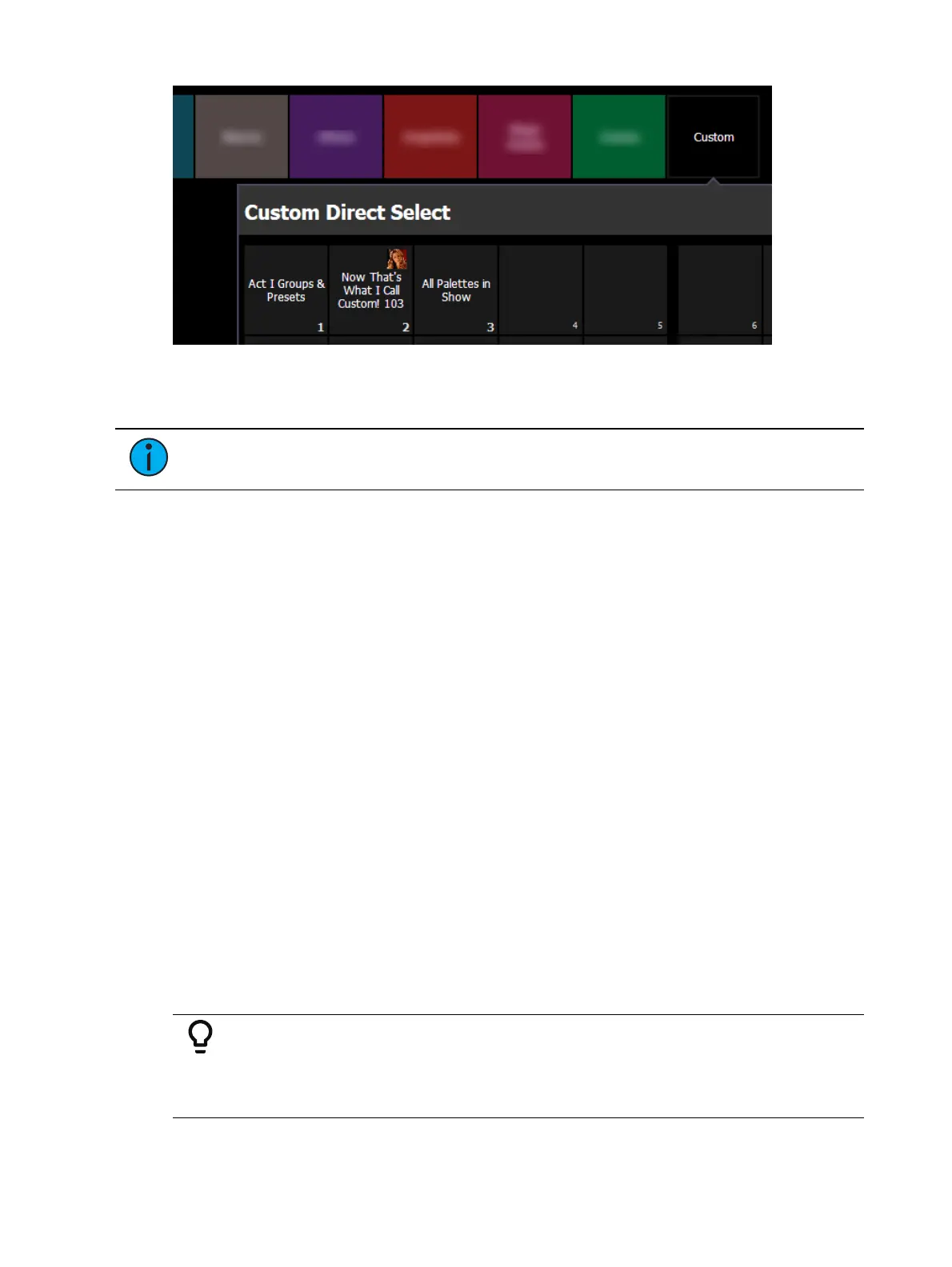System Basics 113
Once a custom direct select list is open, selecting an empty button will display a popup of the
Target Selection Menu (2) (on page117)
, allowing you to quickly assign a target or range of
targets.
Note:
While applying a target range will configure multiple buttons, multiple-
button-selection is only available via the custom direct selects editor in Tab 39.
For more information, see
Custom Direct Selects (on page117)
.
Navigating Direct Selects
To change the direct select type displayed in a bank, press the current target name, and
choose the desired direct select target to display.
If there are more items in a direct select bank than can be viewed at once, you may view
subsequent pages by using the {Page Up} and {Page Down} arrows. The {Jump To...} button,
when enabled via the direct selects configuration menu, can be used to jump to a specific
direct select. For more information, see
Configuring Direct Selects (on page115)
.
Direct Selects & the Command Line
With the exception of channels and groups, all targets selected via direct selects will post a
terminated command on the command line. To post an unterminated command, hold [Shift]
as you press the direct select. This allows multiple commands to be selected and executed at
once, and an optional sneak time to be entered.
Channels and groups selected via direct selects will post an unterminated command by
default.
Recording to Targets Using Direct Selects
You may store a command line selection directly to a target's direct selects by pressing
[Record] and the desired direct select key.
You can record decimal inserts to a direct select, which will add additional buttons to your
direct select grid. All recorded targets will appear in numerical order in a direct select grid,
including those with decimals in their number.
Example:
Open a color palettes direct select bank with color palette 1 on button 1 and
color palette 2 on button 2. Record color palette 1.5. A direct select button
will be inserted between buttons 1 and 2.