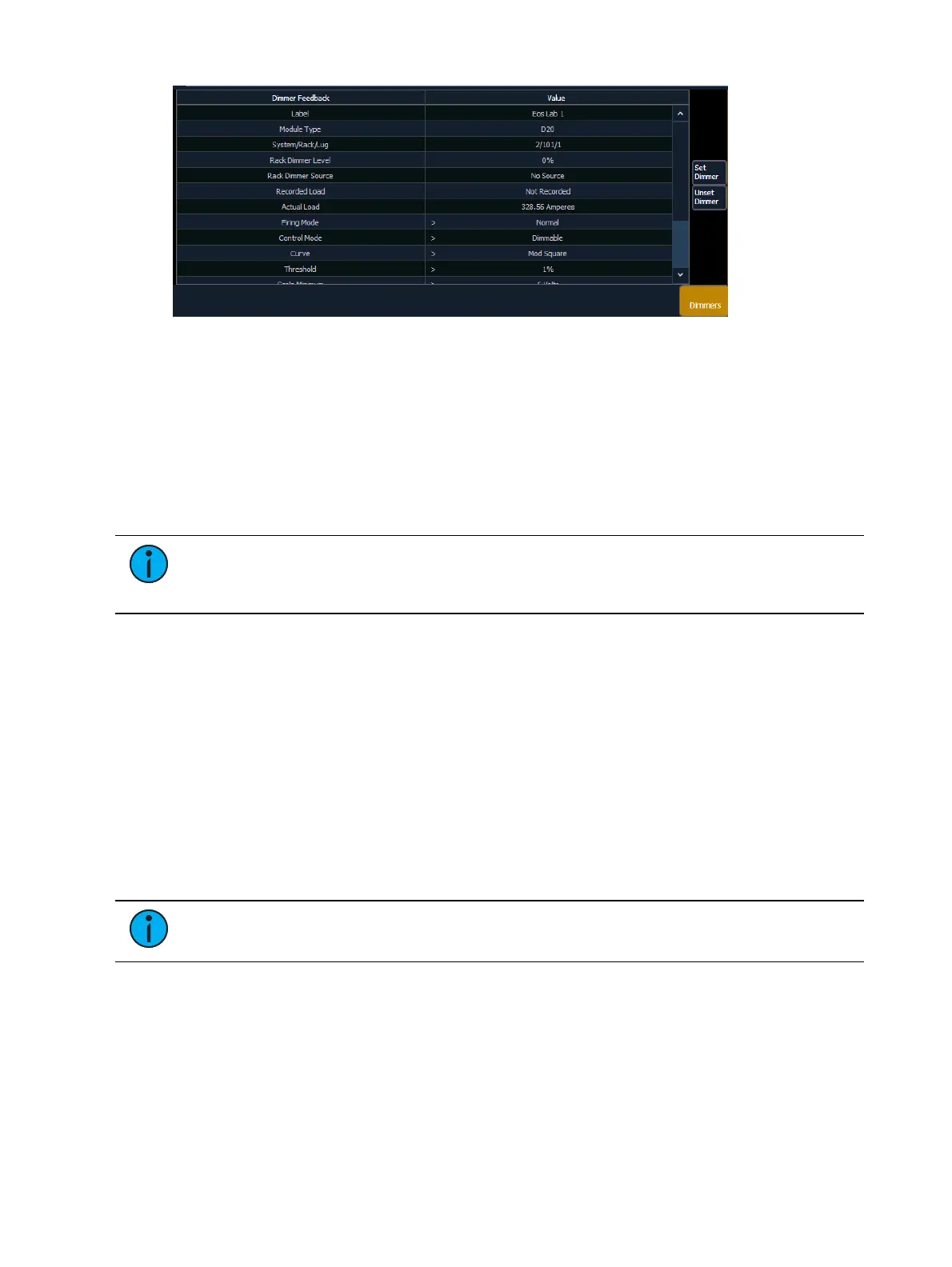184 Eos Apex, Eos Ti, Gio, Gio @5, Ion Xe, Ion Xe 20, and Element 2 User Manual
FDX dimmers will not display data for the following:
Recorded Load
Actual Load
Rack Dimmer Source
Threshold
Scale Minimum
Preheat Enable
Preheat Timing
AF Enable
Note:
When dimmers are discovered, they are not automatically attached to
patched channels in Eos; you must attach a dimmer to a channel. See Patching
Discovered Dimmers and RDM Devices (on page186)
RDM Device List
Before you can start using the RDM Device List, you must first enable {RDM} for the
appropriate DMXports in Setup > System > Output, or for the appropriate ethernet ports in
the Network ECU tab. By default RDM is disabled. See
Output (on page211)
or
Interface
Protocols (on page563)
If using Network RDM, this must be done via an ETC Net3 Gateway
and RDM must also be enabled on the DMX ports of the Gateway. The Gateway needs to be
running version 5.1 or newer.
Open the RDM Device List while in the patch display by pressing {Device List}> {RDM}.
You will need to make sure that {Device Discovery} is enabled.
{Device Discovery} is disabled by default. The {Device Discovery} option will not display if
{RDM} is disabled in the ECU.
Note:
{Device Discovery} will automatically disable when you leave the patch
display.
When the RDM device list is opened, the devices will be displayed in Patch by Address mode.
At the top of the list is a RDM indicator. This indicator shows incoming and outgoing RDM
traffic.
Eos will display the following information that it receives from the RDM devices:
Address (a part will be added if multiple devices are discovered with the same address)
Channel
Label