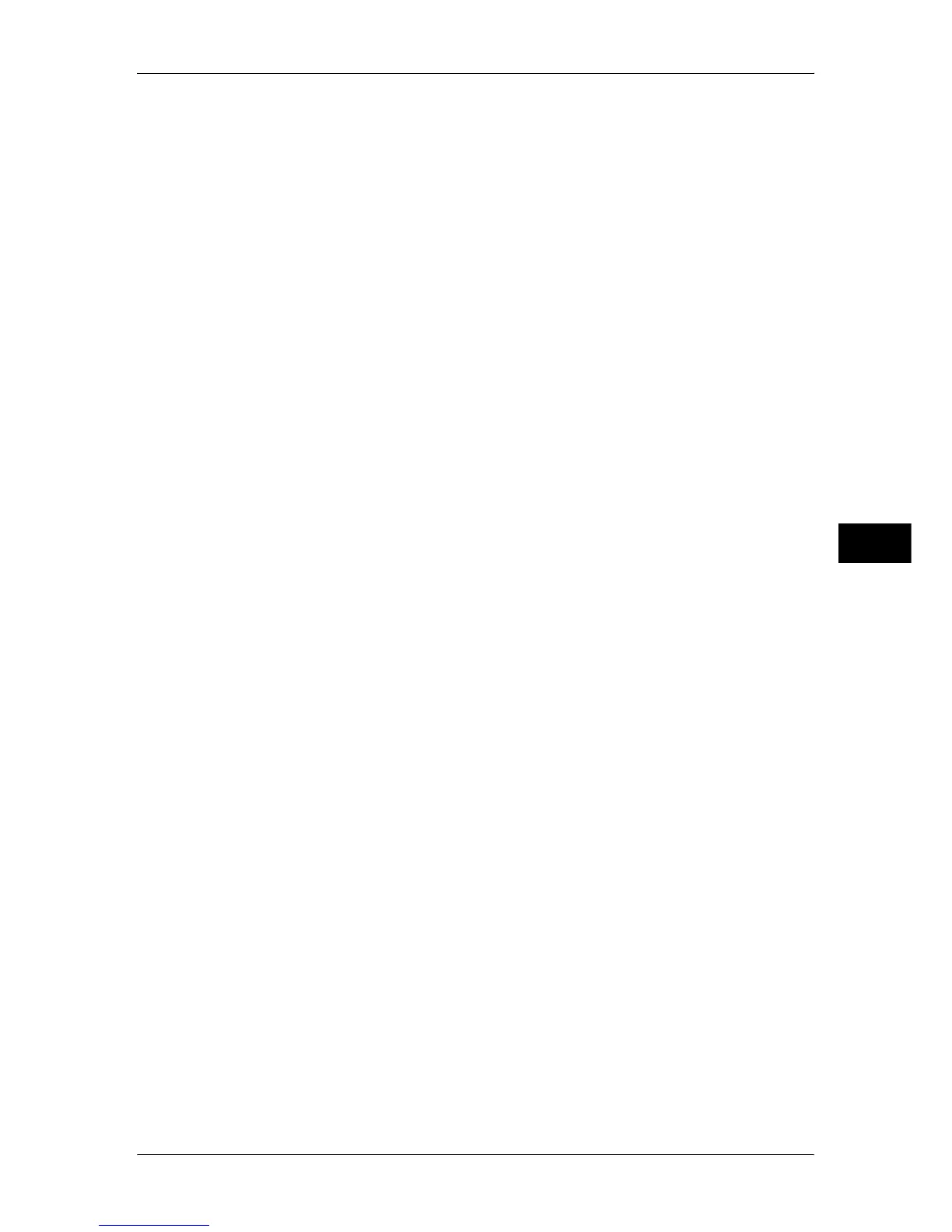Common Service Settings
129
Tools
5
z
Paper Size
When using Trays 1, 2, 3, and 4, you can load both standard size paper and non-standard
size paper.
When you load non-standard size paper, select [Custom Size] then set the size in the X
(width) direction within the range 182 to 432 mm and in the Y (height) direction within the
range 140 to 297 mm in 1 mm increments.
z
Paper Color
The paper color can be set .
z
Auto Paper selects this tray
The automatically selected paper tray can be designated according to the output color
settings. In any mode other than the specified output color mode, the designated tray will not
be selected when the paper tray is set to auto. Choose from [For All Output Colors], [When
Color is Selected Only], or [When Black & White is Selected Only].
Automatic tray selection means that a tray containing the appropriate paper is automatically
selected by the machine for copying or printing.
You can select the Trays 1 to 4. The tray 5 (Bypass) cannot be selected.
Customize Paper Supply Screen
Allows you to customize items displayed on the [Paper Supply] screen.
Select [Disabled], [Size Detection], or [Auto Paper Select]. Selecting [Size Detection] allows
you to set and display paper colors.
Paper Tray Attributes on Setup Screen
Select whether [Paper Tray Attributes] is displayed in the [Setup] screen or not.
This setting allows you to select paper size and type on the paper tray without entering the
System Administration mode.
Paper Tray Attributes During Loading
Select whether the [Change Settings] screen ([Paper Tray Attributes] screen) for the target
tray is displayed or not when pulling out or inserting the tray.
This setting does not apply to Tray 5 (Bypass).
Paper Tray Priority
Set the paper tray priority sequence for automatic tray selection.
Automatic tray selection means that a tray containing the appropriate paper is automatically
selected by the machine for copying or printing.
You can select the Trays 1 to 4. This setting does not apply to Tray 5 (Bypass).
Paper Type Priority
Set the paper type priority sequence for automatic tray selection.
Automatic tray selection means that a tray containing the appropriate paper is automatically
selected by the machine for copying or printing.
You can set bond paper, plain paper, recycled paper, Plain Reload paper, heavyweight
paper, Gloss paper, heavyweight A Paper, heavyweight B paper, heavyweight C paper,
heavyweight S paper, and custom paper 1 to 5.
The paper type priority setting takes precedence over the paper tray priority settings.
If different paper types appear in the same priority sequence, the paper selection is
determined by paper tray priority sequence. Selecting [Auto Paper Off] for a paper type
prevents its paper tray from being used by automatic tray selection.
For information about the tray priority sequence, refer to "Paper Tray Priority" (P.129).
Tray 5 - Paper Size Defaults
Set the paper sizes shown in the [Tray 5] screen for [Paper Supply] when copying with the
Tray 5 (Bypass).
You can assign the paper size set here to the Tray 5 standard size button.
