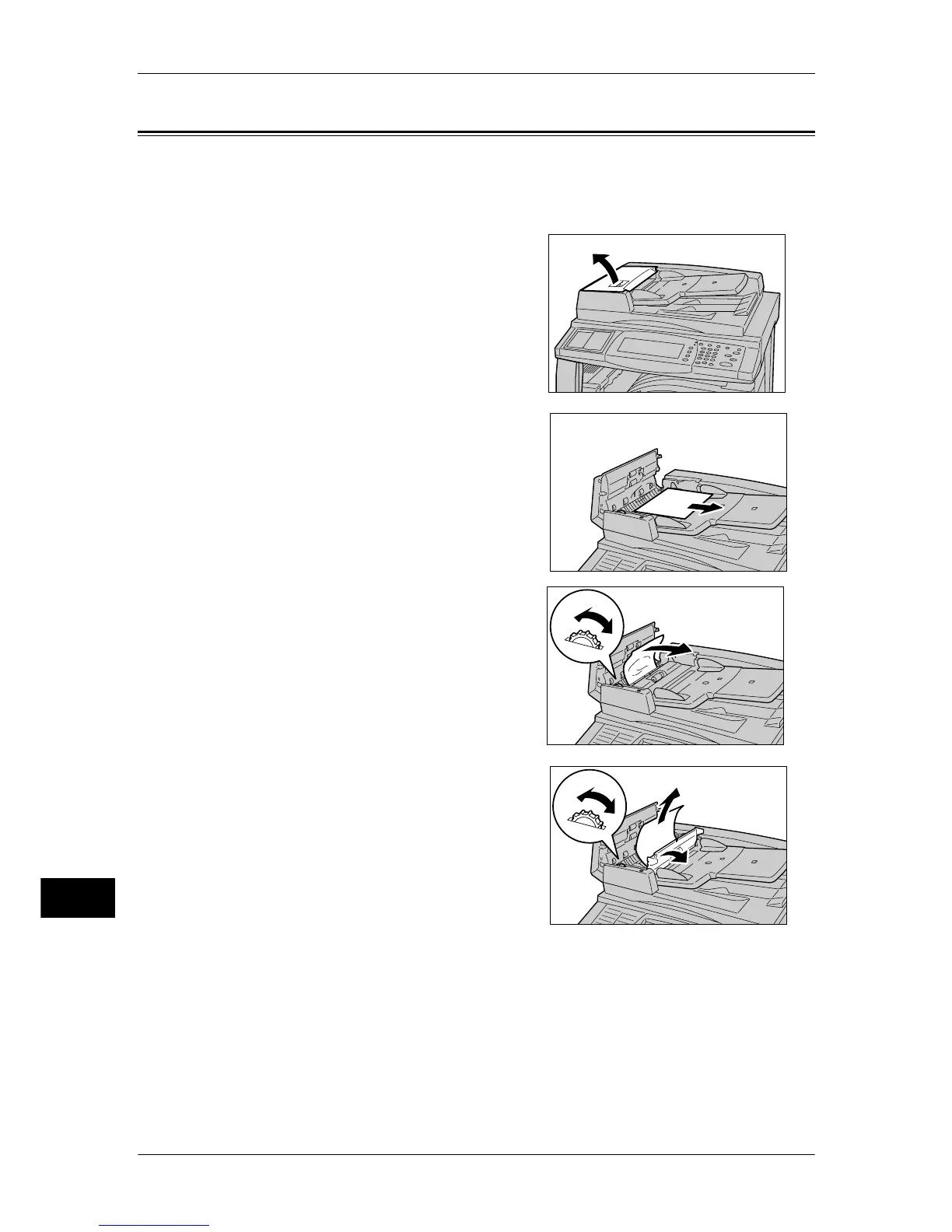14 Problem Solving
476
Problem Solving
14
Document Jams
If a document jams in the document feeder, the machine stops, and an error message
is displayed on the screen. Clear the document jam according to the instructions
displayed, and then load the document again on the document feeder.
1
Grip the handle of the top cover of the
document feeder, and open the top cover
until it comes to a stop.
Note • When you fully open the cover, it enters a
fixed position. Open the cover gently.
2
If the document is not caught in the entry of
the document feeder, pull out the document.
3
If the massage on the screen instructs you to
turn the wheel, turn the green wheel to eject
the document upward.
Important • If the document is caught, do not pull it
out forcibly. The document could be
damaged.
4
If the message on the display tells you to
open the inner cover, lift up the lever with
green seal, and open the inner cover.
Remove the jammed document.
5
Turn the green wheel to eject the document
upward.
Important • If the document is caught, do not pull it
out forcibly. The document could be
damaged.
6
Close the inner cover, and then close the left
cover until it clicks into place.
7
If the document cannot be found, pick up the document feeder slowly, and remove the
document if it is there, then close the document feeder.
