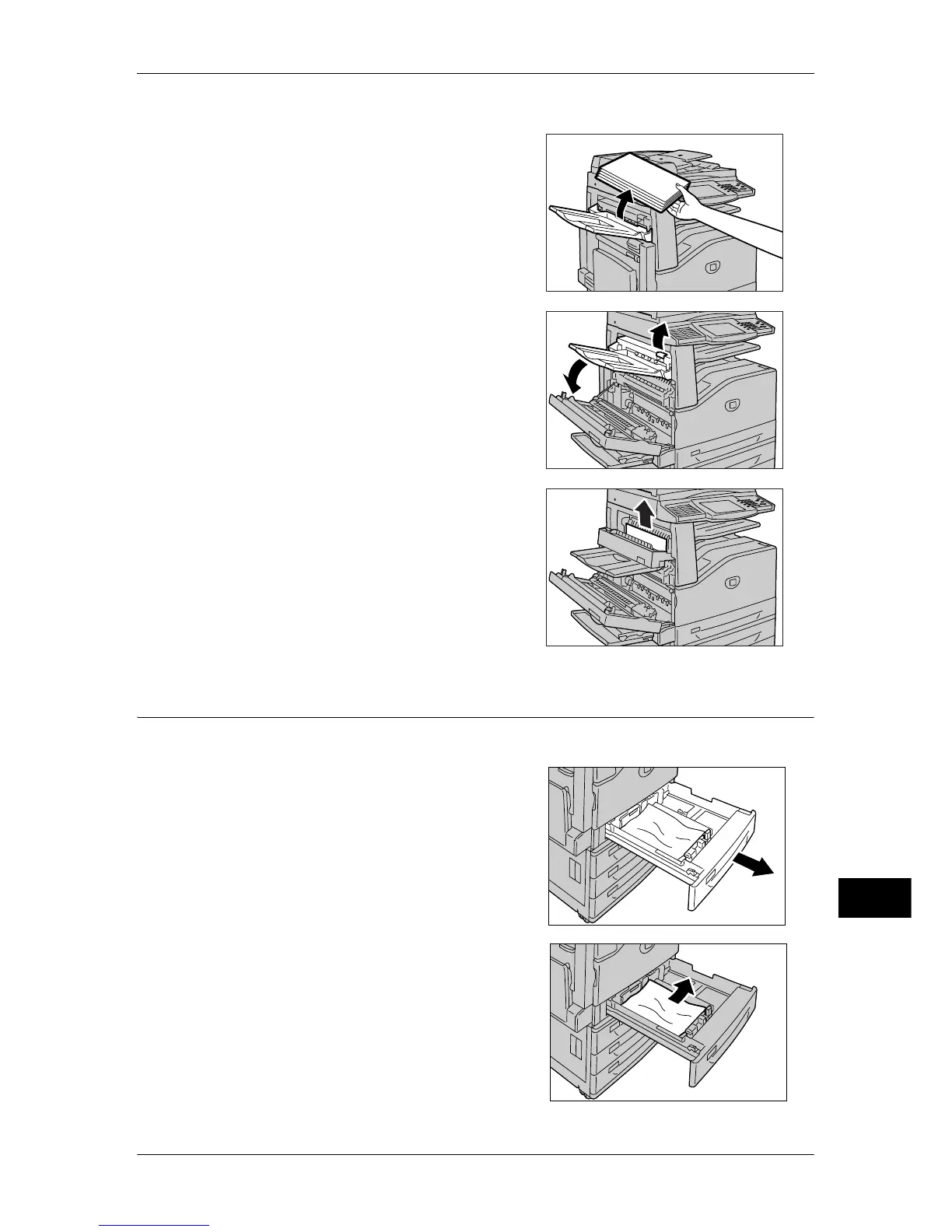Paper Jams
463
Problem Solving
14
When Side Tray (optional) is attached
Remove paper from the Side Tray first, then
open the top left cover.
2
Lift up the lever to open the top left cover D.
3
Remove the jammed paper.
Note • If the paper is torn, check for any torn
pieces inside the machine.
4
Close the top left cover D gently.
5
Push the center section of the top left cover
and close the cover gently, and close the
Tray 5 (Bypass).
Paper Jams in the Trays 1 to 4
The following describes how to clear paper jams in the Trays 1 to 4.
1
Pull out the tray where the paper jam
occurred.
Important • Paper is sometimes torn and remains
inside the machine if you pull out a tray
without checking the paper jam position.
This may cause machine malfunction.
Check where the paper jam occurred first.
2
Remove the jammed paper.
Note • If the paper is torn, check for any torn
pieces inside the machine.
3
Push the tray in gently until it comes to a
stop.
