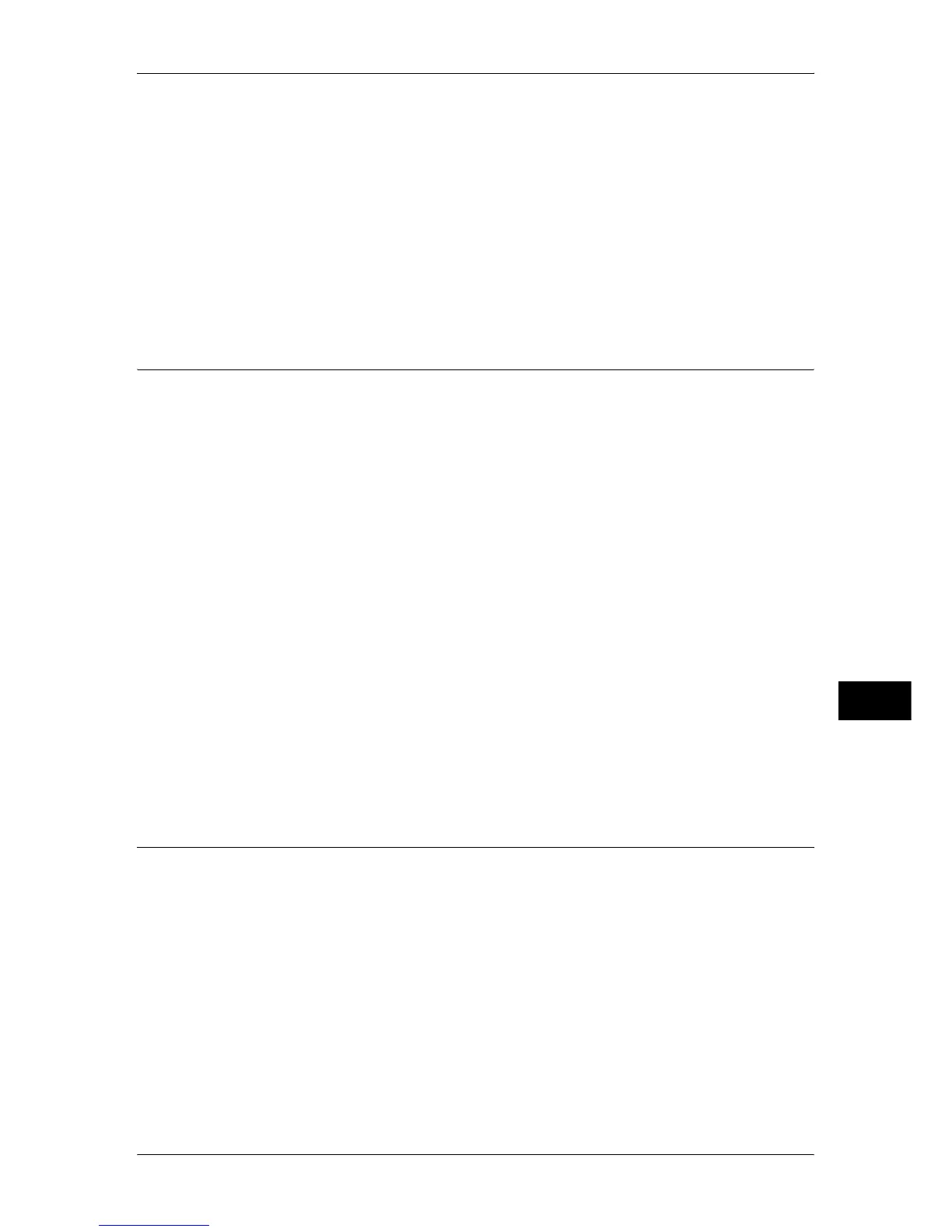Configuration of Job Flow Sheets
297
Scanner Environment Settings
9
For information on how to set an IP address, refer to "Protocol Settings" (P.161).
5
Select [Close] repeatedly until the [Tools] screen is displayed.
6
Select [Close].
7
Select [Reboot Now].
8
After the machine is restarted, print out a configuration report to confirm that the
SOAP, SNMP, and Internet Services (HTTP) ports are enabled and the TCP/IP is
configured.
For information on how to print a configuration report, refer to "Print Reports" (P.83).
Step 2 Configuring the SNMP Port
Configure the transport protocol for the SNMP port using CentreWare Internet
Services.
1
Start CentreWare Internet Services.
For information on how to start the CentreWare Internet Services, refer to "Starting CentreWare Internet
Services" (P.252).
2
Configure the transport protocol for the SNMP.
1) Click the [Properties] tab.
2) Click [Connectivity].
3) Click [Port Settings].
4) Select the [UDP] check box under [SNMP].
5) Click [Apply].
6) Enter the System Administrator user ID and passcode into [User Name] and
[Password], and click [OK].
Note • The default user ID is “11111” and the default passcode is “x-admin”.
7) The right frame on the web browser will change to the machine reboot display.
8) Click [Reboot Machine]. The machine will reboot and the setting value will be
reflected.
Step 3 Configuration on the Computer
Create job flows used for scanned documents.
For details on creating job flows, refer to the manual contained in the CD-ROM of the Driver CD Kit.
