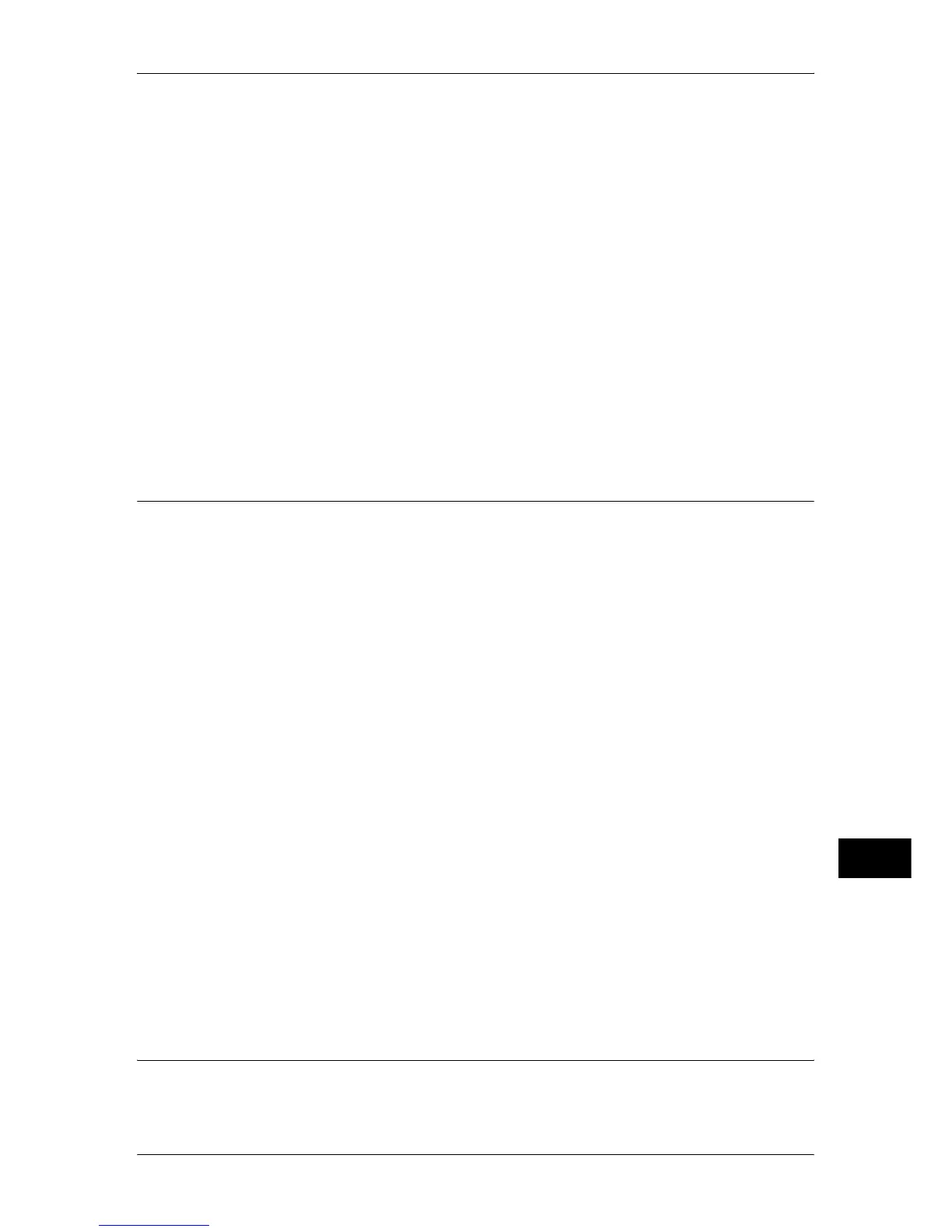Configuration for Authentication
351
Authentication and Account Administration
13
4) Set [System Administrator Authorization] and [Account Administrator
Authorization].
Setting example:
System Administrator Authorization: CN=SA,CN=Users,DC=secEQ,DC=local
Account Administrator Authorization: CN=AA,CN=Users,DC=secEQ,DC=local
12
Select [Tools].
13
Select [Connectivity & Network Setup].
14
Select [Remote Authentication/Directory Service].
15
Select [Authentication System Setup] and then select a remote authentication server.
Refer to "Remote Authentication /Directory Service (ApeosPort Series Models Only)" (P.166)
Note • The available options are [Kerberos (Windows 2000), [Kerberos (Solaris)], [LDAP], [SMB],
and [Authentication Agent].
16
Configure the settings for the remote authentication server.
For more information on the Authentication feature, refer to "Kerberos Server Settings" (P.167), "LDAP
Server/Directory Service Settings" (P.167), and "SMB Server Settings" (P.170).
Step 2 Changing the Default Authorization Group Settings
Use the following procedure to change the settings of the Default Authentication Group.
The Default Authentication Group is the authorization group that registered users
belong to by default.
1
Press the <Log In/Out> button.
2
Using the numeric keypad or the keyboard displayed, enter the system administrator’s
user ID to enter the System Administration mode, and select [Enter].
When a passcode is required, select [Next] and enter the system administrator’s
passcode, then select [Enter].
Note • The default user ID is "11111".
• The default passcode is "x-admin".
3
Select [Tools].
4
Select [Authentication/Security Settings].
5
Select [Authentication].
6
Select [Create Authorization Groups].
7
Select "DefaultGrpNm (Default)" and select [Create/Delete].
8
Set [Restrict Recipient Selection Method], [Restrict User to Edit Address Book], [Allow
User to Disable Active Settings], and [When Protection Code Is Detected].
Refer to "Create Authorization Groups" (P.238).
9
Select [Close].
Step 3 Creating an Authorization Group
If necessary, you can create authorization groups using the following procedure.
1
Press the <Log In/Out> button.
