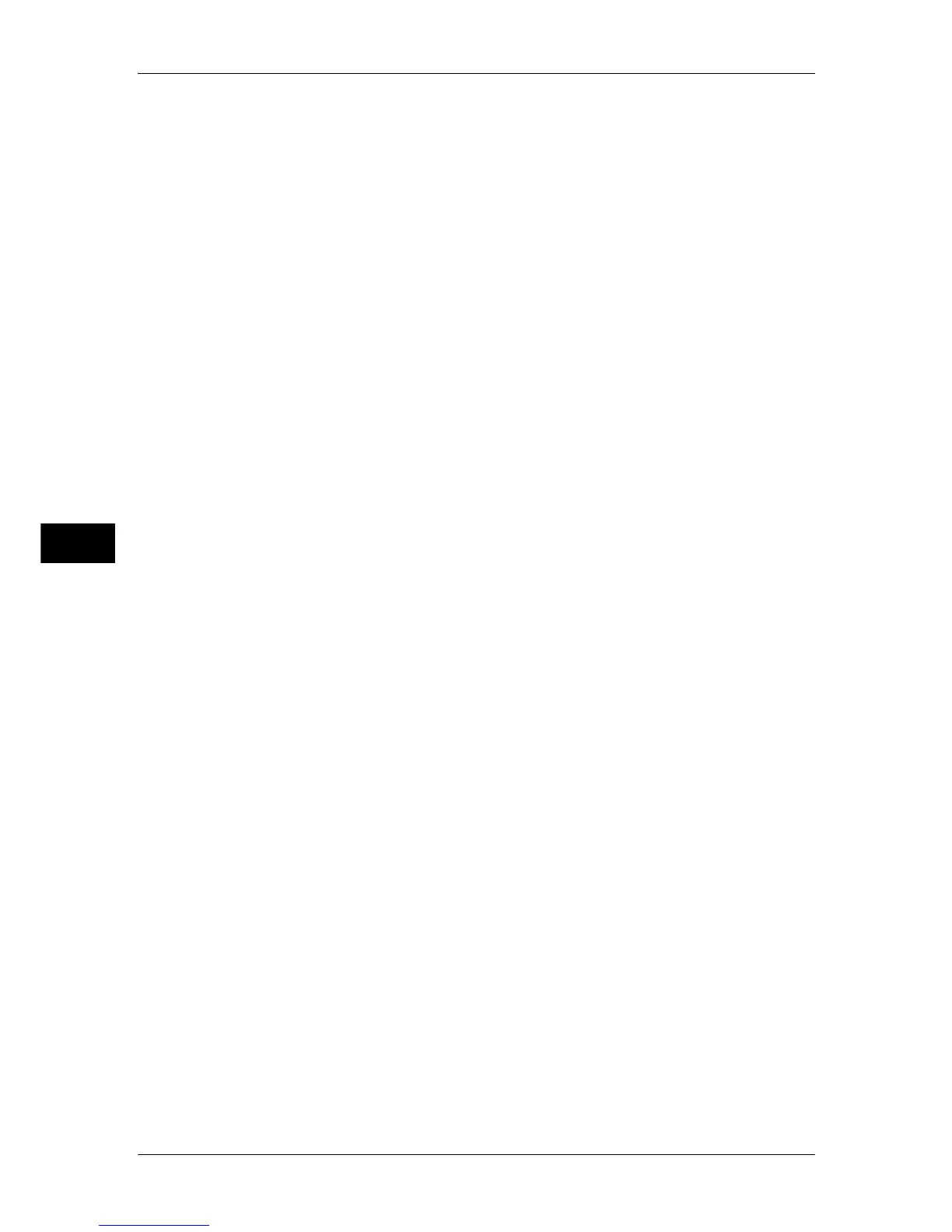5 Tools
150
Tools
5
Dual Color - Source Color
Set the default value for [Source Color] that appears when [Output Color] > [More...] > [Dual
Color] is selected in the [Copy] screen.
After selecting [Color], you can select from six colors.
Dual - Target Area Color
Set the default value for [Target Area Color] that appears when [Output Color] > [More...] >
[Dual Color] is selected in the [Copy] screen. You can select from seven preset colors and six
custom colors.
For information about custom colors, refer to "Annotations - Create Comments" (P.156).
Dual - Non-target Area Color
Set the default value for [Non-target Area Color] that appears when [Output Color] > [More...]
> [Dual Color] is selected in the [Copy] screen. You can select from seven preset colors and
six custom colors.
For information about custom colors, refer to "Annotations - Create Comments" (P.156).
Original Type
Set the default value for [Original Type] on the [Image Quality] screen.
Original Type - Auto (Non-Black & White)
Set the default value for [Original Type] on the [Image Quality] screen.
This is valid when an item other than [Black] is selected for [Output Color] in the [Copy]
screen.
Original Type - Auto (Black & White)
Set the default value for [Original Type] in the [Image Quality] screen.
This is valid when [Black] is selected for [Output Color] in the [Copy] screen.
Lighten/Darken
Set the default value for [Lighten/Darken] of [Image Options] in the [Image Quality] screen.
Contrast
Set the default value for [Contrast] of [Image Enhancement] in the [Image Quality] screen.
Sharpness
Set the default value for [Sharpness] of [Image Options] in the [Image Quality] screen.
Saturation
Set the default value for [Saturation] of [Image Options] in the [Image Quality] screen.
Background Suppression
Set the default value for [Background Suppression] in the [Image Quality] screen.
[Background Suppression] is valid when [Original Type] is set to [Photo & Text], [Text], or
[Maps].
Color Balance - Yellow
Set the default density levels for the [Color Balance] in the [Image Quality] screen.
You can set density levels of yellow for each of the [Highlights], [Midtones], and [Shadows].
Color Balance - Magenta
Set the default density levels for the [Color Balance] in the [Image Quality] screen.
