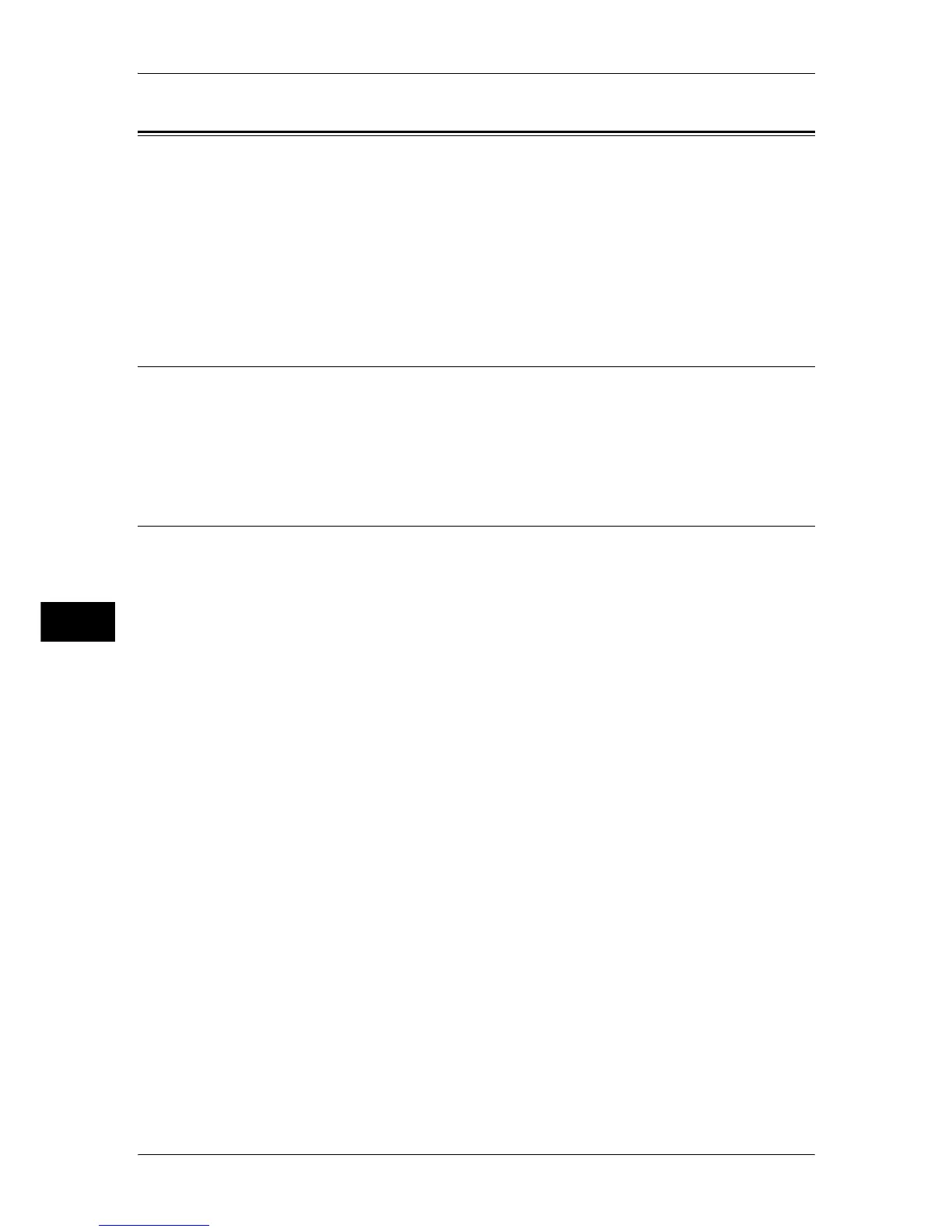7 Printer Environment Settings
274
Printer Environment Settings
7
Installation When Using Internet Printing Protocol (IPP)
This section describes how to install the machine by using Internet Printing Protocol
(IPP).
The following shows the reference section for each item.
Step 1 Preparations....................................................................................................................274
Step 2 Configuration on the Machine .......................................................................................274
Step 3 Configuration on the Computer .....................................................................................275
CentreWare Internet Services Setting Items .............................................................................275
Step 1 Preparations
Prepare the following items to install the machine when using a Internet Printing
Protocol (IPP).
z
TCP/IP network environment
z
CD-ROM of the Driver CD Kit (provided with the machine)
Step 2 Configuration on the Machine
The following describes the configuration procedure to enable Internet Printing (IPP)
on the machine. First enable the IPP port, then set the TCP/IP.
Note • The configuration can also be performed using CentreWare Internet Services or IP Address
Setting Tool included in the CD-ROM of the Driver CD Kit.
For the items that can be configured using CentreWare Internet Services, refer to "CentreWare Internet
Services Setting Items" (P.275).
1
Display the [Tools] screen.
1) Press the <Log In/Out> button.
2) Enter the user ID with the numeric keypad or a keyboard, and select [Enter].
When a passcode is required, select [Next] and enter the system administrator’s
passcode, then select [Enter].
Note • The default user ID is "11111".
• The default passcode is "x-admin".
3) Select [Tools].
2
Enable the IPP port.
1) Select [Connectivity & Network Setup].
2) Select [Port Settings].
3) Select [IPP], and select [Change Settings].
4) Select [Port Status], and select [Change Settings].
5) Select [Enabled], then select [Save].
6) Select [Close] repeatedly until the [Connectivity & Network Setup] screen is
displayed.
3
Set an IP address and the others.
If an IP address is already set, this step is not necessary. If DHCP or BOOTP is
available in your environment, configure the method for obtaining the addresses. The
configuration of an IP address, a subnet mask, and a gateway address is not required.
