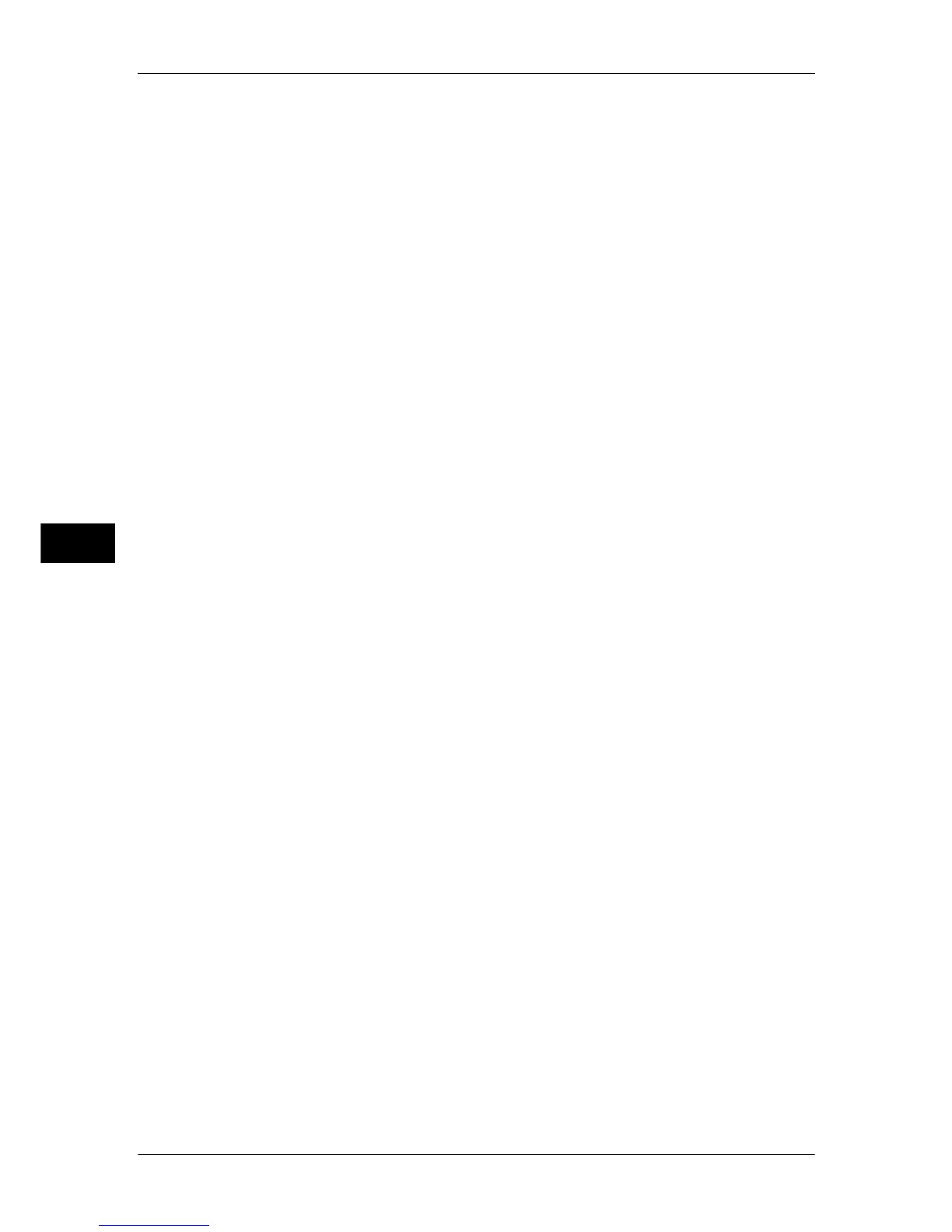5 Tools
160
Tools
5
SNMP
Port Status
Select [Enabled] to use SNMP, when you use any Fuji Xerox manufactured web applications
to remote control the machine.
FTP Client
Port Status
Select [Enabled] when you use Scan to PC feature with FTP transmission.
Receive E-mail
Port Status
Select [Enabled] when you use E-mail Printing.
Send E-mail
Port Status
Select [Enabled] when you use E-mail feature.
E-mail Notification Service
Port Status
Select [Enabled] when you use the mail notice or job completion notice feature.
Note • [Consumables Status], [Parts Status], [Paper Tray Status], [Output Tray Status],
[Jam Status], [Interlock Status], and [Fault Notice] are notified.
• You can configure the notification service in CentreWare Internet Services. For more
information, refer to the help of CentreWare Internet Services.
UPnP Discovery
Port Status
Select [Enabled] to use UPnP.
Port Number
Select [Standard (80)] or [Enter Number].
Enter a port number in the range from 1 to 65535 when selecting [Enter Number].
The default value is 80.
Important • Do not use the numbers assigned to the other ports.
Internet Services (HTTP)
Port Status
Select [Enabled] to use CentreWare Internet Services.
For more information about CentreWare Internet Services, refer to "CentreWare Internet Services
Settings" (P.249).
Port Number
Select [Standard (80)] or [Enter Number].
Enter a port number in the range from 1 to 65535 when selecting [Enter Number].
The default value is 80.
Important • Do not use the numbers assigned to the other ports.
Note • [Port Number] cannot be configured if [Port Status] is set to [Disabled]. To configure [Port
Number], enable [Port Status], select [Save], and then reboot the machine.
SOAP
Port Status
Select [Enabled] when you are using an application program, such as the EasyOperator.
