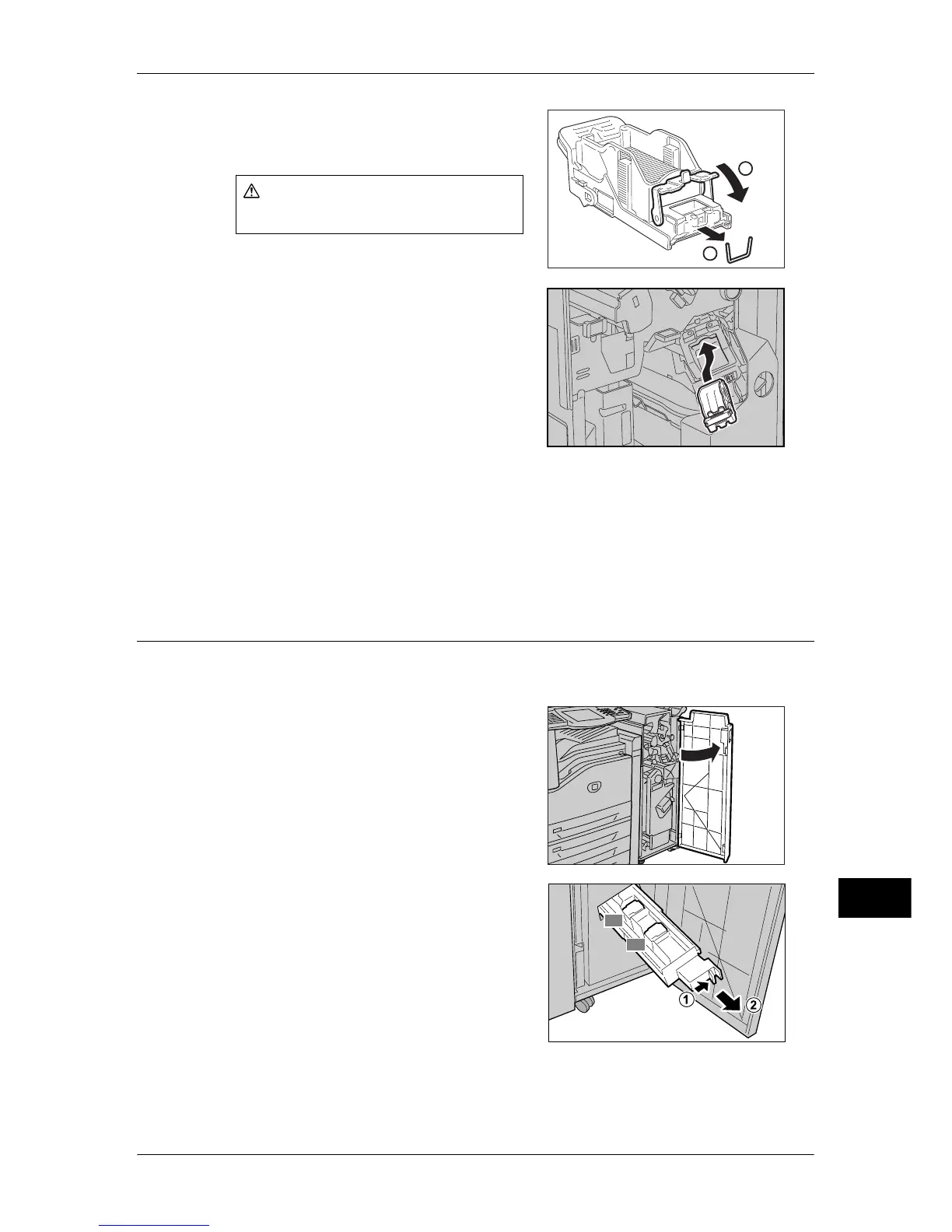Stapler Faults
483
Problem Solving
14
6
Remove the jammed staples (1), and return
the metal part pulled up in Step 5 to the
original position (2).
7
Hold the orange lever to push the staple
cartridge into the machine until it clicks into
place.
8
Close the front cover of the finisher.
Note • If the front cover is not completely closed, a message will appear and the machine will not
operate.
If you cannot remove jammed staples even after you use the above procedure, contact
our Customer Support Center.
Staple Jams in the Booklet Staple Cartridge (For Finisher-C1 with Booklet
Maker)
The following describes how to clear staple jams in the booklet staple cartridge for
Finisher-C1 with Booklet Maker (optional).
1
Make sure that the machine has stopped,
and open the front cover of the finisher.
2
While pressing Lever R2 and Lever R3 to the
right, pull out the unit.
CAUTION
Be careful in removing jammed staples.
1
2
R2
R3
