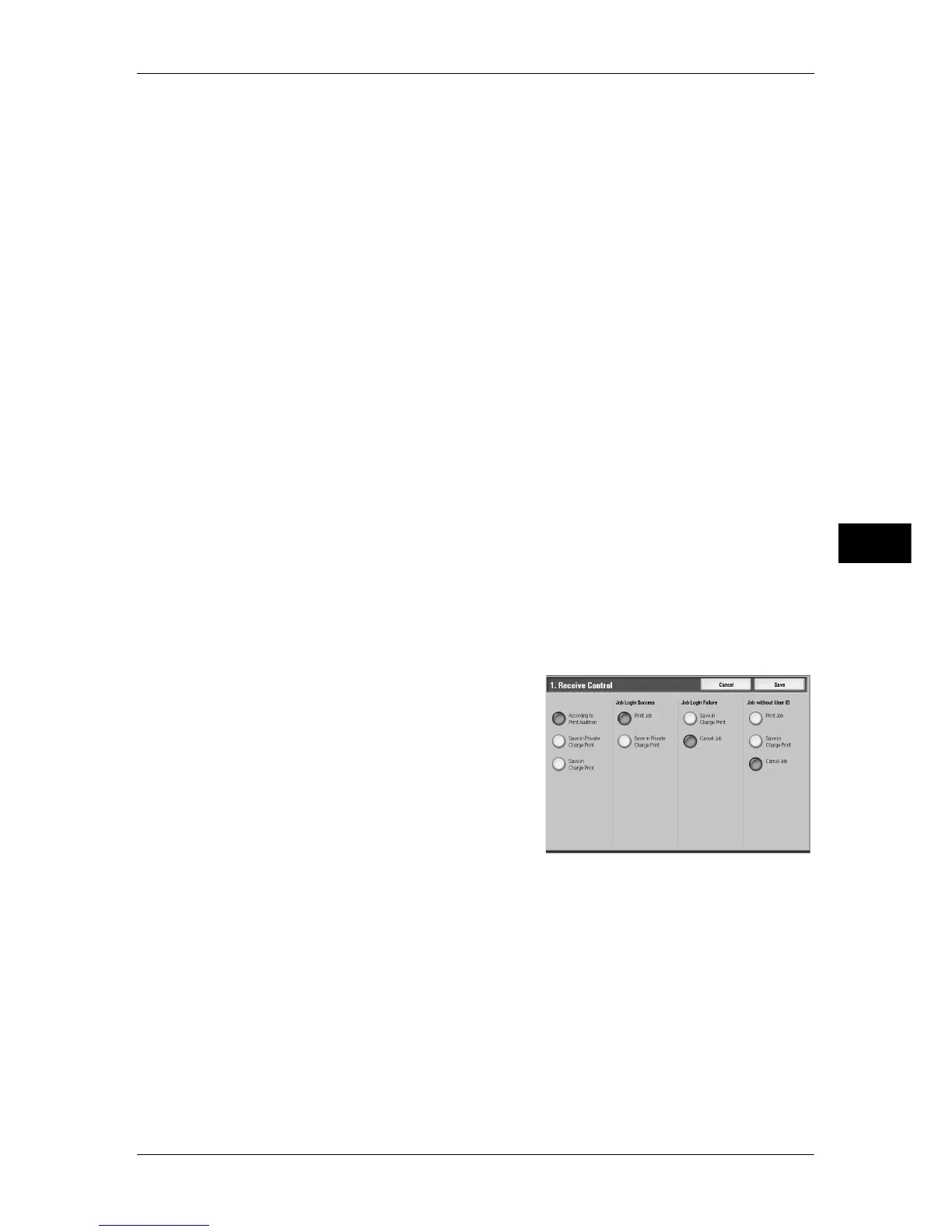Authentication/Security Settings
241
Tools
5
Minimum Passcode Length
You can set whether or not to set the minimum number of digits allowed for a passcode.
Specify a value in the range of 4 to 12.
Note • This is only applicable to ordinary users (not applicable to the machine administrator and
guests).
• For users that have already been registered, authentication with less than the minimum
number of digits is possible.
Charge/Private Print Settings
You can set how received print jobs should be handled.
PJL Receive Command Control
Print jobs submitted by external equipment can be controlled by PJL commands. The settings
for [Receive Control] described later are applied when either [Off] is selected or no PJL
command is received.
PJL Output Command Control
Print jobs submitted by an external equipment can be controlled by PJL commands.
Receive Control
You can set how received print jobs should be handled.
For information about printing from a print driver, refer to "12 Computer Operations" in the User Guide.
For information about printing the print job that are saved after being received, refer to "11 Job Status" >
"Private Charge Print" in the User Guide.
For information about deleting the print job that are saved after being received, refer to "Deleting the
Private Print Job with an Invalid User ID" (P.76).
1
Select [Receive Control], and select [Change Settings].
2
Select any item.
3
According to the selected item, set the
processing to be applied to jobs.
According to Print Auditron
Follows the settings for the [Print] under "Login Type" (P.237) and "Service Access" (P.237).
Note • To restrict print job operations using the authentication feature, set [Login Type] to [Login to
Local Accounts] or [Login to Network Accounts], and also set [Print] under [Service Access]
to [On].
When [According to Print Auditron] is selected, [Job Login Success], [Job Login Failure] and
[Job without User ID] appear.
z
Job Login Success
Set the processing to be applied to successfully authenticated jobs.
- To print all received jobs, select [Print Job].
- To save received jobs using the Private Charge Print feature, select [Save in Private
Charge Print].
