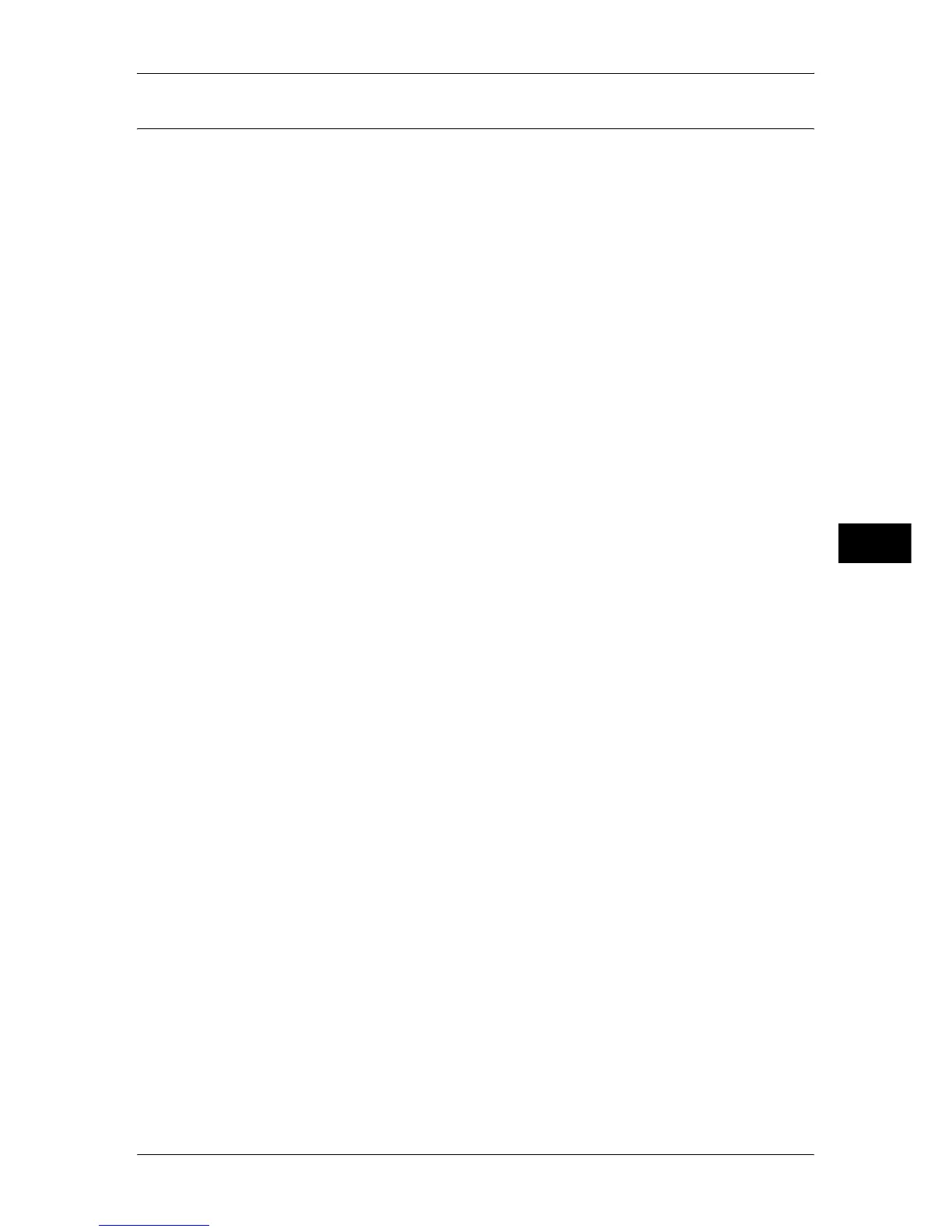Web Applications Service Setup (ApeosPort Series Models Only)
207
Tools
5
Server Setup
This section describes how to register a server to access web applications.
Note • If there are one or more servers to register, it is helpful to assign the servers to the buttons
displayed on the control panel. For information on changing the control panel buttons, refer
to Customizing the Control Panel (P.22).
1
Select [Server Setup].
2
Select an access destination you want to register, and select [Change Settings].
3
Enter the URL of the access destination, if you register an access destination in a new
entry.
URL
Enter the URL of the access destination with up to 256 characters and select [Save].
The URL must include the type of the protocol used.
(Example)
http://myhost.example.com
http://192.168.1.1 (IPv4)
http:// http://[2001:DB8::1234] (IPv6)
https://myhost.example.com
https://192.168.1.1 (IPv4)
http2:// http://[2001:DB8::1234] (IPv6)
4
Configure other settings as necessary.
Server Name
Enter the access destination name with up to 32 characters.
Description
Enter the description of the access destination with up to 128 characters.
Use User ID
z
No
- When [Login Type] is set to [Login to Remote Accounts]:
The machine accesses the remote service using the user information authenticated on the
machine.
- When [Login Type] is set to [No Login Required] or [Login to Local Accounts]:
The machine prompts the users to input their User ID and password to access Web
applications.
z
Yes
Allows you to enter a user ID and password into [User ID] and [Password] respectively, which
are used when the machine accesses the remote service.
User ID
Enter the User ID to access the remote service, with up to 128 characters.
Important • Depending on the settings on the remote service, the entry for [User ID] may be invalid.
Check the settings on the remote service.
Note • Along with [User ID], set also [Password]. [User ID] will be invalid unless [Password] is set.
• All the specified settings are ignored if the remote service to be connected requires other
than a user ID and its password for authentication.
Password
Enter the password for the User ID, with up to 128 characters.
Machine/Authentication Notification
Set whether to notify the remote server of machine information and user authentication
information every time the machine is connected to the remote service.
Note • The remote service determines whether to use the information. No need to configure
settings on the control panel.
