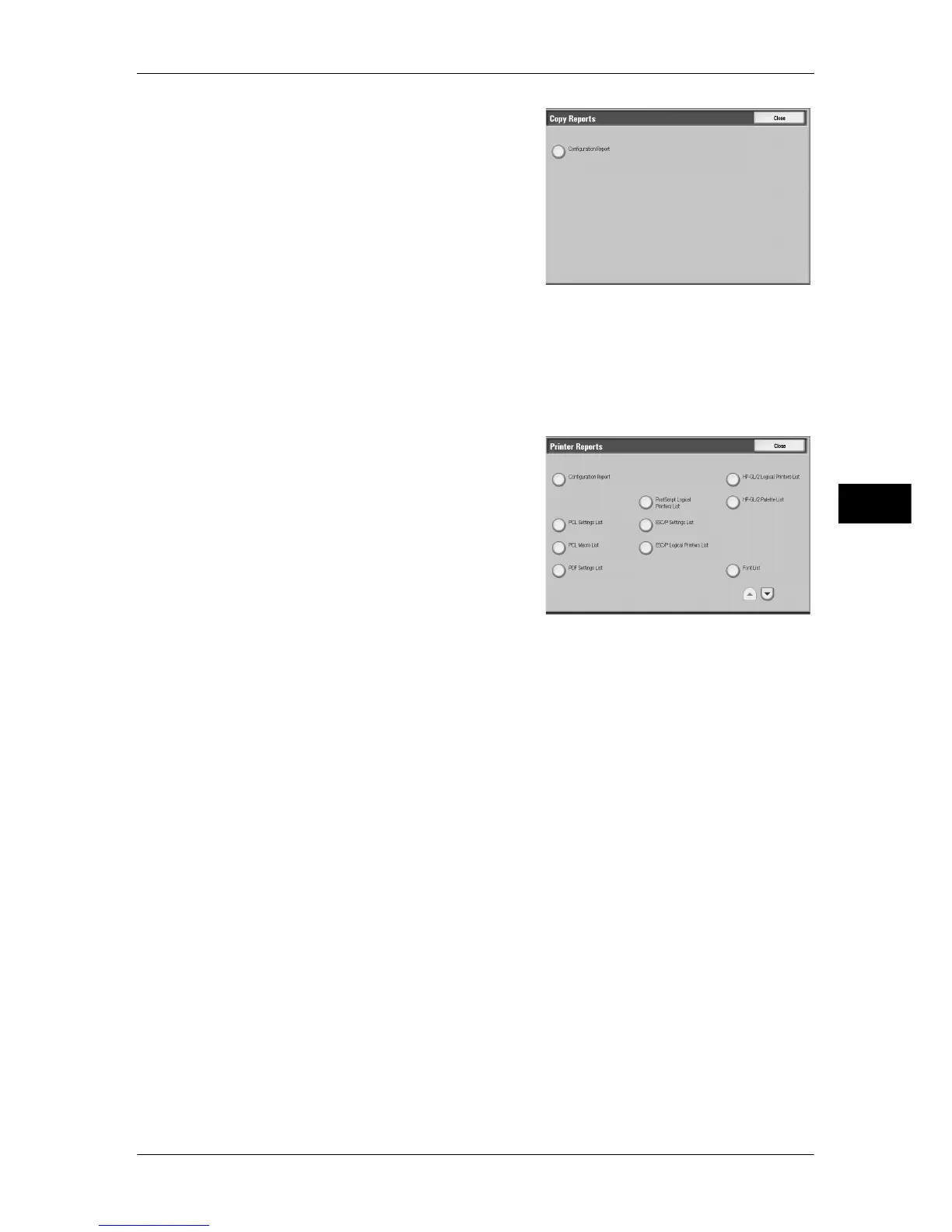Machine Information
85
Machine Status
4
2
Select [Configuration Report].
3
Press the <Start> button.
Configuration Report
You can check the hardware configuration,
network information, and print and copy
settings of the machine.
Note • The content of [Configuration Report] is
identical whether it is printed from [Copy
Reports], [Printer Reports], [Scan
Reports], or [Fax Reports].
Printer Reports
1
Select [Printer Reports].
Note • To display the [Print Reports] screen, select the <Machine Status> button, and then select
[Machine Information] > [Print Reports] > [Print Reports].
2
Select the list to be printed.
3
Press the <Start> button.
Note • The items displayed vary depending on
the options installed.
Configuration Report
Allows you to check the hardware configuration, network information, and print and
copy settings of the machine.
Note • The content of [Configuration Report] is identical whether it is printed from [Copy Reports],
[Printer Reports], [Scan Reports], or [Fax Reports].
PCL Settings List
Prints the settings for the PCL virtual printer.
PCL Macro List
Prints the list of forms registered for PCL.
PDF Settings List
Prints the settings configured in the PDF printer mode.
TIFF / JPEG Settings List
Prints the settings configured in the TIFF and JPEG printer mode.
TIFF/JPEG Logical Printers List
Prints the list of logical printers created in the TIFF and JPEG printer mode.
TIFF and JPEG logical printers are configured on CentreWare Internet Services. For more information,
refer to the online help of CentreWare Internet Services.
