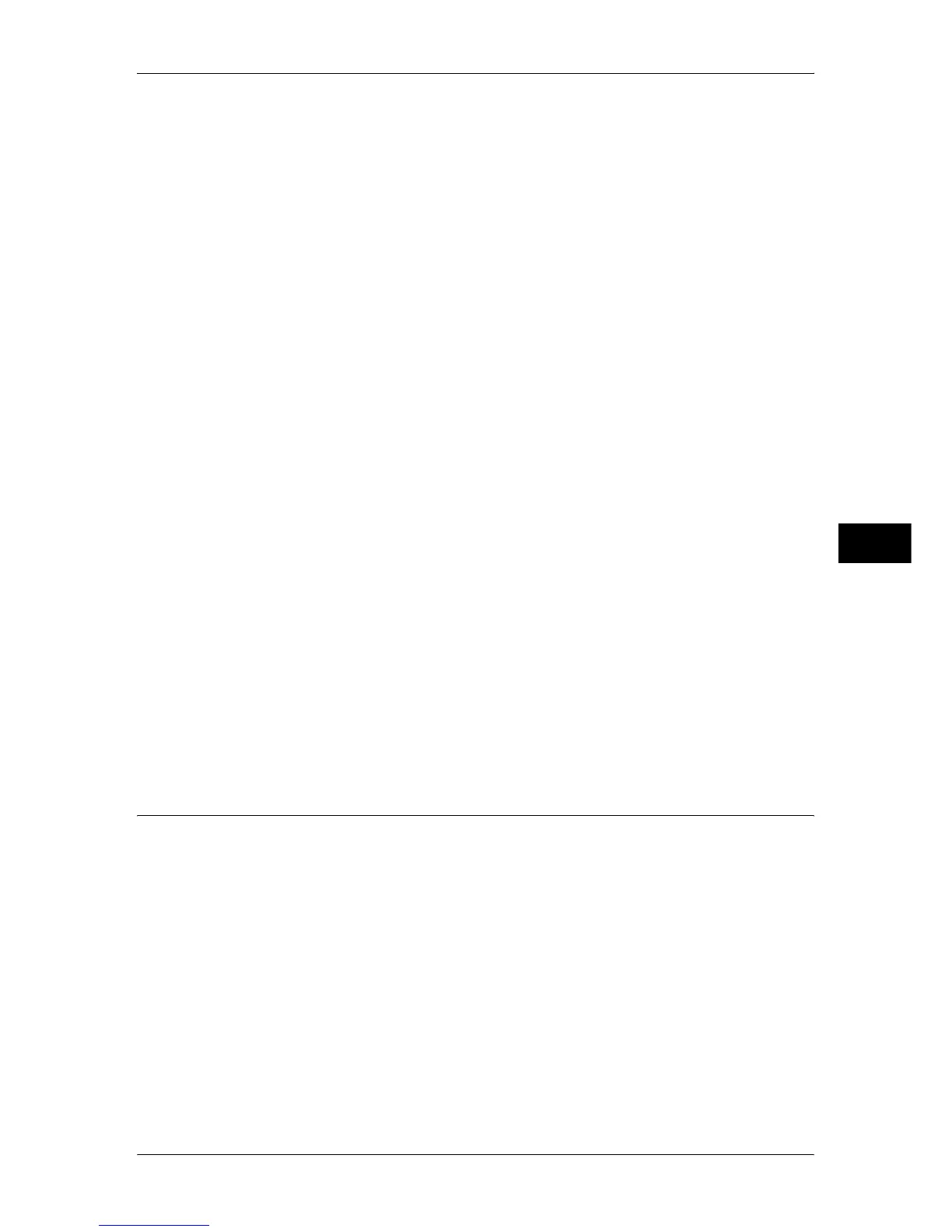Copy Service Settings
155
Tools
5
Original Type - See-Through Paper
When [Text] is selected for [Original Type] in the [Image Quality] screen, set whether to
display a special original ([See-Through Paper]).
Annotations - Comment Density
Set the translucency of the comment printed as annotation.
You can select from three translucency values: Darken, Normal, and Lighten. Darken
represents no translucency.
Note • If the stamp with [Darken] density is printed over text, the text may be unreadable.
Comment Position - Top Left, - Top Center, - Top Right, - Left Center, - Center, - Right
Center, - Bottom Left, - Bottom Center, and - Bottom Right
You can tune the position to print a comment finely.
Date Position - Top Left, - Top Center, - Top Right,
- Bottom Left, - Bottom Center, and - Bottom Right
You can tune the position to print a date stamp finely.
Page Number Position - Top Left, - Top Center, - Top Right,
- Bottom Left, - Bottom Center, and - Bottom Right
You can tune the position to print a page number finely.
Bates Stamp - Top Left, - Top Center, - Top Right,
- Bottom Left, - Bottom Center, and - Bottom Right
You can tune the position to print a bates stamp finely.
Quantity Display
Set the method of displaying counter.
Select from [Quantity and Memory], [Quantity and Original Count] and [Quantity (Big Font)].
Maximum Number of Sets
Set the maximum number of allowed copy sets between 1 and 999. Users will not be able to
specify the number of copy sets larger than the value set here.
Original Size Defaults
Set the original sizes that appear in [Original Size] in the [Layout Adjustment] screen.
Original sizes can be assigned to the buttons other than [Auto Detect].
When frequently making copies of non-standard size originals, by presetting the non-
standard size, you can save time to enter the original size each time a copy is made.
A/B Series Size
You can select from sizes of A and B series.
Inch Size
You can select from sizes of inch series.
Others
You can select from other sizes.
Custom Size
You can enter any size. Set the width (X) from 15 to 432 mm, and the height (Y) from 15 to
297 mm in 1 mm increments.
