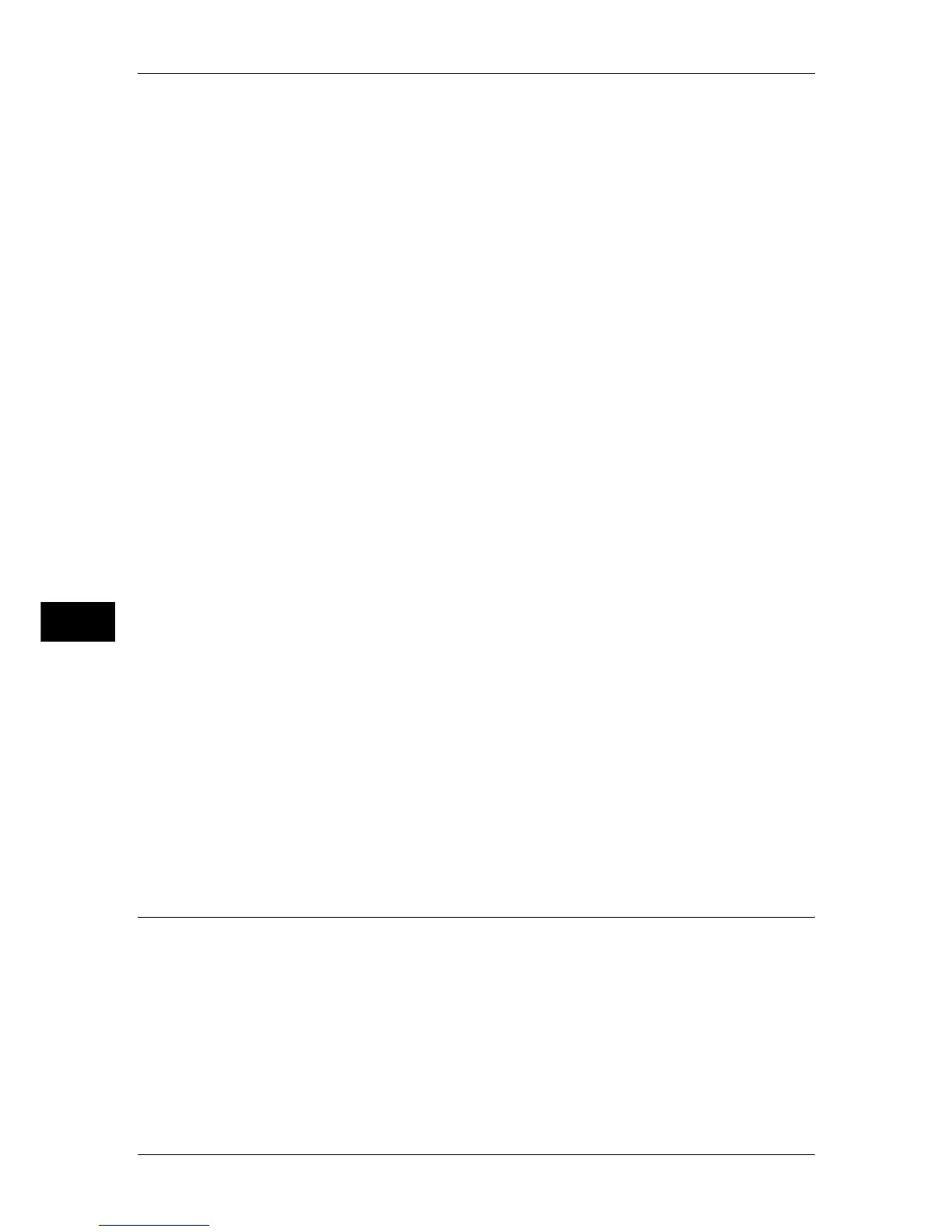7 Printer Environment Settings
262
Printer Environment Settings
7
4
Configure the following items as necessary.
z
Print Mode
Configure the print language on the machine to match the received data.
z
PJL
Enable when receiving a job using PJL commands.
The PJL commands are independent of any print languages. A print language used
in the next data can be set independently of the current print language.
z
Auto Eject Time
Configure the time that the data so far received by the machine will automatically be
printed since data is no longer sent to the printer.
z
Adobe Communication Protocol
Configure the protocol defining the communication method between PostScript
printers and a host.
z
Bi-directional Communication
Configure the parallel port for either half duplex transmission or full duplex
transmission.
z
Input Prime
When a input prime signal is received, reset processing takes place. This option is
available when [ESC/P] and [HPGL Mode] is specified for [Print Mode].
Note • Adobe Communication Protocol can be configured when the PostScript 3 Kit (optional) is
installed.
• Do not change the default settings for normal use. Some items may be required to be
changed depending on the operating system on the computer.
5
Select [Close] repeatedly until the [Tools] screen is displayed.
6
Select [Close].
7
Select [Reboot Now].
8
After the machine is restarted, print out a configuration report to confirm that the
parallel port is enabled.
For information on how to print a configuration report, refer to "Print Reports" (P.83).
9
Turn off the computer.
10
Connect a parallel interface cable to the parallel interface on the computer.
11
Restart the computer.
Step 3 Configuration on the Computer
The following describes the configuration procedure for the computer.
In order to print from the machine, the computer needs to have a print driver installed.
For information on the supported OS, refer to "Supported Operating Systems" (P.260).
For information on the driver installation procedure, refer to the manual contained in the CD-ROM of
the Driver CD Kit.
