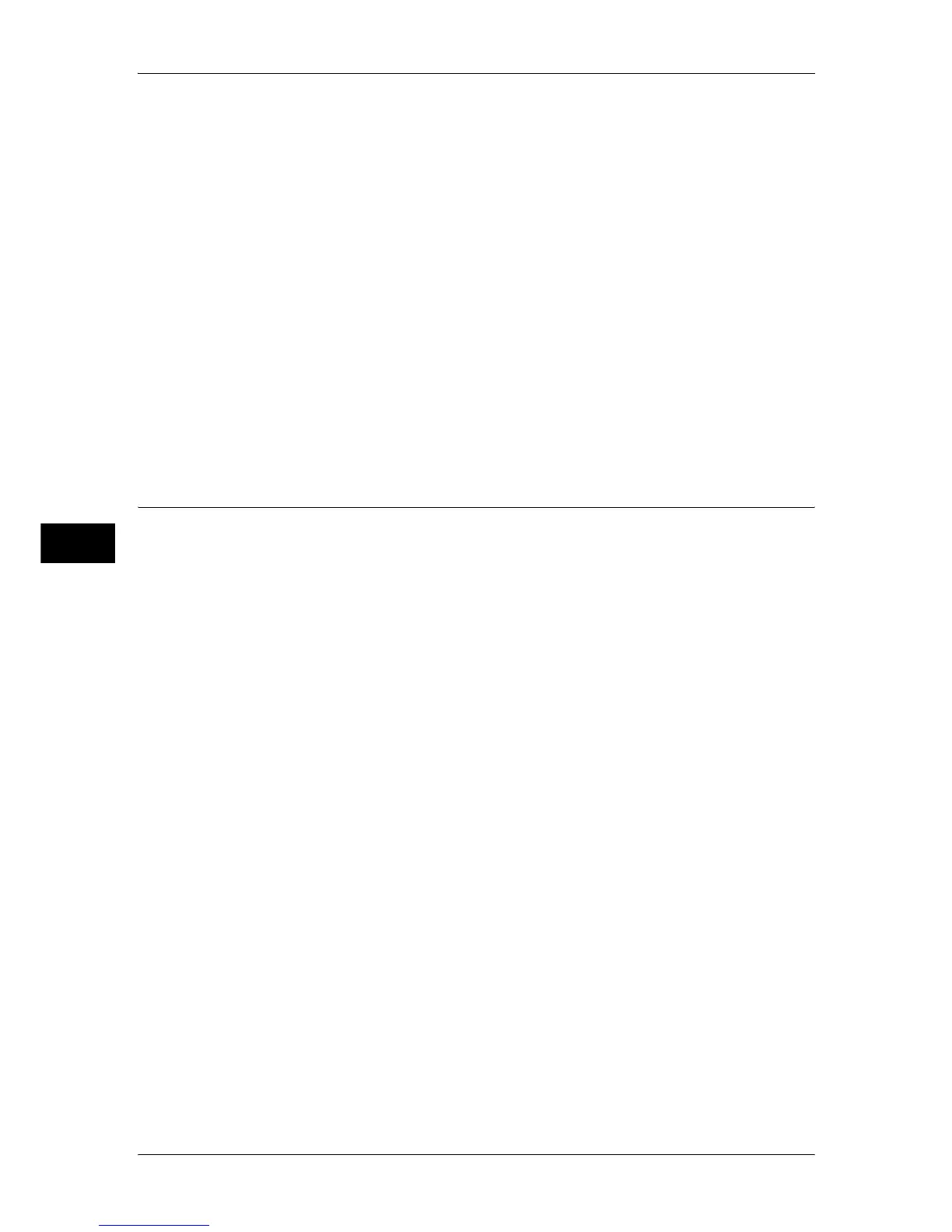5 Tools
164
Tools
5
When receiving E-mails via POP3
Enter the POP user name (on the left side of @) and incoming POP3 mail server name in the
address section (on the right side of @). You can set an alias, such as
mymail@example.com.
Example: mymail@myhost.example.com
z
Account name: mymail
Machine Name
Enter the machine name with the numeric keypad displayed by pressing [Change Settings].
Up to 32 single-byte characters are allowed.
Host Name
Enter the host name with the numeric keypad displayed by pressing [Change Settings]. Up to
32 single-byte characters are allowed.
Domain Name
Enter the domain name with the numeric keypad displayed by pressing [Change Settings].
Up to 64 single-byte characters are allowed.
Proxy Server Settings (ApeosPort Series Models Only)
Configure the settings for a proxy server.
Configure a proxy server when inbound/outbound access is used.
Important • Do not set this item unless you use services requiring proxy settings.
Use Proxy Server
Select whether to use a proxy server.
Proxy Server Setup
Select the proxy server specification from [Same Proxy for All Protocols] and [Different Proxy
for Each Protocol].
Addresses to Bypass Proxy Server
Enter addresses not using the proxy server. You can use wildcards “∗” for specifying the
addresses.
HTTP Proxy Server Name
Enter the HTTP server name. Up to 255 characters are allowed.
HTTP Proxy Server Port Number
Set the HTTP server port number in the range from 1 to 65535.
The default value is 8080.
Important • Do not use the numbers assigned to the other ports.
HTTP Proxy Server Authentication
Select whether to enable the authentication feature of the HTTP server.
HTTP Proxy Server Login Name
Enter a login name of the HTTP server. Up to 31 characters are allowed.
