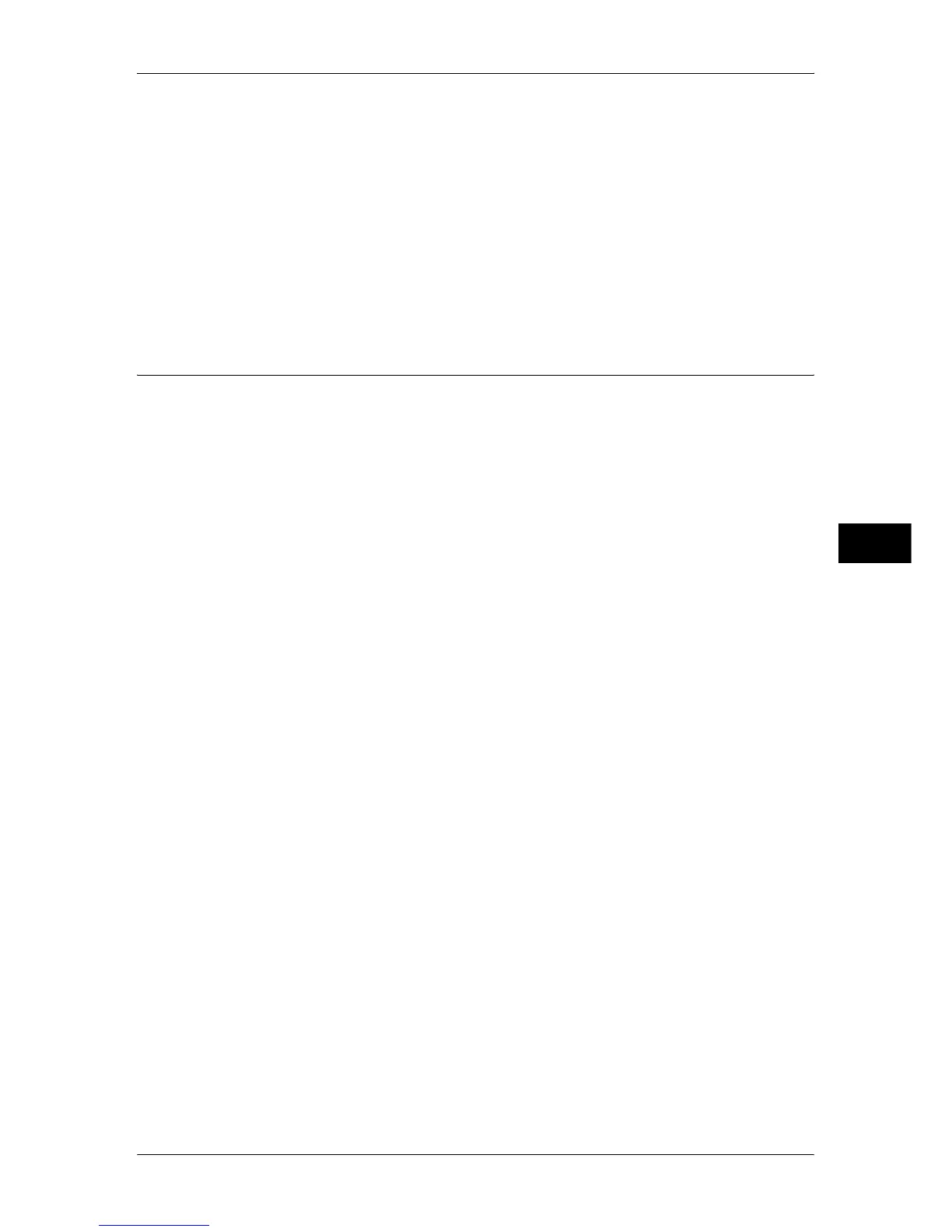Common Service Settings
137
Tools
5
Note • You can authorize a user to temporarily cancel force watermark. For information, refer to
"User Role and Authorization Groups" (P.332).
Custom Watermark 1 to 3
Register text to be printed with Watermark. You can enter up to 32 characters. The registered
text is displayed at "Default Watermark" (P.136).
For information about how to enter characters, refer to "Entering Text" (P.27).
Print this Sample List
Prints hidden text samples of various densities. Set the optimum contrast for hidden text and
background referring to the print samples.
Secure Watermark
You can make settings for copying restriction, embedded digital codes, and force watermark.
Note • An optional package is required to use this feature. For more information, contact our
Customer Support Center.
• This feature is only available for a Fuji Xerox manufactured machine installed with the
secure watermark feature.
Secure Watermark Control
Secure Watermark Detection
Set whether or not to detect a protection code embedded in a document. If [On] is selected, jobs
are forcefully canceled when the code embedded document is read.
Important • When this option is set to enabled, documents without the protection code may be detected
as documents with the protection code. If you often encounter such a situation, you can
adjust the authorization group settings the user belongs and change the machine mode to
which pauses the machine when the protection code is detected and prompt the user to
select whether to continue loading the document. System Administrators always operate in
this mode. For more information on the authorization group settings, refer to "User Role and
Authorization Groups" (P.332).
• The document copy restriction that is set using the Secure Watermark feature is not
warranted to always function. The feature may not function depending on the document or
setting conditions. For more information, contact our Customer Support Center.
• Our company will not be liable for any loss or damage arising out of the use of or inability to
use the Secure Watermark feature.
Digital Codes Settings
Decoding Passcode
You can set the decoding passcode for a digital code to be embedded in a document. Setting
the decoding passcode allows you to restrict access to a digital code analysis application.
Important • Be sure to place strict controls on the decoding passcode. If you forget the specified
decoding passcode or your passcode entry does not match that registered on ApeosWare
Secure Watermark Analyzer, you will not be able to analyze the digital code on ApeosWare
Secure Watermark Analyzer.
Note • To analyze digital codes, the application ApeosWare Secure Watermark Analyzer (sold
separately) is required. For information on how to operate ApeosWare Secure Watermark
Analyzer, refer to the documentation provided with the application.
