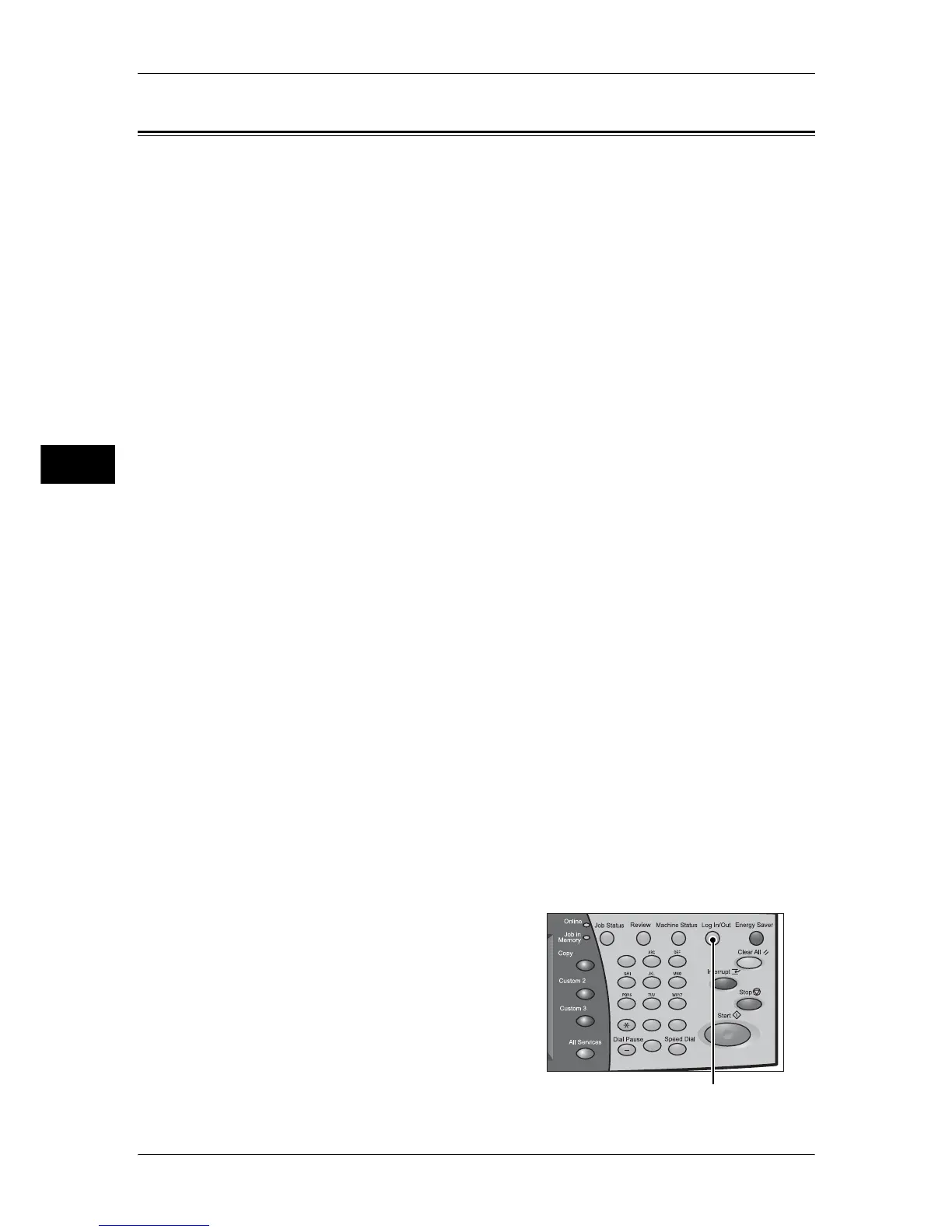3 Maintenance
72
Maintenance
3
Executing Calibration
The machine can automatically adjust gradation when the reproducibility of density or
color in copies and prints has deteriorated. The machine can adjust the gradation for
each screen type.
The following four types of screen are available.
z
Copy Job 1
Adjusts the gradation for [Text], [Photo & Text], or [Maps] of [Original Type].
z
Copy Job 2
Adjusts the gradation for [Photo] of [Original Type].
z
Print Job 1
Basic screen for printing.
For PCL printer drivers
- Adjusts the gradation for items other than [CAD] and [Presentation] of [Image
Types] in the [Graphics] tab.
For PostScript printers
- Adjusts the gradation when [High Quality] or [High Resolution] of [Print Mode] and
[Auto], [Resolution], or [Normal] of [Screen] in the [Graphics] tab is selected.
- Adjusts the gradation when [High Speed] of [Print Mode] and [Resolution] or
[Normal] of [Screen] in the [Graphics] tab is selected.
z
Print Job 2
For PCL printer drivers
- Adjusts the gradation for [Presentation] at [Image Type] in the [Image Options] tab.
For PostScript printers
- Adjusts the gradation when [High Speed] of [Print Mode] and [Auto] or [Gradation]
of [Screen] in the [Graphics] tab is selected.
Note • We recommend executing auto gradation adjustment for all four of the screen types. When
the adjustment for one screen type is complete, specify the next screen type and repeat the
procedure.
• If color gradation is not compensated despite the periodic execution of auto gradation
adjustment, contact our Customer Support Center.
• To make sure that [Copy Defaults] in the System Administration mode is set as following
before executing auto gradation adjustment:
Lighten/Darken: Normal, Contrast: Normal, Color Shift: Normal, Sharpness: Normal,
Saturation: Normal, Color Balance: 0. After finishing the auto gradation adjustment, change
the settings of [Copy Defaults] if necessary. For information about the [Copy Default], refer
to "Copy Defaults" (P.149).
1
Press the <Log In/Out> button.
Note • You also can select [Calibration] on the
[All Services] screen. Selecting
[Calibration] on the [All Services] screen
shows the screen in Step 6.
123
456
789
0 #
C
<Log In/Out> button
