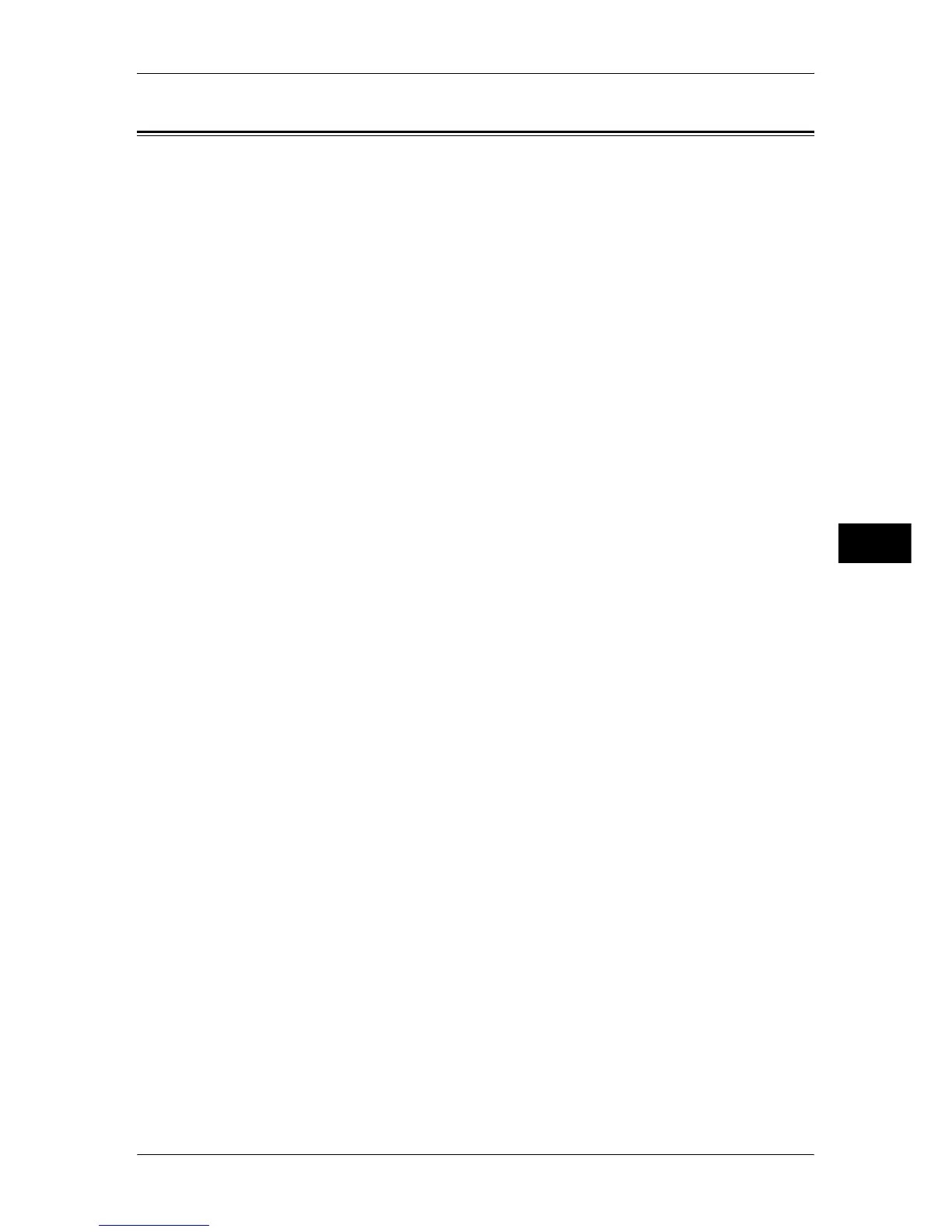Media Print Service Settings
203
Tools
5
Media Print Service Settings
You can select the paper trays displayed for [Paper Supply] on the [Media Print Text]
and [Media Print Photos] screens.
Note • This feature does not appear for some models. An optional package is necessary. For more
information, contact our Customer Support Center.
1
On the [Tools] screen, select [System Settings].
For the method of displaying the [Tools] screen, refer to "System Settings Procedure" (P.104).
2
Select [Media Print Service Settings].
3
Select the item to be set or changed.
Text - Paper Supply - Button 2
Select the paper tray displayed in the second column for [Paper Supply] on the [Media Print
Text] screen.
Text - Paper Supply - Button 3
Select the paper tray displayed in the third column for [Paper Supply] on the [Media Print
Text] screen.
Photos - Paper Supply - Button 1
Select the paper tray displayed in the first column for [Paper Supply] on the [Media Print
Photos] screen.
Photos - Paper Supply - Button 2
Select the paper tray displayed in the second column for [Paper Supply] on the [Media Print
Photos] screen.
Photos - Paper Supply - Button 3
Select the paper tray displayed in the third column for [Paper Supply] on the [Media Print
Photos] screen.
