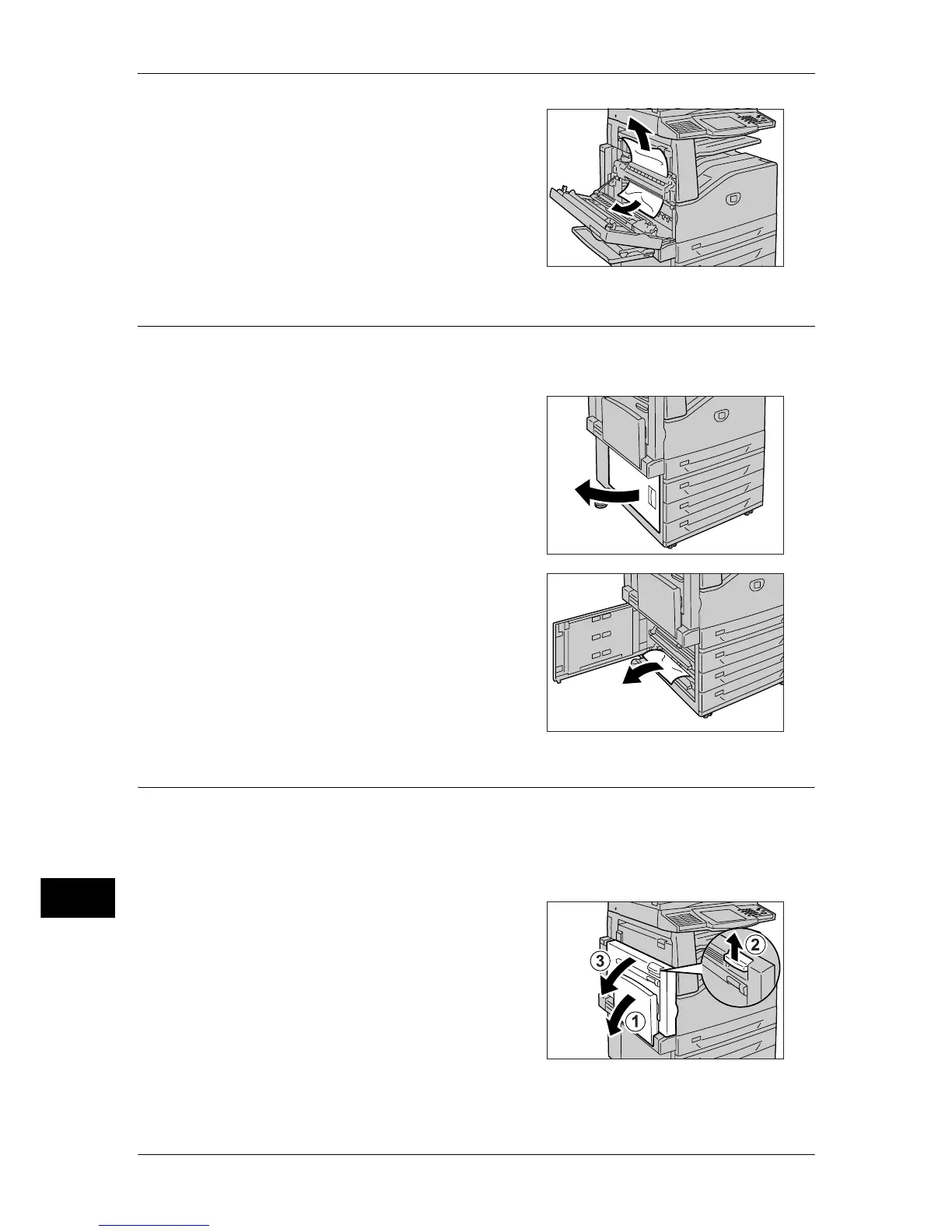14 Problem Solving
462
Problem Solving
14
4
If paper is jammed at the Fuser Unit, gently
remove the paper taking care not to tear it.
Note • Return the lever to the original position
after removing the paper.
5
Push the center section of the top left cover
and close the cover gently, and close the
Tray 5 (Bypass).
Paper Jams in Bottom Left Cover C
The following describes how to clear paper jams in the bottom left cover.
1
Gently open the bottom left cover while
pulling the release lever.
2
Remove the jammed paper.
Note • If paper is jammed at the upper position, it
may be invisible. Check inside
thoroughly.
• If the paper is torn, check for any torn
pieces inside the machine.
3
Close the bottom left cover gently.
Paper Jams in Bottom Left Cover D
The following describes how to clear paper jams in the top left cover.
Important • Images might be shifted on a black film like transfer belt that is inside the top left cover of the
machine when the machine stops for a paper jam. When you remove the jammed paper, do
not touch the belt, or the image quality might be deteriorated or the belt might be damaged
and required to be replaced.
1
Open Tray 5 (Bypass) (1). While lifting up
the release lever (2), gently open the top left
cover (3).
