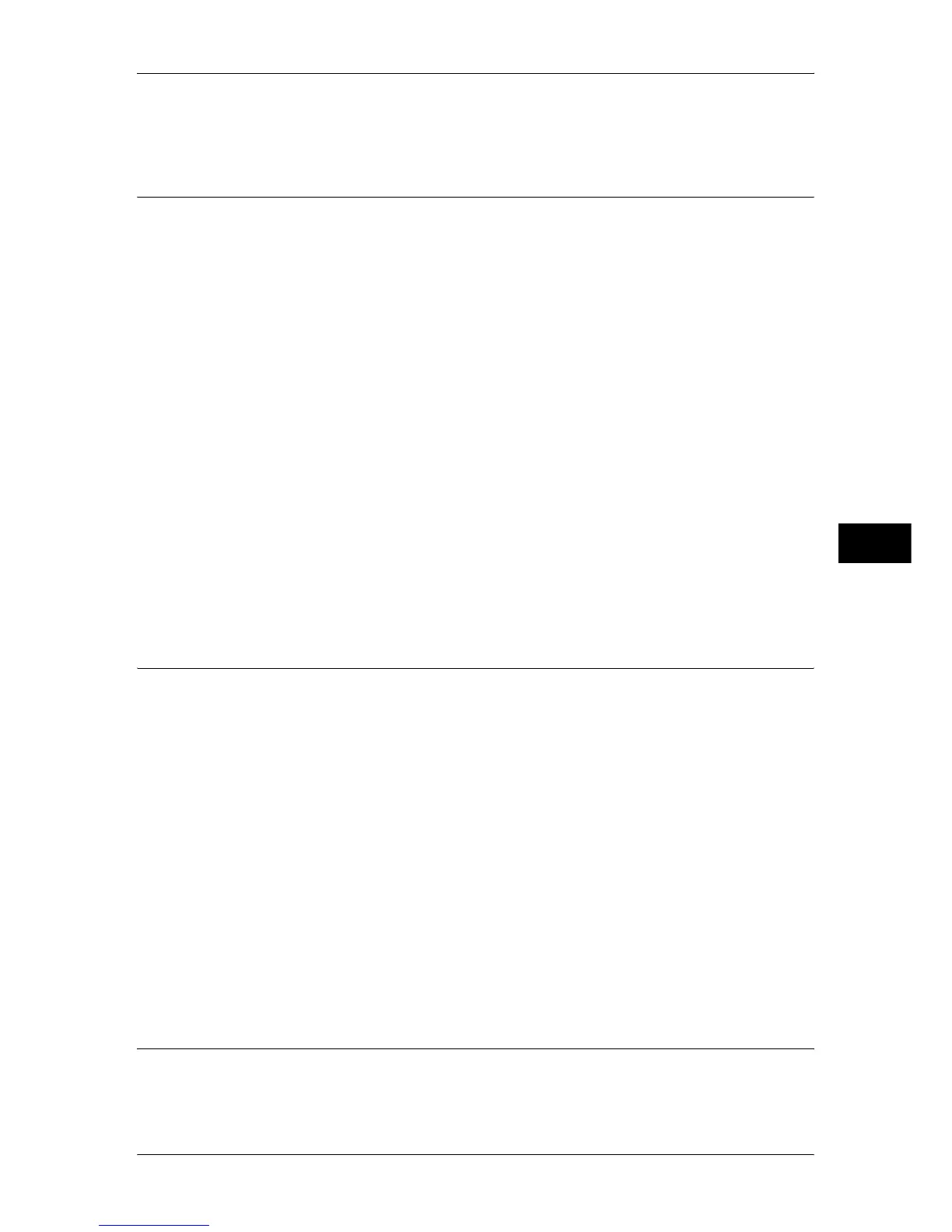Authentication/Security Settings
243
Tools
5
Note • When [Save in Charge Print] is selected, the Secure Print, Sample Set, Mailbox Print, and
Delayed Print settings specified on the print driver will be ignored.
Allow User to Disable Active Settings
You can temporality disable the force-printing features, such as Force Watermark,
Force Secure Watermark, and Print Universal Unique ID even when the force printing
feature is enabled.
Use this feature when you want force printing for most jobs but not for specific jobs.
This feature is applicable to Copy, Private Charge Print, Save to Mailbox, and Media
Print jobs when [Enabled] is selected (for other jobs, such as Fax, Client Print, and
Report /List, force-printing feature cannot be disabled).
This option appears when [Enabled] is selected for [Allow User to Disable Active
Settings] for the authorization group where the login user belongs.
Note • If this setting is set to [Enable Active Settings] while a job is in progress, the setting is not
effective for the job.
• System Administrator can configure this feature regardless of authorization group.
• Watermark and Secure Watermark features specified by user using TrustMakingBasic or
copy are not disabled.
• If this setting is set to [Enable Active Settings] while a job is in progress, the setting is not
effective for the job.
For information about Force Watermark, refer to "Watermark" (P.135).
For information about Force Secure Watermark, refer to "Secure Watermark" (P.137).
For information about Print Universal Unique ID, refer to "Print Universal Unique ID (ApeosPort Series
Models Only)" (P.140).
For settings of authorization group, refer to "Authentication and Account Administration" (P.329).
Job Status Default
You can hide active jobs, completed jobs, and job logs from unauthenticated users or
non-job owners, to protect privacy and prevent leakage of confidential information.
Active Jobs View
Select whether or not to hide active jobs from general users, on the [Active Jobs] screen in Job
Status.
Completed Jobs View
Select [All Job Viewing at All Times], [Require Login to View Jobs], or [No Job Viewing].
Access To
This is displayed when [Require Login to View Jobs] is selected.
Select [All Jobs] or [Jobs Run By Login User Only].
Hide Job Details
This is displayed when [Allow Job Viewing at All Times] or [Require Login to View Jobs] is
selected.
Select [No] or [Yes].
Overwrite Hard Disk
Select whether or not to carry out hard disk overwrite erasing. If you overwrite the hard disk,
you can select whether to overwrite once or three times.
When copy, fax, scan, or print processing is completed, the data is deleted from the hard disk
and the area on which the deleted data was stored is automatically overwritten with blank
