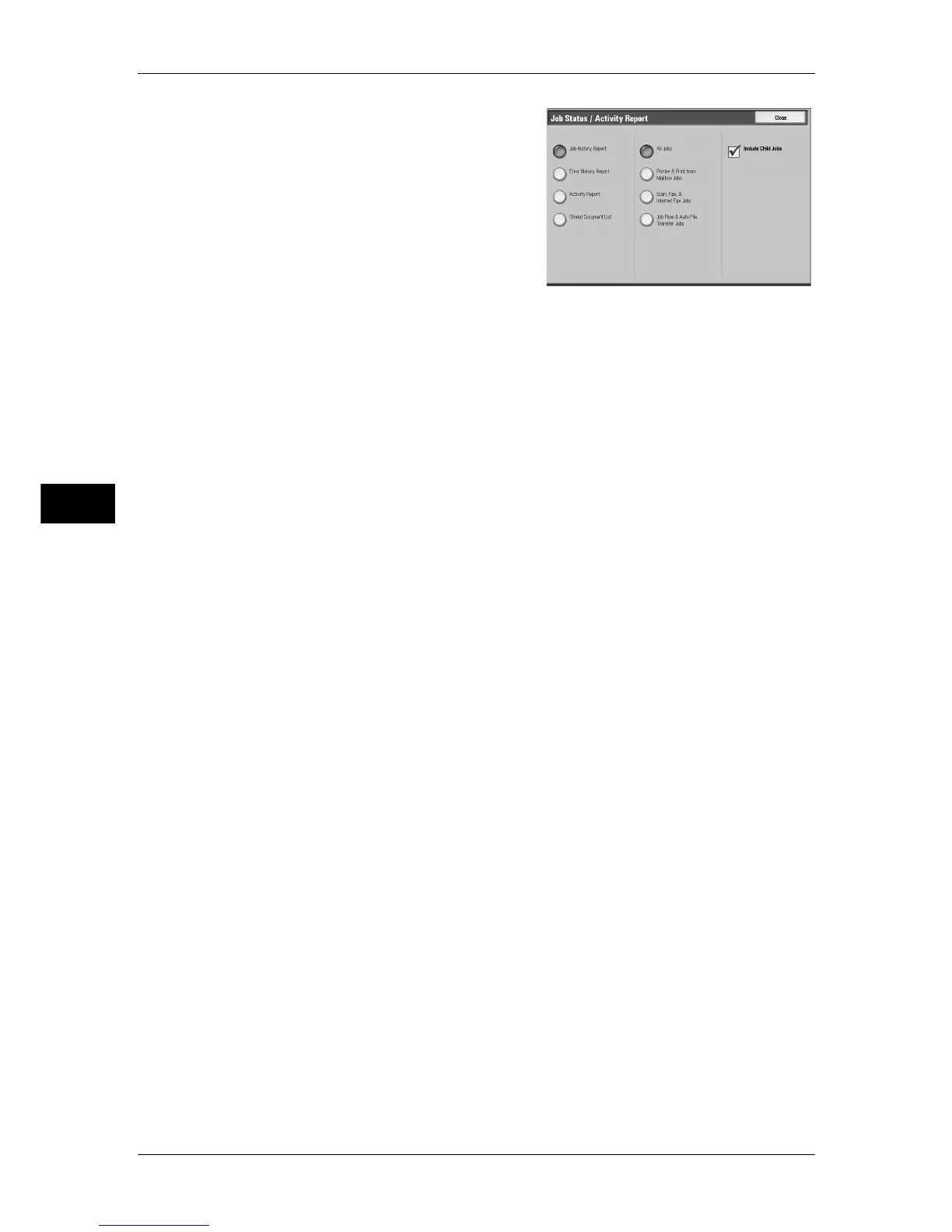4 Machine Status
84
Machine Status
4
2
Select the report/list to be output.
3
Press the <Start> button.
Job History Report
You can check job results. The data for the latest 200 jobs is printed. Select the option
for the report to print from [All Jobs], [Printer & Print from Mailbox Jobs], [Scan, Fax, &
Internet Fax Jobs], [Mailbox Transfer Jobs], or [Job Flow & Auto File Transfer Jobs].
Clearing the [Include Child Jobs] check box prints the related jobs (such as job flow
jobs) on one line. Selecting this check box prints each related job on each line.
You can also automatically print a [Job History Report] every 50 jobs.
For information about the Auto Print setting, refer to "Reports" (P.133). The Auto Print feature prints the
results of all jobs.
Error History Report
You can print error information about the machine. The latest 50 errors are printed.
Activity Report
You can check whether transmissions completed successfully or not. The activity
results are organized by remote terminal names or by whether they are transmissions
or receptions.
The following activities are not included in [Activity Report].
- Redialed transmissions and pollings.
- When a document is deleted while it is waiting to be transmitted or to be redialed.
- When the power is shut off, or when a system error occurs during an activity.
You can also have the [Activity Report] printed automatically for every 100 activities.
For how to configure, refer to "Reports" (P.133).
For more information about the Activity Report, refer to "Activity Report" (P.545).
Stored Document List
A list of the uncompleted jobs (documents of which transmissions/receptions are
incomplete, or those that are stored for polling) stored in mailboxes is printed.
Copy Reports
1
Select [Copy Reports].
Note • To display the [Copy Reports] screen, select the <Machine Status> button, and then select
[Machine Information] > [Print Reports] > [Copy Reports].
