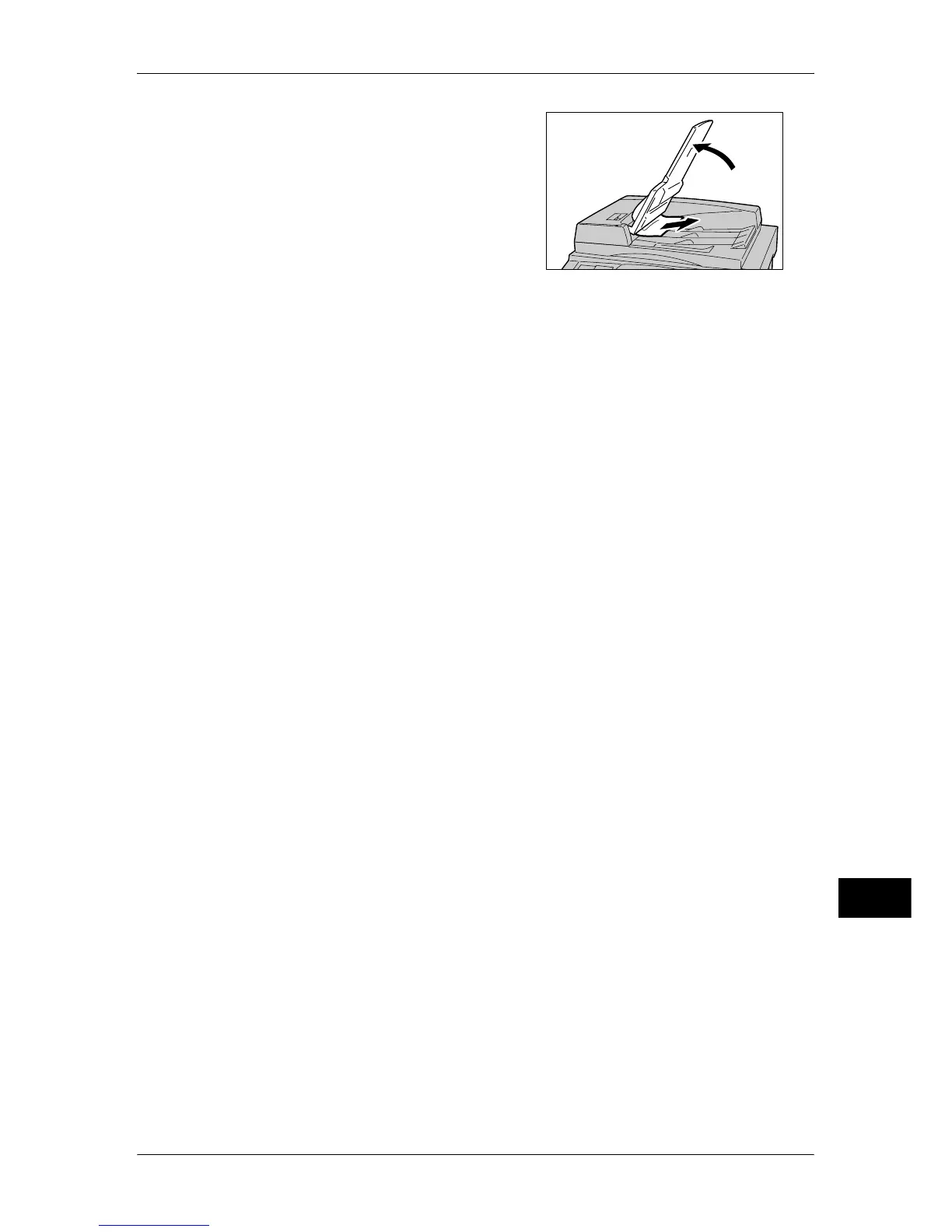Document Jams
477
Problem Solving
14
8
If the document is not found in Step 7, then
pick up the document feeder tray and
remove the document.
9
Gently return the document feeder tray.
10
Make sure that the document is not torn,
wrinkled or folded, and load the document again following the instructions displayed
on the screen.
Note • After removing the jammed document, reload the entire document including the pages
already scanned. The machine will automatically skip the scanned pages and start scanning
unscanned pages.
• Torn, wrinkled or folded documents may cause document jams and damage. To scan such
documents, directly place the document on the document glass to make copies.
