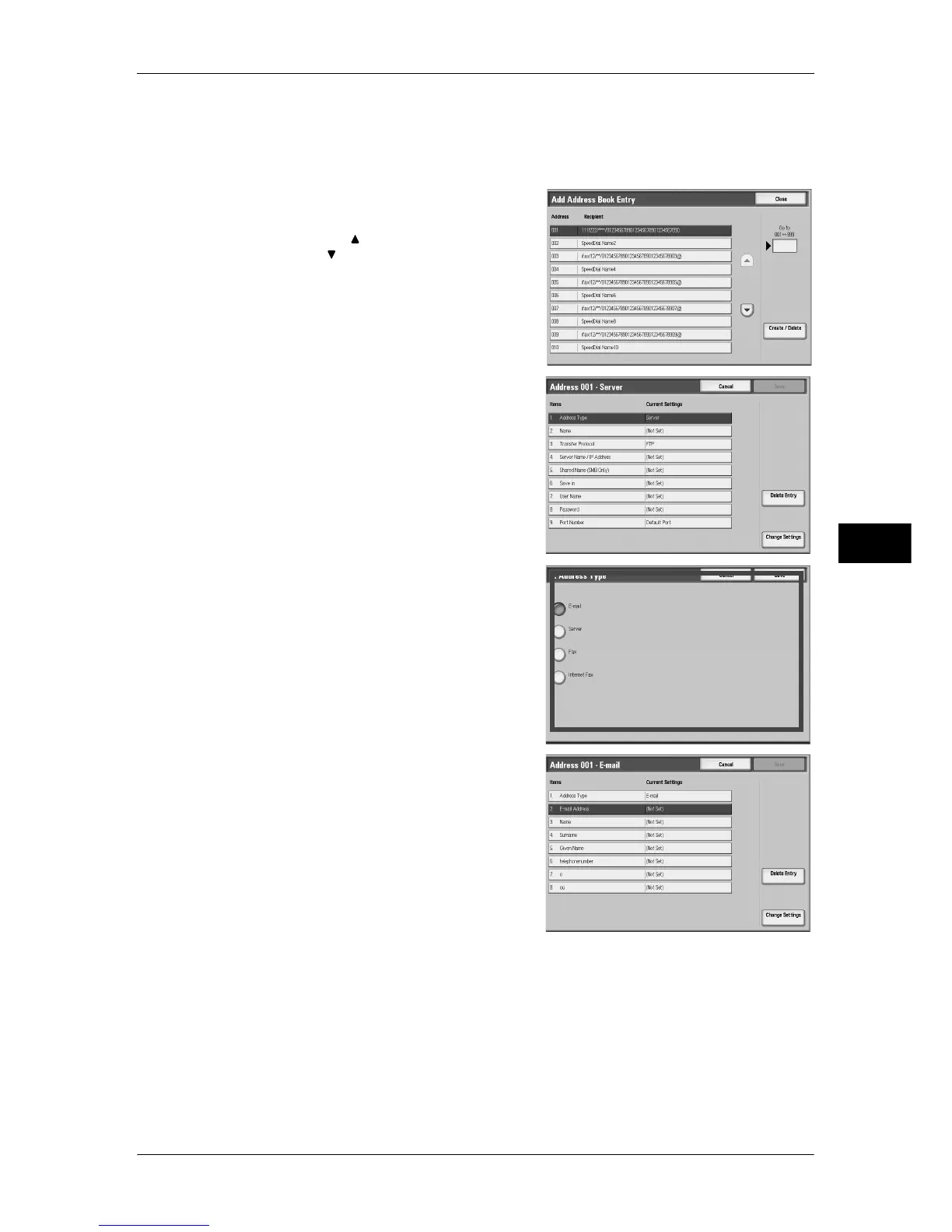Setup
221
Tools
5
1
Select [Add Address Book Entry].
Note • To display the [Add Address Book Entry] screen, press the <Log In/Out> button and enter
the user ID, and then select [Tools] > [Setup] > [Add Address Book Entry]. If [Setup] is
displayed on the [Setup] screen, select [Setup] > [Add Address Book Entry].
2
Press the abbreviated number you want to
register, and select [Create/Delete].
Note • Select [ ] to return the previous screen
or [ ] to move the next screen.
• By entering a three-digit number with the
numeric keypad, you can specify the
abbreviated number directly.
3
Select [Address Type], and select [Change
Settings].
4
Select the address type, and select [Save].
5
Select the item to be set, and select [Change
Settings].
6
When the settings are completed, select
[Save].
