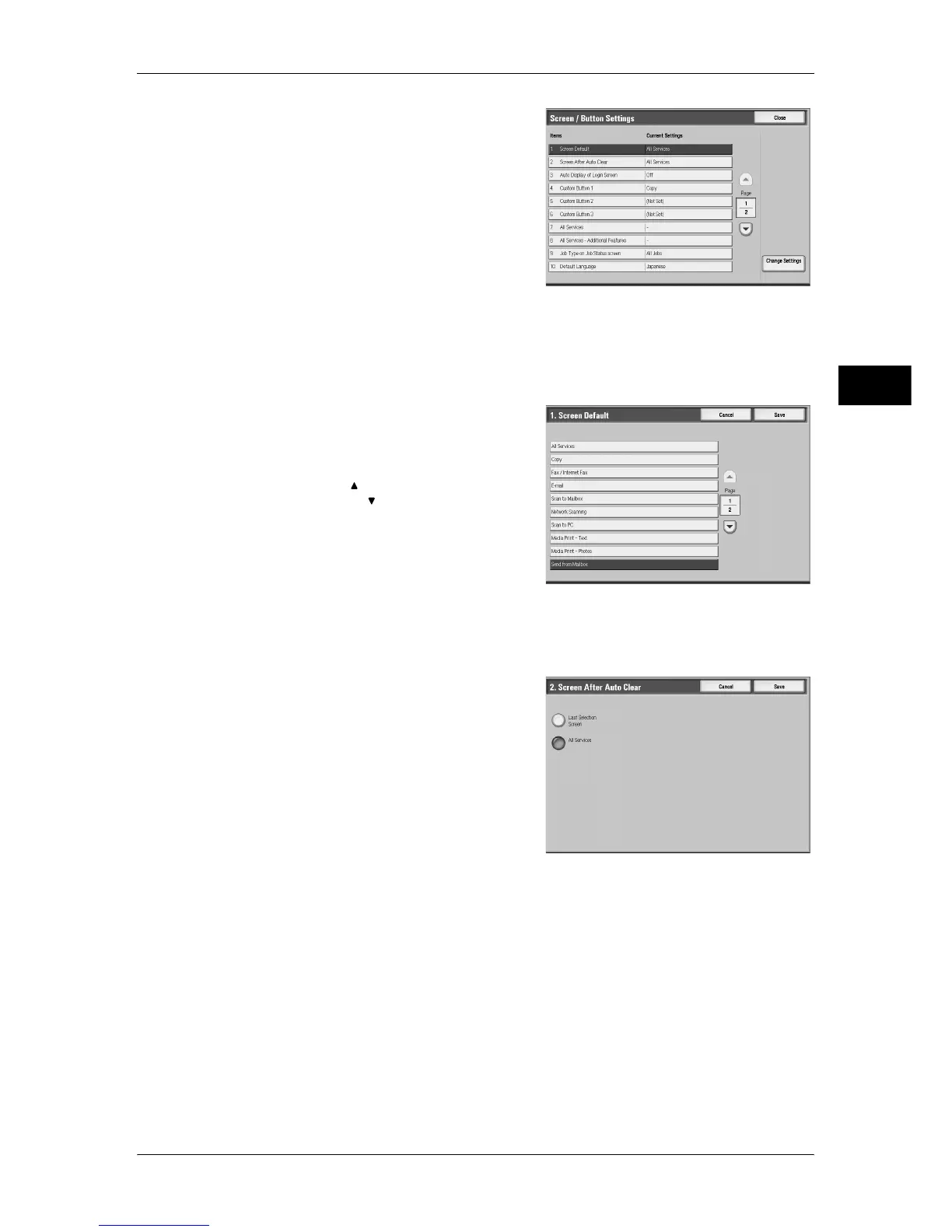Customizing the Control Panel
23
Before Using the Machine
1
5
Select the item to be set or changed.
Setting the Initial Screen
Set the screen to be displayed after turning the machine on or exiting the Power Saver
mode. This section describes how to set the [Send from Mailbox] screen as the initial
screen, as an example.
1
Select [Screen Default], and select [Change
Settings].
2
Select [Send from Mailbox].
Note • Select [ ] to return to the previous
screen or [ ] to move to the next screen.
Setting the Screen to be displayed after Auto Clear
Set the screen to be displayed after Auto Clear. You can select from [Last Selection
Screen] and [All Services].
1
Select [Screen After Auto Clear], and select
[Change Settings].
2
Select [Last Selection Screen] or [All
Services].
Customizing the [All Services] Screen
By selecting features and their positions, you can customize the [All Services] screen
that is displayed when you press the <All Services> button on the control panel.
The following are the factory default features displayed on the [All Services] screen.
Note • Unsupported features will not be displayed on the screen. Abnormal features will be grayed
out on the screen.
