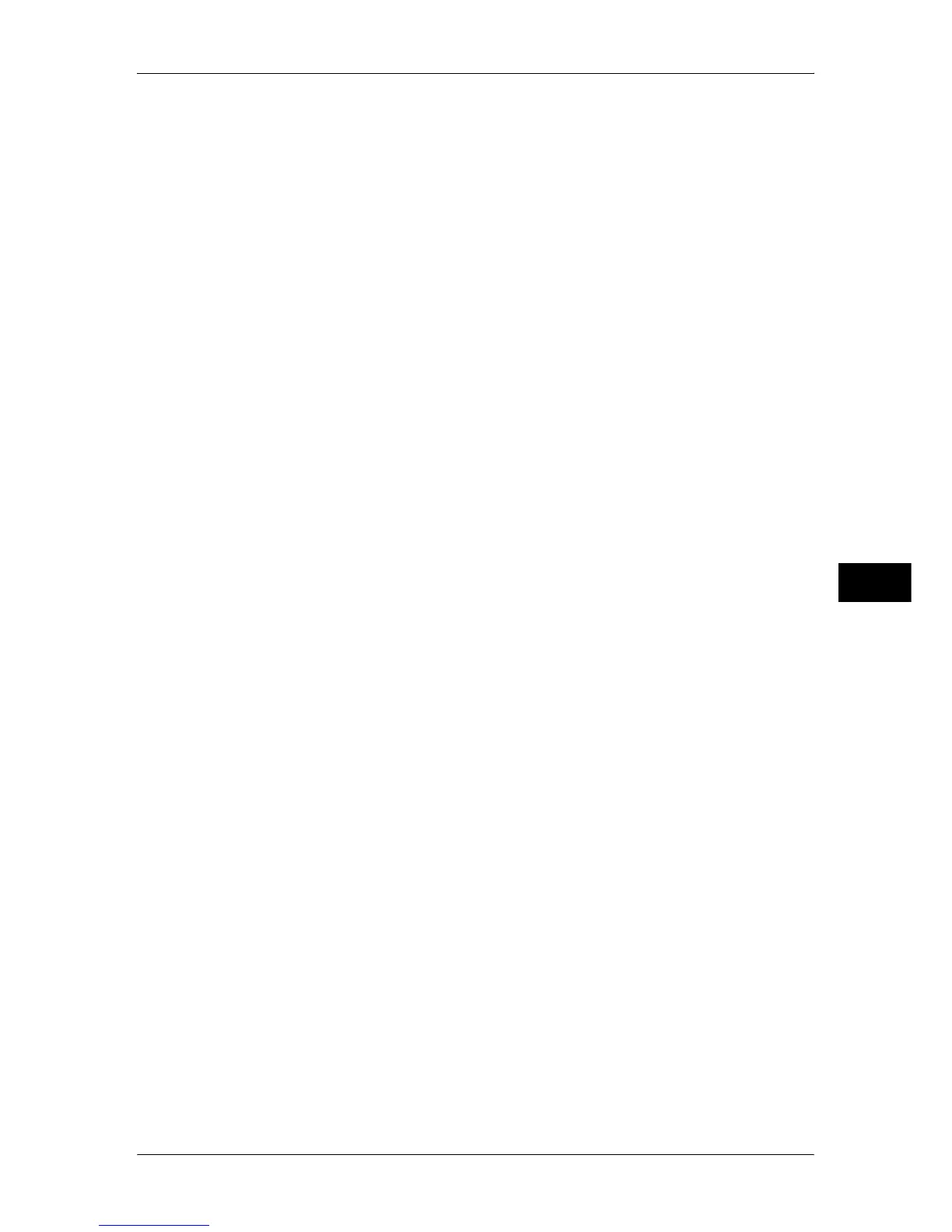Installation of CentreWare Internet Services
251
CentreWare Internet Services Settings
6
6) Select [Close] repeatedly until the [Connectivity & Network Setup] screen is
displayed.
3
Set an IP address.
If an IP address is already set, this step is not necessary. Also, in an environment with
DHCP or BOOTP, configure the way to obtain an IP address. Either the address
cannot be obtained automatically or manual configuration is preferred, configure an IP
address, a subnet mask, and a gateway address.
For information on how to set an IP address, refer to "Protocol Settings" (P.161).
4
Select [Close] repeatedly until the [Tools] screen appears.
5
Select [Close].
6
Select [Reboot Now].
7
After the machine is restarted, print out a configuration report to confirm that the port
for CentreWare Internet Services is enabled and TCP/IP is configured.
For information on how to print a configuration report, refer to "Print Reports" (P.83).
8
Start CentreWare Internet Services to confirm whether the service is available or not.
For information on how to start CentreWare Internet Services, refer to "Starting CentreWare Internet
Services" (P.252).
