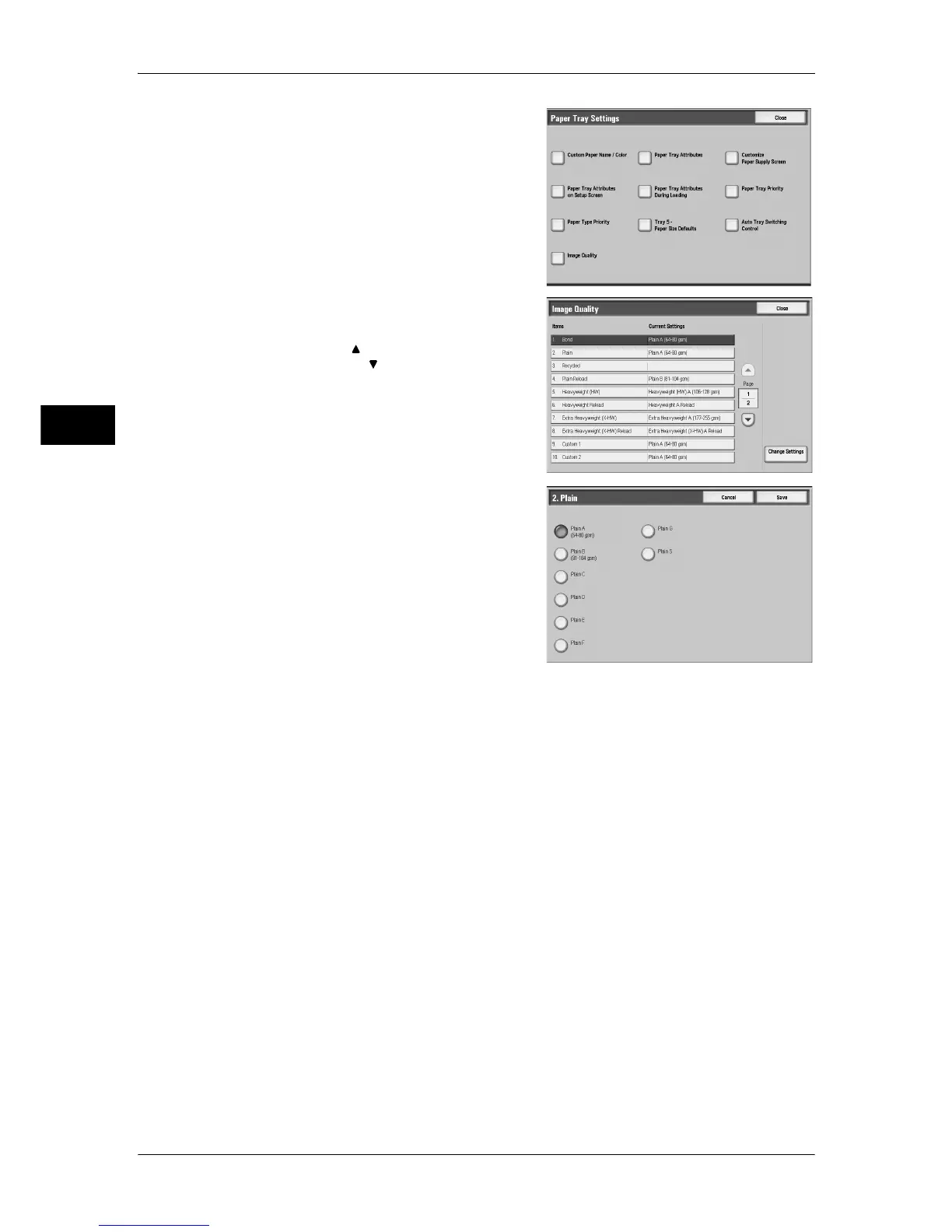2 Paper and Other Media
46
Paper and Other Media
2
10
Select [Image Quality].
11
Select the paper type to be set at [Items],
and select [Change Settings].
Note • Select [ ] to return to the previous
screen or [ ] to move to the next screen.
12
Select the image quality to be set and then
select [Save].
13
Make sure on the screen that the paper type you changed is displayed under [Current
Settings], and then select [Close].
14
Select [Close] repeatedly until the [Tools] screen is displayed.
15
Select [Close] to return to the [All Services] screen.
