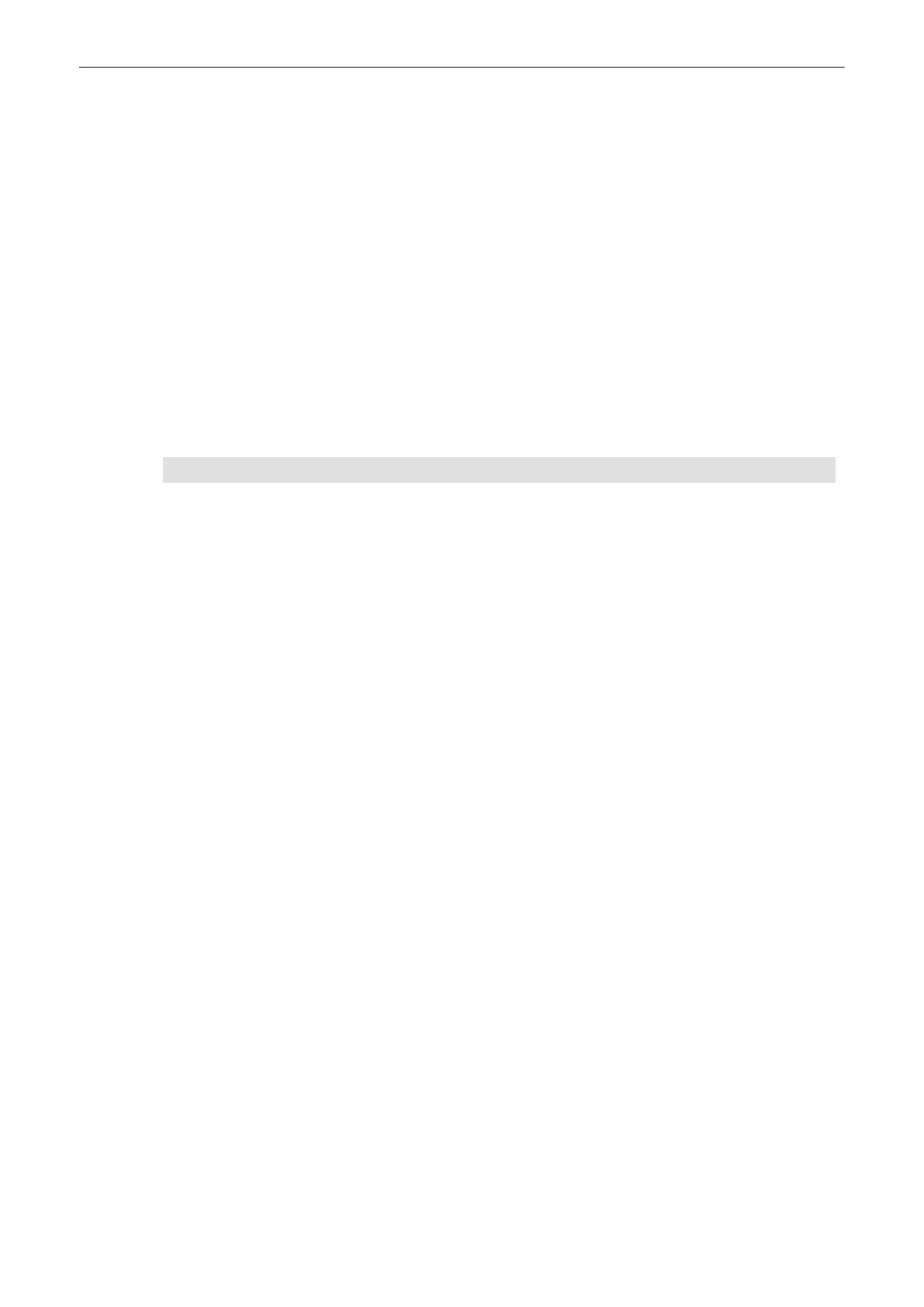Cut Mode
•
Trace Inside
: content inside the trace will be cut
•
Trace Outside
: content outside the trace will be cut
•
Box Inside
: content inside the Box will be cut
•
Box Outside
: content outside the Box will be cut
•
Eraser Small
: content along the entered trace (small width) will be cut
•
Eraser Big
: content along the entered trace (big width) will be cut
Defined Depth
Select one of the two possible cut depths.
•
Off
: complete content over the whole depth is cut
•
On
: content selected with the depth control is cut
Cut Undo
•
Undo All Cuts
: undo all done cuts
•
Undo Last Cut
: undo the last cut
Depth
Adjust the depth.
Using MagiCut
Trace Box Eraser
1. Select
Trace Inside
or
Trace
Outside
.
2. Use the rotation controls to rotate
the rendered 3D image to a
position where 3D artifacts or
undesired information can be cut.
3. Enter the start point of the trace by
positioning the system cursor with
the trackball and press
Set
.
4. Enter the trace with the trackball,
the trace is shown with a red line.
5. Enter the end point of the trace by
pressing
Set
.
•
Cut Defined Depth
Off
:
proceed with step 6
•
Cut Defiend Depth
On
proceed
with step 7
6. The trace closes from end to start
point and the cut action is
performed. The system cursor
appears again to start a new cut.
7. Adjust the wanted depth with the
Depth
-control. The result of the
adjustment is shown in real-time
on the 3D image.
8. Press
Done
to end the cut
process.
1. Select
Box Inside
or
Box Outside
.
2. Use the rotation controls to rotate
the rendered 3D image to a
position where 3D artifacts or
undesired information can be cut.
3. Position the left upper point with
the trackball and press
Set
.
4. Move the point with the trackball in
a diagonal fashion to create a box.
The red trace of the box is
displayed immediately.
5. Enter the box by pressing
Set
.
•
Cut Defined Depth
Off
:
proceed with step 6
•
Cut Defined Depth
On
:
proceed with step 7
6. The cut action is performed. The
system cursor appears again to
start a new cut.
7. Adjust the wanted depth with the
Depth
-control. The result of the
adjustment is shown in real-time
on the 3D image.
8. Press
Done
to end the cut
process.
1. Select
Eraser Small
or
Eraser Big
.
2. Use the rotation controls to rotate
the rendered 3D image to a
position where 3D artifacts or
undesired information can be cut.
3. Position the first point and press
Set
.
4. Move the eraser over the part of
the image to be erased. The
entered trace is shown with a
black line in real time.
5. Press the right or left trackball key
Set
to finish the cut. The region
underneath the eraser trace will be
cut from the 3D rendered image.
The system cursor appears again
to start a new cut action
8.8.3 Cine Calculation
To get an overall 3D impression of the rendered object a certain number of calculated views
are displayed in a sequence. The rendered object rotates or moves in front of the observer.
Note
Not all cine types are available in all visualization modes, see table below.
3D and 4D Mode
8-30
Voluson™ SWIFT / Voluson SWIFT+ Instructions For Use
5831612-100 R
evision 4
