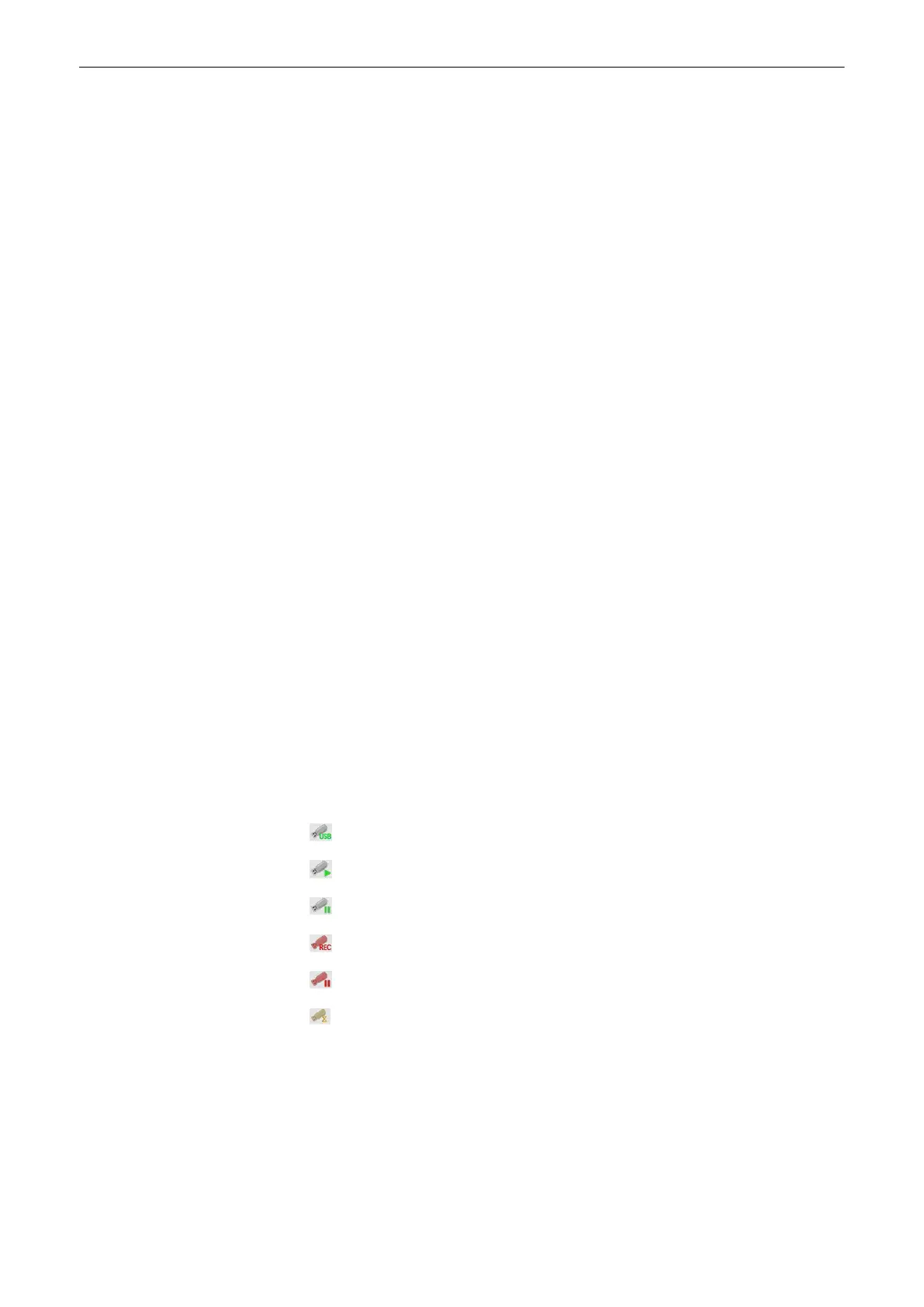in .mp4 file format. The file name is created automatically by the system and includes the date
and time of the recording(i.e.: dvr_YYYYMMDD_HHMM.mp4).
DVR Menu
To open the DVR menu press DVR. A P-button can be configured in the System Setup for
Recorder Control.
USB
USB Play and Record Mode
Eject
Ejects safely USB hardware.
Skip >
Goes to the next title/chapter.
Skip <<
Goes to the previous title/chapter.
Pause
Pauses recording (only in DVD mode, not in USB mode)
or playing.
ST:ADV
Goes to the next frame.
Play
USB signals/videos are shown on screen.
Stop
Stops playing and shows the US image on the screen.
Record
Record Mode
Volume
Adjusts the volume in play mode.
Messages
A progress bar and different messages can appear. Possible messages are:
•
DVR: recorder busy
•
DVR: finalizing title
•
DVR: formatting
•
DVR: preparing to record
•
no space left on USB device
DVR Icons
Depending on the USB mode different icons can be displayed:
USB available.
USB PLAY mode.
USB PLAY-PAUSE mode.
USB REC mode.
USB REC-PAUSE mode.
USB status: busy.
The full info display contains the number of titles on the disc, the number of titles to finalize (if
available) and the remaining time to record.
Following media is supported:
1.
USB:
•
USB stick
Peripheral Devices
12-6
Voluson™ SWIFT / Voluson SWIFT+ Instructions For Use
5831612-100 R
evision 4
