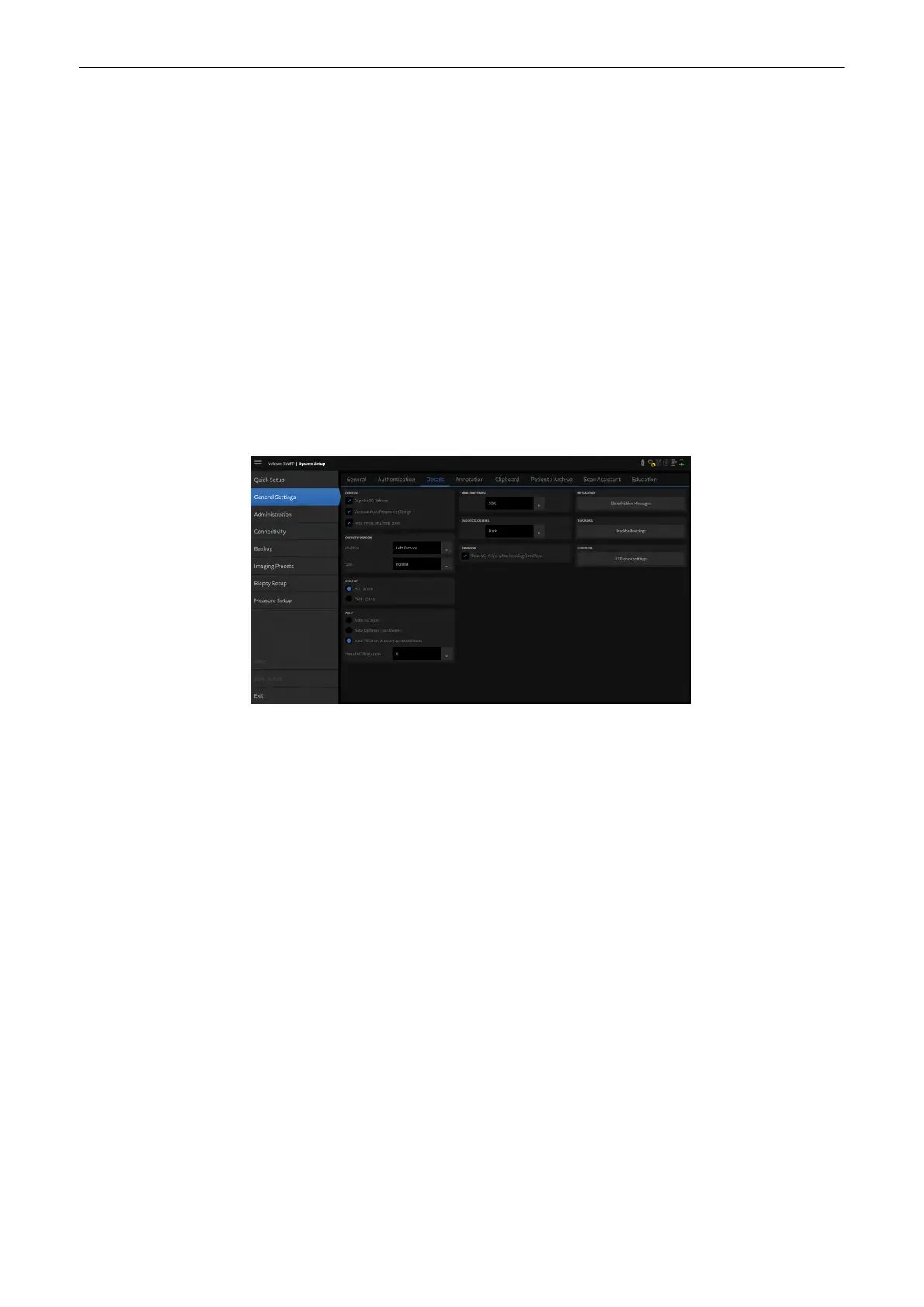Message dialogs appear in the restricted areas to inform about the restricted access and to
guide back to full functionality by entering the correct password.
System Logoff
To log off or lock the system, press the standby hard key. The screen displayed offers several
possibilities:
•
Log off
•
Lock
the system
•
Shut down
•
Restart
•
Sleep
•
Cancel
11.2.1.3 Details
Figure 11-6 Details
Controls
Doppler
•
Doppler 2D Refresh
: If On is selected (default), in PW Mode the 2D scan is
updated each time the gate is moved. Otherwise the 2D scan is never updated
in PW mode.
•
Vascular Auto Frequency change
: If On is selected (default), the system uses at
the vascular applications an algorithm for changing the frequency and the
depending PRF.
Overview Window
Define Position and Size of the overview window or turn it off completely.
Zoom Key
While in Zoom Pre Mode, select which Zoom Mode (Pan Zoom or HD Zoom) is
activated automatically, if the Zoom hardkey is pressed again.
Auto
Select the auto key operation. Choose among Auto TGC(run), Auto Optimize(run,
frozen) and Auto TGC(run) & Auto Optimize (frozen).
Auto TGC Brightness
Select the brightness of the image area (-10~ +10)
OmniView
"Show VCI-C Line when invoking OmniView" can be checked. When this box is
checked, a default horizontal straight line (VCI-C line) is included, otherwise not.
Dialog Color Level
Select the desired color level of the user interface. Choose between
Brightest
,
Medium Bright
,
Medium Dark
,
Dark
and
Darkest
.
Clear Hold Clear to additionally delete measurements from report
Messagebox Show hidden messages
: All hidden messages will be showed again.
System Setup
11-10
Voluson™ SWIFT / Voluson SWIFT+ Instructions For Use
5831612-100 R
evision 4
