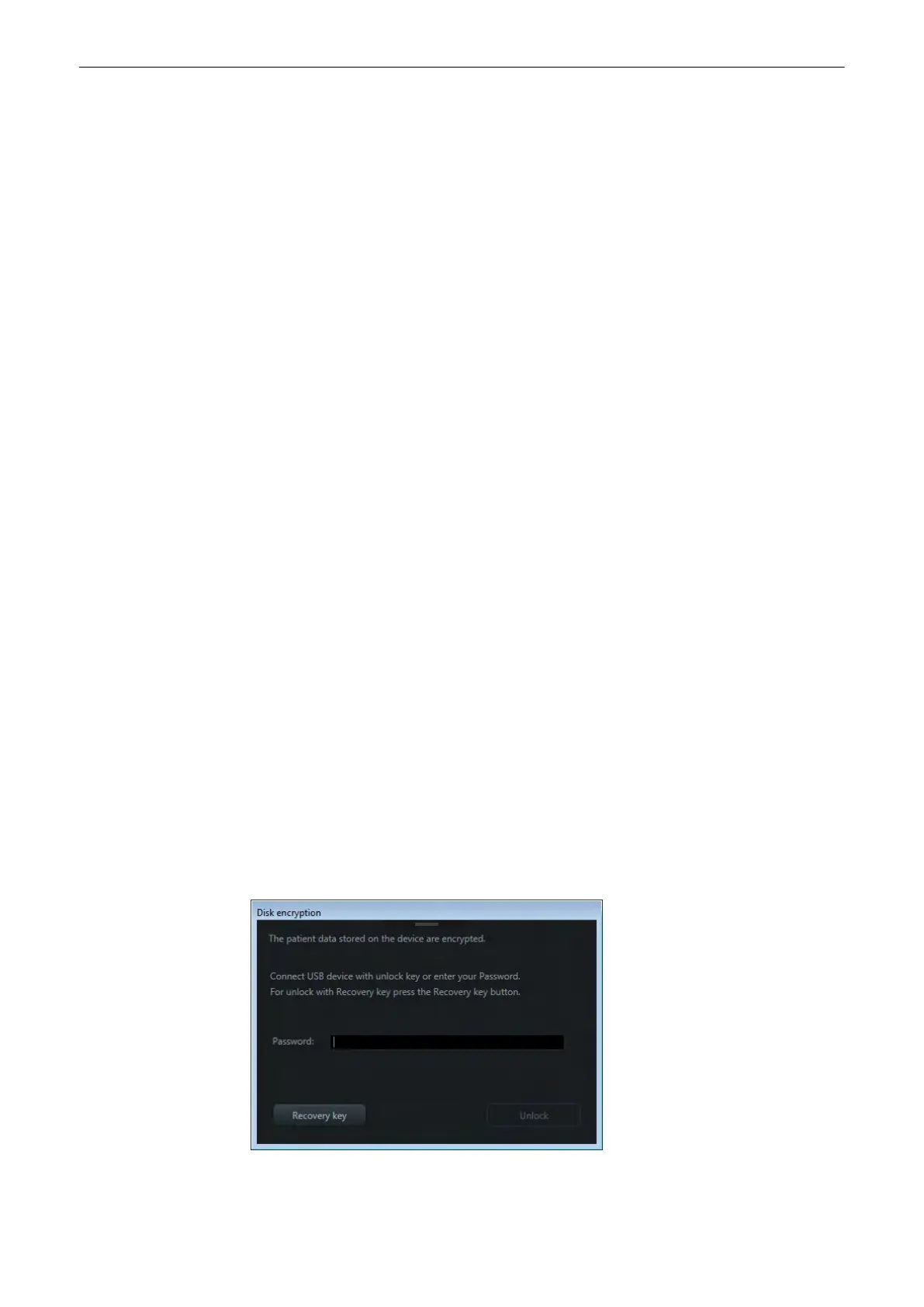Print recovery key
Press to print the identifier and recovery key to a connected printer. If no printer is
connected this button is disabled.
The printout contains the following content:
•
Voluson x BTx
•
Serial Number
•
Identifier key
•
Recovery key
Save USB unlock key
The USB unlock key is created by the system.
Press this button to save the USB unlock key to a connected USB device.
This button is only active if an external device is selected.
Start encryption
Press this button to start the encryption. A pop-up window appears. Select
Yes
to
start the encryption. Select
No
to close dialog without starting the encryption.
If the identifier and recovery key are not printed or saved an error message
appears.
Progress bar Is displayed to show the current progress of the encryption
Controls - Disk protected
Change password
Press button to unlock the password enter fields
Set unlock password
and
retype
password
.
The password is not visible and requires a minimum of 8 characters or numbers.
Save password
Press
Save password
to save the newly entered password. If the password does
not match with the retype password, an error message appears and the password
needs to be retyped. If the password is too short, an error message appears and a
password with at least 8 characters has to be entered.
Change recovery key
Opens a pop-up window. Press
Yes
to generate a new identifier and recovery key
or
No
to close the dialog without generating new keys.
Change USB key
Opens a pop-up window. Select
Yes
to create a new USB key or
No
to close the
dialog without generating an USB key.
Unlock
The disk can be unlocked with one of the following possibilities:
•
USB device with unlock key
•
Password
•
Recovery key
The system is automatically unlocked during the system bootup, if the correct USB device with
unlock key is connected. If no correct key is connected the following dialog appears:
System Setup
Voluson™ SWIFT / Voluson SWIFT+ Instructions For Use
5831612-100 R
evision 4 11-21
