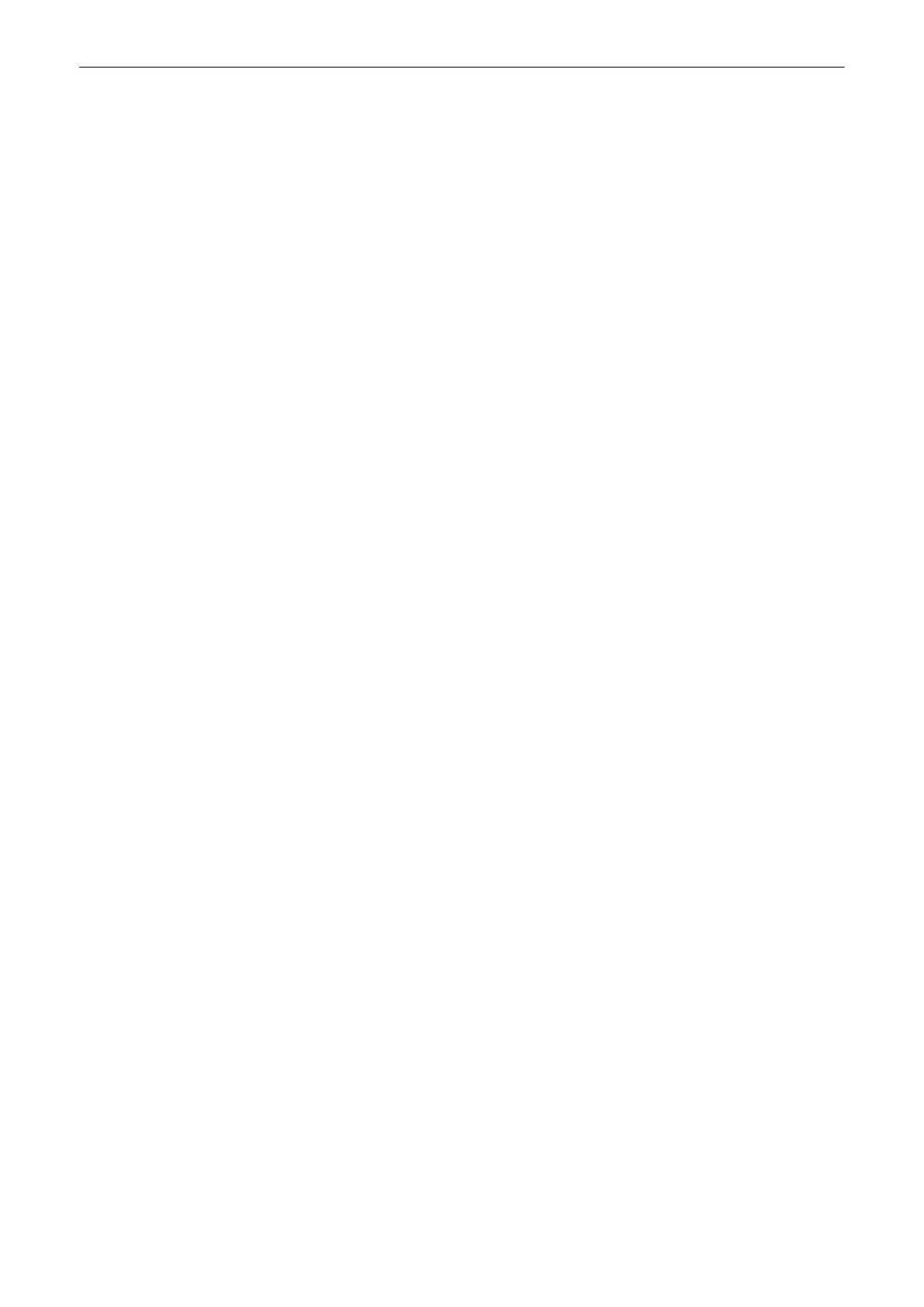Delete
Delete the selected exams.
Retry all
Retry all exams.
Delete all
Delete all exams, including items that are currently in
wait
status.
Close
Closes the
Queue Status
window.
Show information
This button is enabled if a failed DICOM transfer is selected in the Queue list.
With this function more information about the failed DICOM transfer can be
requested. A window pops up. If the Image is stored in the archive the additional
button
Go to Archive
is available. It opens the archive in Review Mode and the
failed image is shown.
Restart Transfer
It is possible to restart the transfer service by pressing
Restart Transfer
. When the
service is not started, the button is highlighted with two gray bars.
11.2.3.2.2 Network
TCP/IP Configuration
Edit the TCP/IP Settings as needed.
Network Adapter Configuration
Before entering the
Network Adapter Configuration
a dialog appears asking whether to
continue (confirm with
Yes
) or not (confirm with
No
).
Note
It is not recommended to change configurations without being familiar with this task.
Edit the Network Adapter Settings as needed.
WLAN Configuration
Info
The WLAN adjustments and hardware may differ in some countries. Please check the
requirements or talk to your local Online Center.
Note
The WLAN Stick optionally provided by GE ULTRASOUND KOREA, LTD.
1. Make sure the WLAN adapter is plugged into a USB socket.
2. Check the box
Enable Wireless Connection
.
Available networks are displayed.
3. Double-click the desired network.
4. Insert the network key.
Note
In case you need further assistance, please contact a GE ULTRASOUND KOREA, LTD.
service technician.
Note
Following controls must be selectable :
System Setup
Voluson™ SWIFT / Voluson SWIFT+ Instructions For Use
5831612-100 R
evision 4 11-31
