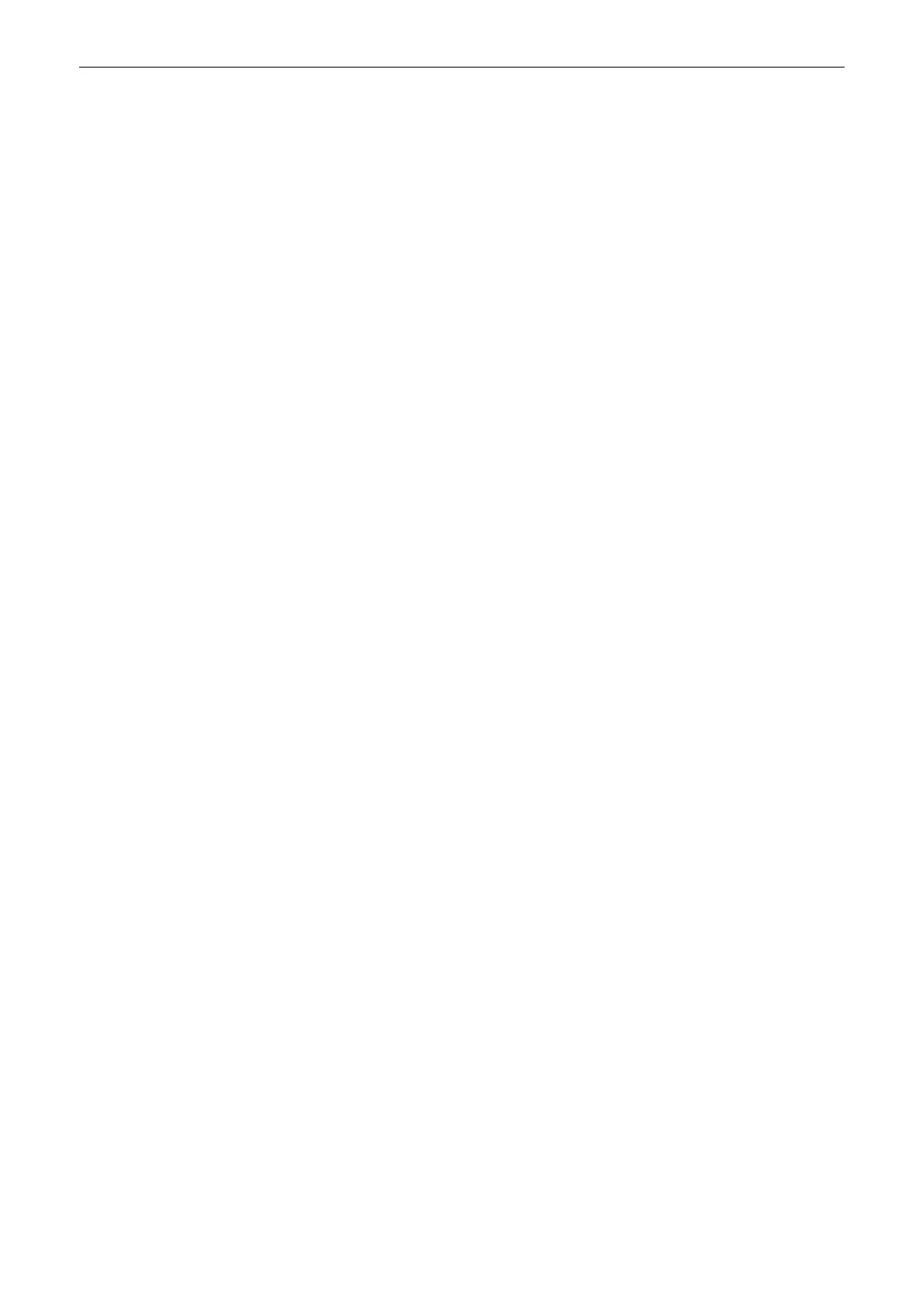4D Save Automatic
:
•
Saves data that is displayed on the screen.
•
Saves a single 3D Static data set in Freeze Mode.
•
Saves Cine in Auto Cine Mode as defined in Auto Cine Menu.
•
Saves Cine according to the Max. Cine Length setting in Write Mode.
Single Volume
: Always saves a 3D Static data set independent of the selected
mode.
Volume Cine
: Always saves 4D Cine.
•
Saves Cine according to Max. Cine Length setting in Write- and Freeze - mode.
•
Saves Cine in Auto Cine Mode as defined in Auto Cine Menu.
Screenshot
: Depending on the settings in the Archive Configuration Dialog either
TrueAccess or Screenshot / Multiframe is available.
Request Image Comment
If On is selected, a window pops up every time an image is saved/ sent, asking for
an image comment.
Sound Notification
Acoustic Signal for a successful or unsuccessful transfer to the clipboard.
Worksheet: All Pages
If On is selected, the system prints, sends and/or saves all available Worksheet
pages.
TUI: One-by-one
If On is selected, the system prints TUI images one-by-one and an additional
overview image. This selection is also applied when data is saved to Archive, sent
to a DICOM Server or DICOM Printer or normal Windows® Printer. It is not
available for the B/W video printer.
Max. Cine Length
Select the desired Cine length settings for Save and Send. A pull down menu is
available but the length can also be adjusted with a direct input from the AN
keyboard (numbers 0-9).
Cine Capturing in "Run" mode
Select either Retrospective or Prospective as Cine Capturing Mode.
11.2.3.3.2 Start Exam
Overview
Auto Start Acquisition
If this radio button is on, the system automatically starts a new acquisition in 2D
Mode when
Start Exam
is pressed.
The following settings can be adjusted:
•
Probe
:
Last used
or
Probe x
(all connected probes)
•
Folder
:
•
Preset
: All available Presets from the selected Folder above
Probe/Program Menu
If this radio button is on, the system automatically shows the Probe select menu
when
Start Exam
is pressed. The image on screen is cleared (no image visible).
Save to Clipboard
Saves screenshot of Current Patient Dialog to Clipboard by pressing
Start Exam
.
Send to Destination
1-3 Sends a screenshot of the Current Patient Dialog to the selected destination by
pressing
Start Exam
.
Print to Printer
1-3 Prints a screenshot of the Current Patient Dialog on the selected printer by pressing
Start Exam
.
Probe
Activates the selected probe (if auto start is selected).
System Setup
11-36
Voluson™ SWIFT / Voluson SWIFT+ Instructions For Use
5831612-100 R
evision 4
