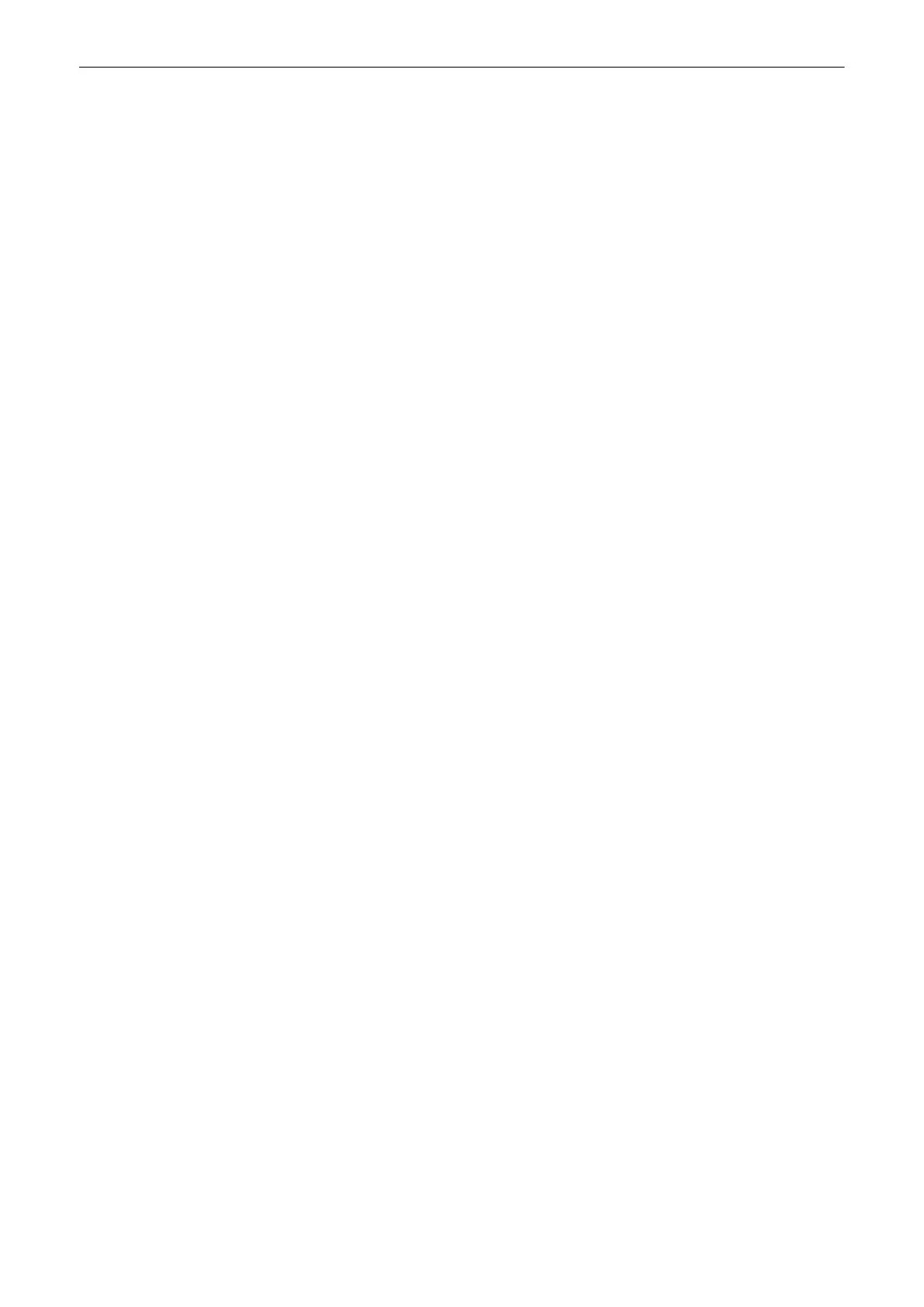QUERY RETRIEVE
Select the
Default Appl.
from the drop down menu.
The drop down menu contains exam applications available in patient dialog (Abdomen, Small
Parts, Obstetrics, Cardiology, Transrectal, Vascular, Gynecology, Pediatrics, Cephalic, MSK).
The selected exam application is used for all exams that are imported into the local archive
from a remote query/retrieve server.
WORKLIST
Private Tags
Determines whether the private tags defined for communication with the Viewpoint -
worklist are used when querying the worklist.
Modality
Select either
All
or
ULTRASOUND
. No selection is also possible and defaults to
“all”.
Add local data
•
yes
: Locally stored patient data and patient data from the worklist are merged.
(Fields that are available in the worklist are taken from the worklist, fields that
are only available in the data base are taken from the local data base.)
•
no
: Data only contained in the worklist is used to populate the patient data
fields. No locally stored data is used.
•
ask
: A dialog is shown whenever there is data from the worklist and from the
local database available. Depending on the selection in the dialog, either the
action described under
yes
or
no
is executed.
ViewPoint Default
Loads the default settings for ViewPoint.
Note
Private Tags only work if the other system also supports Private Tags.
REPORT
Select one of the following
Transfer
Modes.
•
Network
: Send the patient report to a PC report station via DICOM network.
•
Serial
: Send the patient report to a PC report station that is connected by serial port. The
optional “PRY USB-RS232 Connection kit” must be connected to the system.
When this Transfer Mode is selected, different fields are available:
COM Port
,
Flow
control
and
Bits per second
.
Note
The bit rate (Bits per second) must be the same as on the receiving PC report station.
DICOM Queue Status
The Queue Status window displays all DICOM transfers which have not been sent, are being
sent at the moment or failed. (Successful transfers are deleted from the list). Status
Conv
is
displayed while the data is converted in the format that shall be sent later on (e.g. Converting
Raw Data to DICOM Multiframe).
Note
If more than 600 entries exist, a message appears asking to clear the DICOM Queue. If the
number of 1500 entries is exceeded, the DICOM transfer is stopped completely due to
overflow. Again a message appears informing that no more transfer is possible and that the
DICOM Queue has to be cleared.
Note
If the transfer was successful, but a storage commitment request was not yet successful, the
images receive the status sent. As soon as the storage commitment was successful the
entries (both images and storage commit) are deleted from the list.
Controls
Hold Queue
The system no longer tries to send data in the queue. As soon as
Process Queue
is
pressed, the system continues to send data.
Retry
Retry the selected exams.
System Setup
11-30
Voluson™ SWIFT / Voluson SWIFT+ Instructions For Use
5831612-100 R
evision 4
