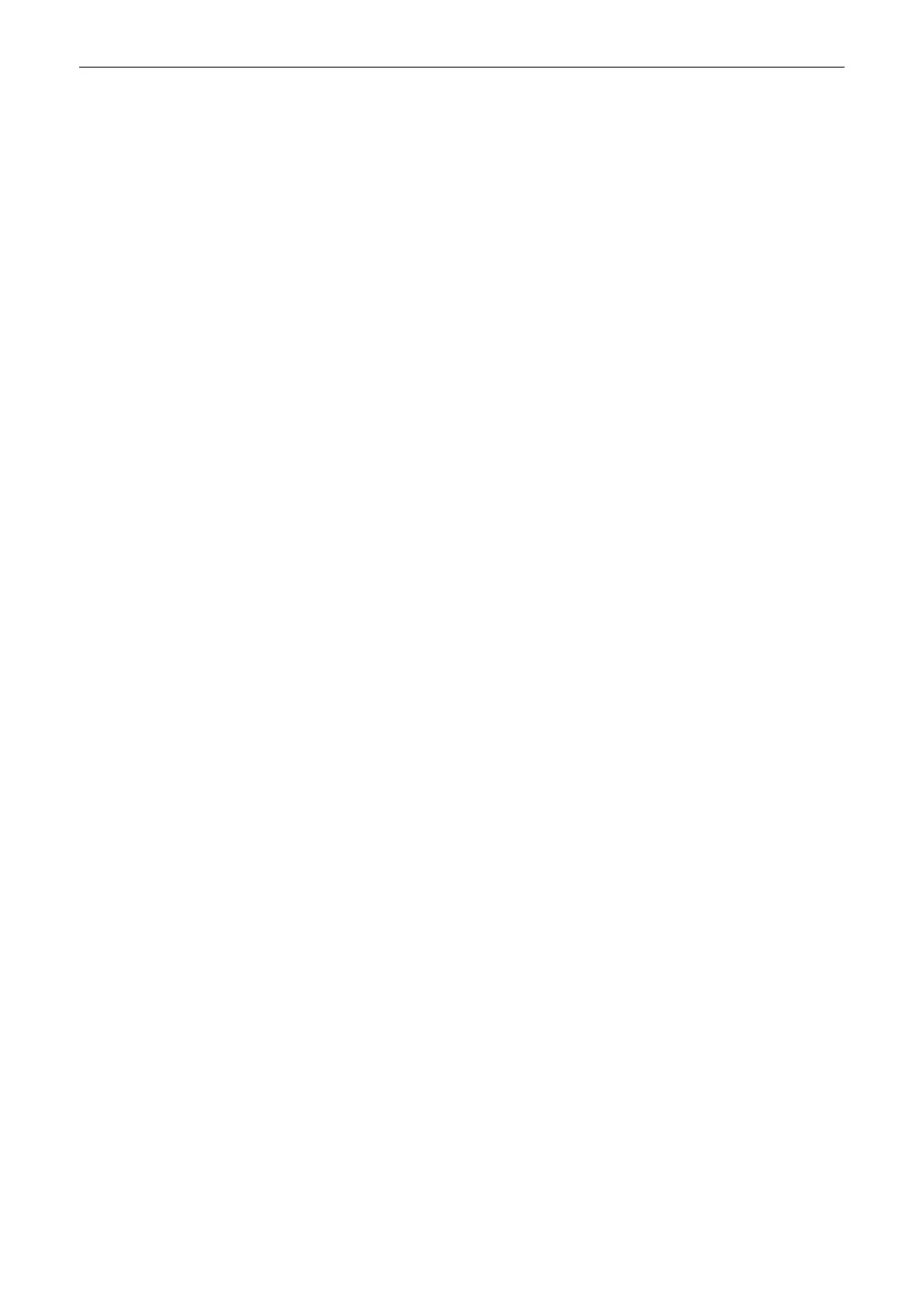11.2.4 Imaging Presets
Accessing the Presets tab
1.
Press the
Home
button on the top-left corner of the screen.
2. Open the
System Setup
.
3. Select
Imaging Presets
.
4. Select the
Presets
tab.
Presets
Preset folders and buttons can be moved, deleted, renamed and copied:
1. Select a probe from the drop down list.
The available folders and presets for 2D Mode will be displayed. Make sure that both a
preset folder and button is selected in order to display all available functions. If a volume
probe is selected, also the
3D/4D presets
button will be available.
2. Modify folders or presets:
Move
•
Select a folder or preset button. Keep the left or right trackball button (
Set
) pressed
to drag a folder or preset button from one position to another and release the
Set
button or simply touch and drag using the touchscreen.
Copy
•
Select a folder or preset button. Press the left trackball button (
Copy
).
•
Move the trackball to the desired position and press the left or right trackball button
(
Paste
).
•
If the selected position is used for a different preset, a message window appears
asking if you really want to overwrite the preset or folder. Select
No
if you don´t
want to overwrite the preset or folder. If you want to overwrite it, you can either
overwrite the complete preset or only settings relevant for scan geometry.
Rename
•
Select a folder or preset button. Press the right trackball button (
Rename
).
•
Rename the folder or preset button.
Cut
•
Select a folder or preset button. Press the top trackball button (
Cut
).
•
Move the trackball to the desired position and press the left or right trackball button
(
Paste
).
Delete
•
Select a folder or preset button. Select the button
Delete
.
•
A message window appears asking if you really want to delete the folder or preset
button.
3. Logo:
Selete the desired type of language in the dropdown list.
•
fmf (Fetal medicine foundation)
•
iota (international ovarian tumor analysis)
4. Geometry change:
•
Tick the box if the scan geometry should not be changed when changing from one
preset to another in run mode.
System Setup
Voluson™ SWIFT / Voluson SWIFT+ Instructions For Use
5831612-100 R
evision 4 11-45
