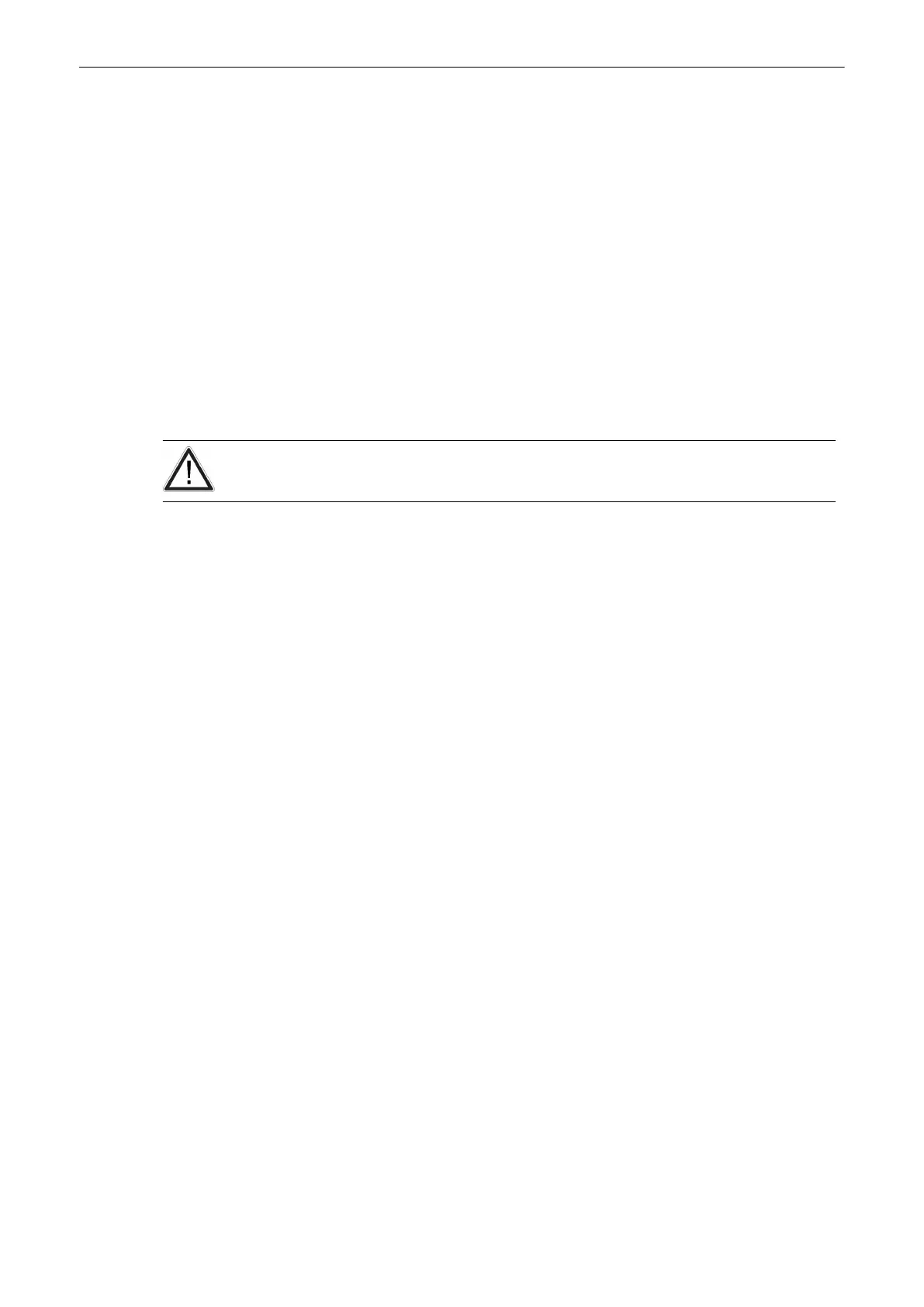Note
•
The Anonymize function only works with US images. i.e.: It does not work with archive -
screenshots.
•
Compare the estimated file size with the free space on disc before exporting. Do not
export unless the capacity of the storage volume is bigger than the estimated file size.
•
If you want to additionally save the report data in a .txt or .pdf file, select Include Report
Data.
•
All patient and exam data will be saved in an automatically created folder, when the
“Create Patient/Exam Folder” check box is selected. The folder will be named by the
patients ID.
•
Apply JPG-compression with a quality setting less than 100% to an image only once.
•
Images that were saved to Archive using lossy (less than 100%) JPG compression are
clearly marked with a yellow J (e.g., J80 = compression factor 80%)
•
AVIs using MPEG4 compression cannot be played on a Windows PC without the right
codec installed. Please download the DivX codec from www.divx.com and install it on
your computer in order to view MPEG4-encoded AVIs!
Caution
A lossy compression can reduce image quality which can lead to a false diagnosis!
9.2.3.1 Anonymize function
Following data can be made anonymous if checked:
1.
Patient data
•
Name (last/first/middle)
•
ID number (ID only, not GA or LMP display)
•
2nd patient ID (if enabled at System setup)
•
DOB
2. Clinic Data
•
Clinic name
•
Sonographer
3. Date and time
The Anonymize function is only available for following image types:
•
avi
•
jpeg
•
bmp
•
tif
It is not available for the following image types:
•
4DV
•
vol
•
raw
If some images cannot be made anonymous a warning appears.
9.2.4 Import
It is possible to import two types of data:
Archive
9-10
Voluson™ SWIFT / Voluson SWIFT+ Instructions For Use
5831612-100 R
evision 4
