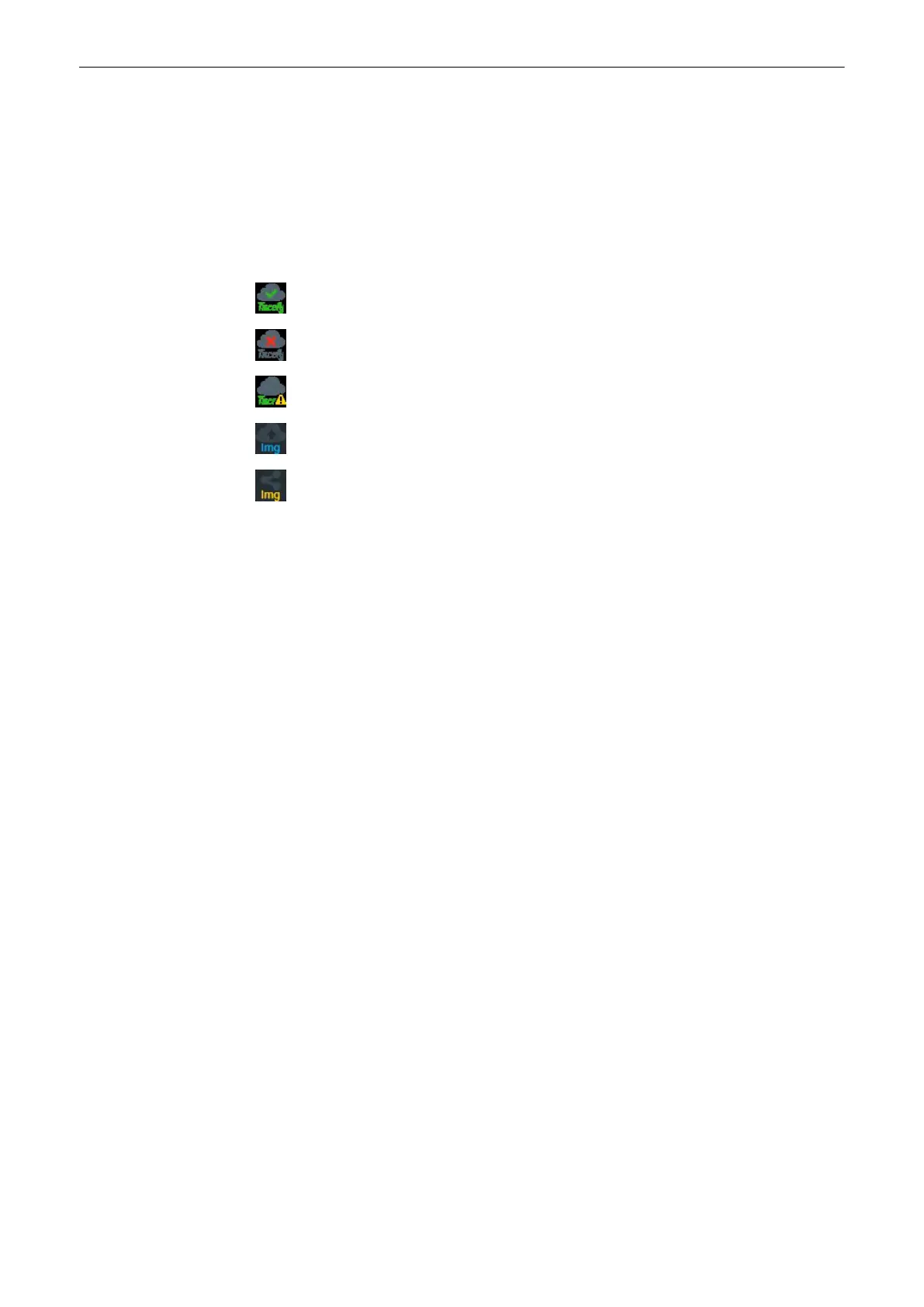The tab displays a general info area with a short description of Tricefy™, an uplink ID and an
info badge for how to configure P-buttons int the system setup (only available when an
account is active). Furthermore the account area displays controls and information about the
Tricefy™ account while the test connection area enables to test a connection and gives
detailed information about it.
Examples of Tricefy™ icons displayed on screen
Depending on the Tricefy™ status and actions following icons are displayed:
Connected to Tricefy™, ready to store and share.
Disconnected from Tricefy™.
Registration incomplete.
Upload of e.g. an image to Tricefy™.
Share an image with a patient via Tricefy™.
Using Tricefy™
1. To enable Tricefy™ check
Enable Tricefy™
. As soon as this option is enabled, relevant
Tricefy™ items are displayed (e.g. email text field, Activate button,.... and options within
the system setup to share or store data to Tricefy™ via P-button, status bar icons,...).
2. Enter your email address to register and click
Activate account
. (If you want to deactivate
an active account, click
Deactivate account
.)
3. Depending on the account status, different account information is displayed:
•
green badge containing the account info, email address, account name, customer
name and account status- account activated
•
blue badge - information about a disconnected account
•
orange badge - connection to Tricefy™ failed (due to timeout,...)
4. For testing the connection click
Test Connection
. Depending on the connection status,
different information is displayed:
•
green badge - connection ok
•
blue badge - instruction for testing the connection (only displayed as long as
Test
Connection
is not pressed)
•
orange badge - connection failed
11.2.3.6 Backup
The Backup function is the only tool to backup and reload the
System Configuration
and
Image Archive
.
A backup can only be started without an exam or reloaded data set being open .
11.2.3.6.1 System Configuration
The
System Configuration
contains all system settings like user programs, text auto, setup
parameters (DICOM configuration, measure setup, network) etc.
System Setup
Voluson™ SWIFT / Voluson SWIFT+ Instructions For Use
5831612-100 R
evision 4 11-39
