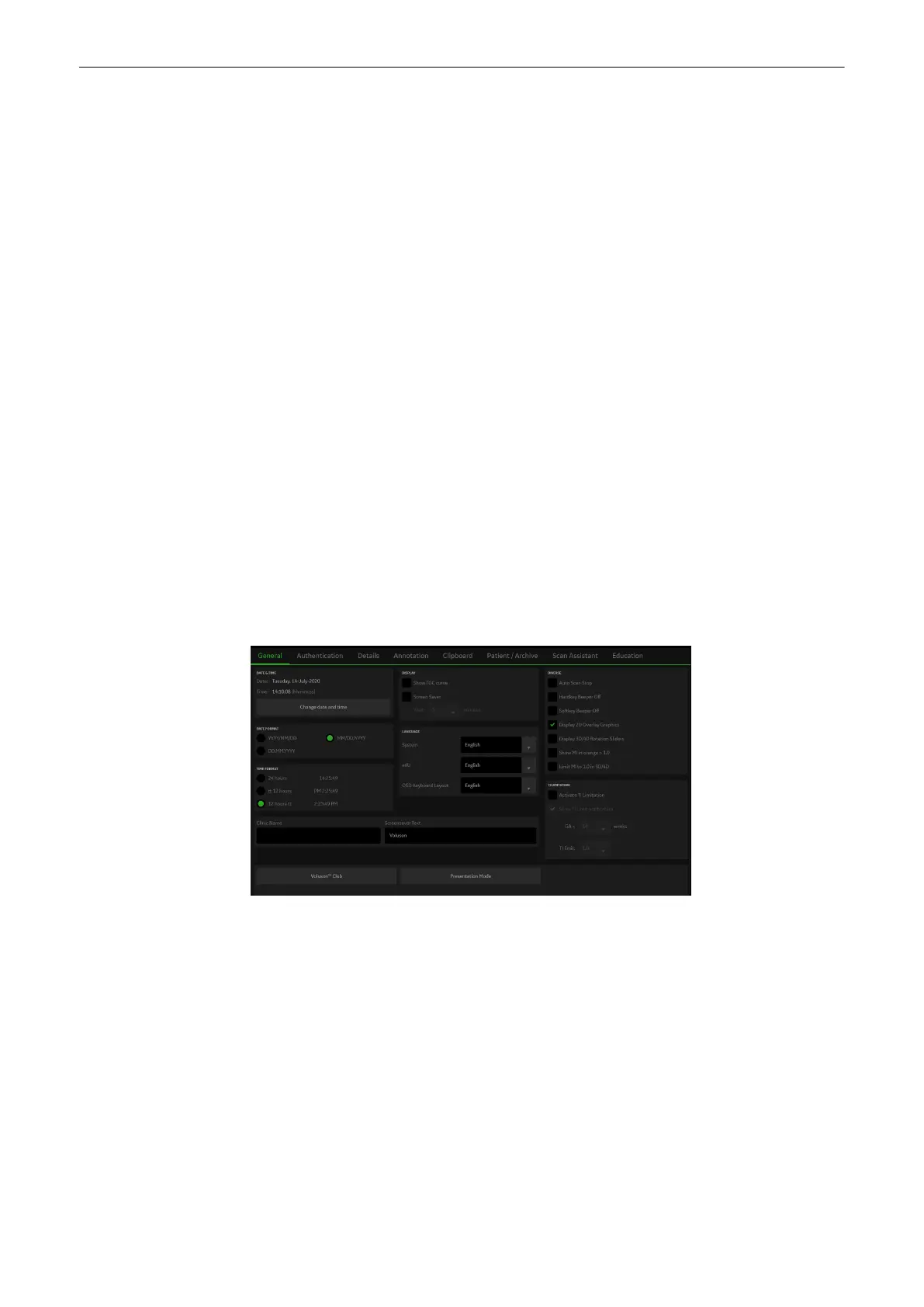Save & Exit
Save
This button saves all changes without leaving the system setup.
Save & Exit
This button enables to save changes in the system setup menu.
Pressing
Exit
just means leaving the system setup menu without saving any changes. There
are three possible ways to exit the system settings menu:
•
Exit
button on the screen using either the trackball or the touchscreen.
•
Exit
hardkey
11.2.1 General Settings
General Settings include:
•
General
•
Authentication
•
Details
•
Annotation
•
Clipboard
•
Patient Info Display
•
Scan Assistant
•
Education
11.2.1.1 General
Figure 11-2 General Settings
Controls
Date & Time
Date/time adjustment: A sub dialog appears in which date, time and time zone can
be adjusted.
Ok
saves the changes and closes the window.
NTP Time Server Settings
: An On/Off selection is available to choose
Synchronize
with NTP time server
. There are entry fields for the NTP server as well as for update
intervals. The
Update now
button synchronizes with the NTP server.
Time Format
Select the desired time format.
Clinic Name
Select the text box to enter a new clinic name. The clinic name will be copied into
the Hospital ID in the information header after closing with
Save & Exit
.
Screensaver Text
Select the text box to enter an User Screensaver text. The text will be copied into
the Registry after closing with
Save & Exit
. The default entry is overwritten.
System Setup
Voluson™ SWIFT / Voluson SWIFT+ Instructions For Use
5831612-100 R
evision 4 11-5
