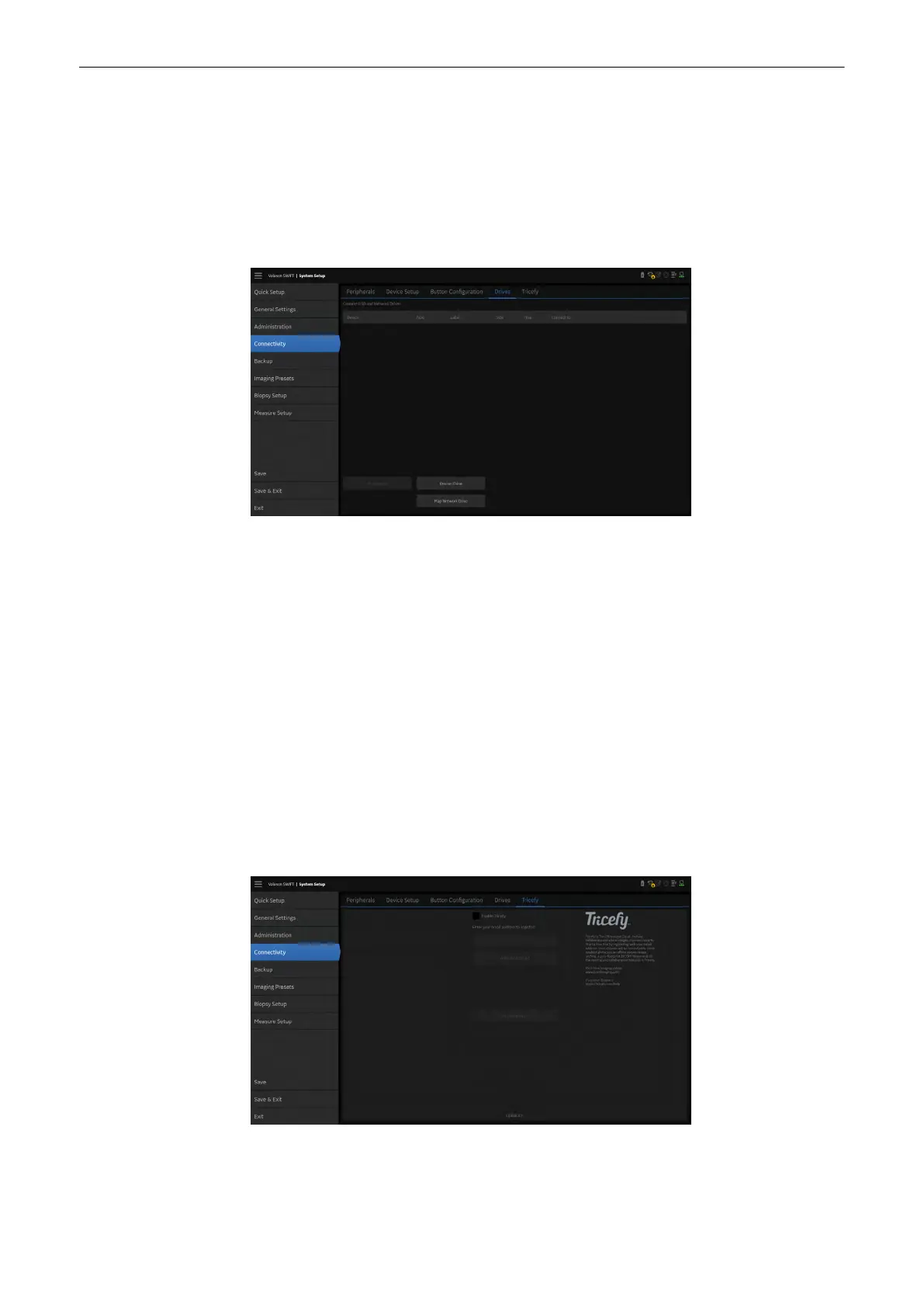11.2.3.3.4 Freeze
Deactivate button in
3D/4D freeze
If a volume acquisition is frozen, the checked button is
disabled.
11.2.3.4 Drives
This overview shows all connected USB.
Figure 11-22 Drives
Controls
Stop Device
Disconnects USB drives for secure unplug.
Rescan Drive
Rescans the system to search for not recognized USB-Drives. A message dialog
appears guiding through the process and showing progress.
Map Network Drive
Press to connect a network drive. Enter the
Network folder Name
,
User
and
Password
and choose whether to connect automatically.
11.2.3.5 Tricefy™
Note
Tricefy™ is an option. Tricefy™ functionally is not available in all countries based on the
regulatory clearance status in each country. Any information about Tricefy™ or configuration
options are only visible when the option is set.
Tricefy™ is a cloud based image viewer and a platform to archive, collaborate and share. The
corresponding DICOM destinations can be used for P-button configuration. An internet
connection is necessary for uploading data to Tricefy™.
Figure 11-23 Tricefy™ account
System Setup
11-38
Voluson™ SWIFT / Voluson SWIFT+ Instructions For Use
5831612-100 R
evision 4
