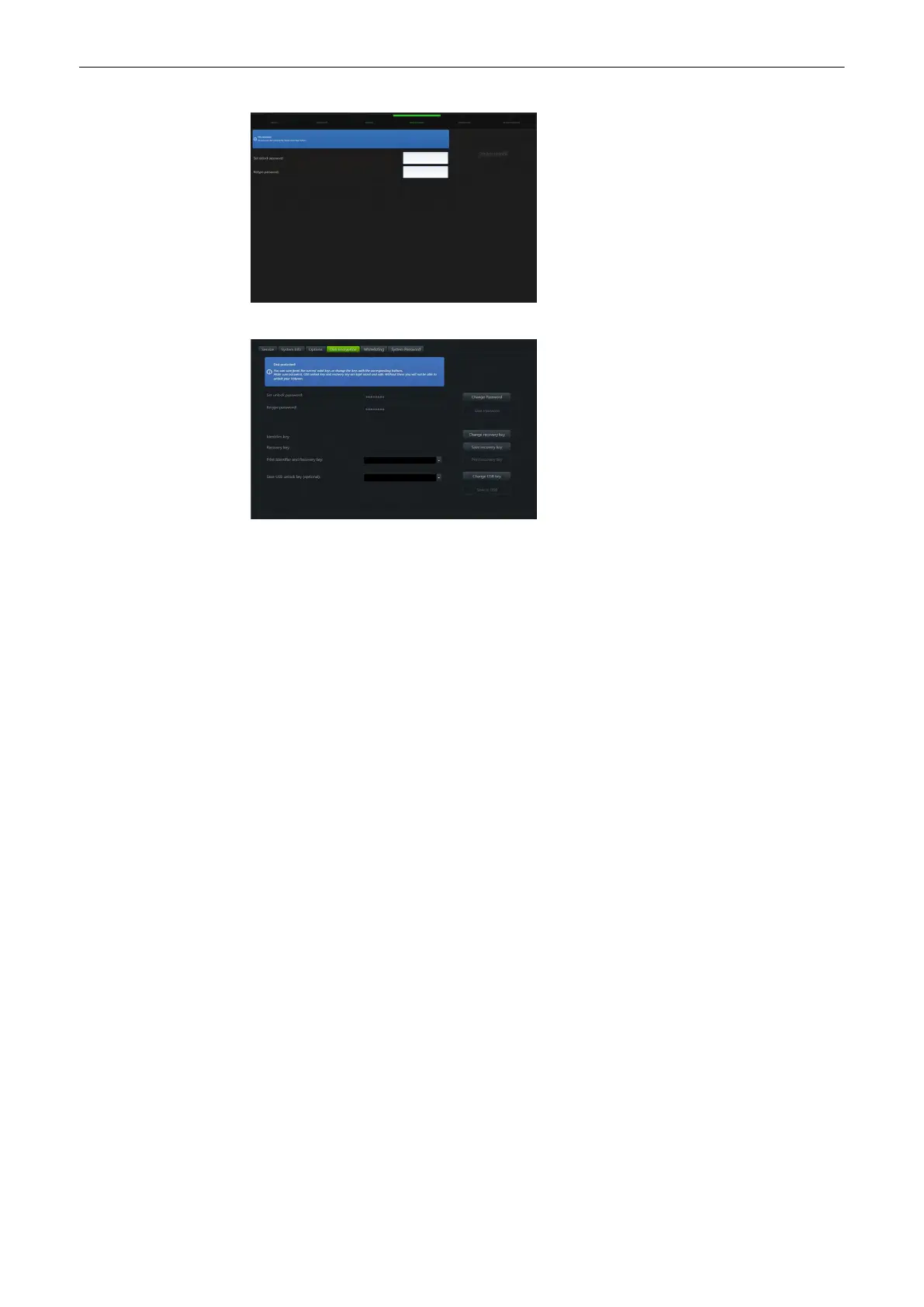Figure 11-12 Disk Encryption- unprotected (left image),
pr
otected (right image)
Figure 11-12 Disk Encryption- unprotected (left image),
pr
otected (right image)
Workflow
1.
Set Password
2. Create unlock keys
3. Save or print recovery key and the optional USB key
4. Start encryption
Controls - Disk unprotected
Info badge The info badge describes the Disk protection status and follow up steps.
Set unlock password
Enter a password with a minimum of 8 characters or numbers.
Retype password
Retype the password of
Set unlock password
.
Create unlock keys
If no password is entered this button is disabled.
Press
Create unlock keys
to create the USB and recovery keys. The system does a
password validation.
If the password
•
does not match with the retype password, an error message appears and the
password needs to be retyped.
•
is too short, an error message appears and a password with at least 8
characters must be entered.
Identifier key
Created by the system.
Recovery key
Created by the system.
Save recovery key
Saves the identifier and recovery key to an external or network device.
System Setup
11-20
Voluson™ SWIFT / Voluson SWIFT+ Instructions For Use
5831612-100 R
evision 4
