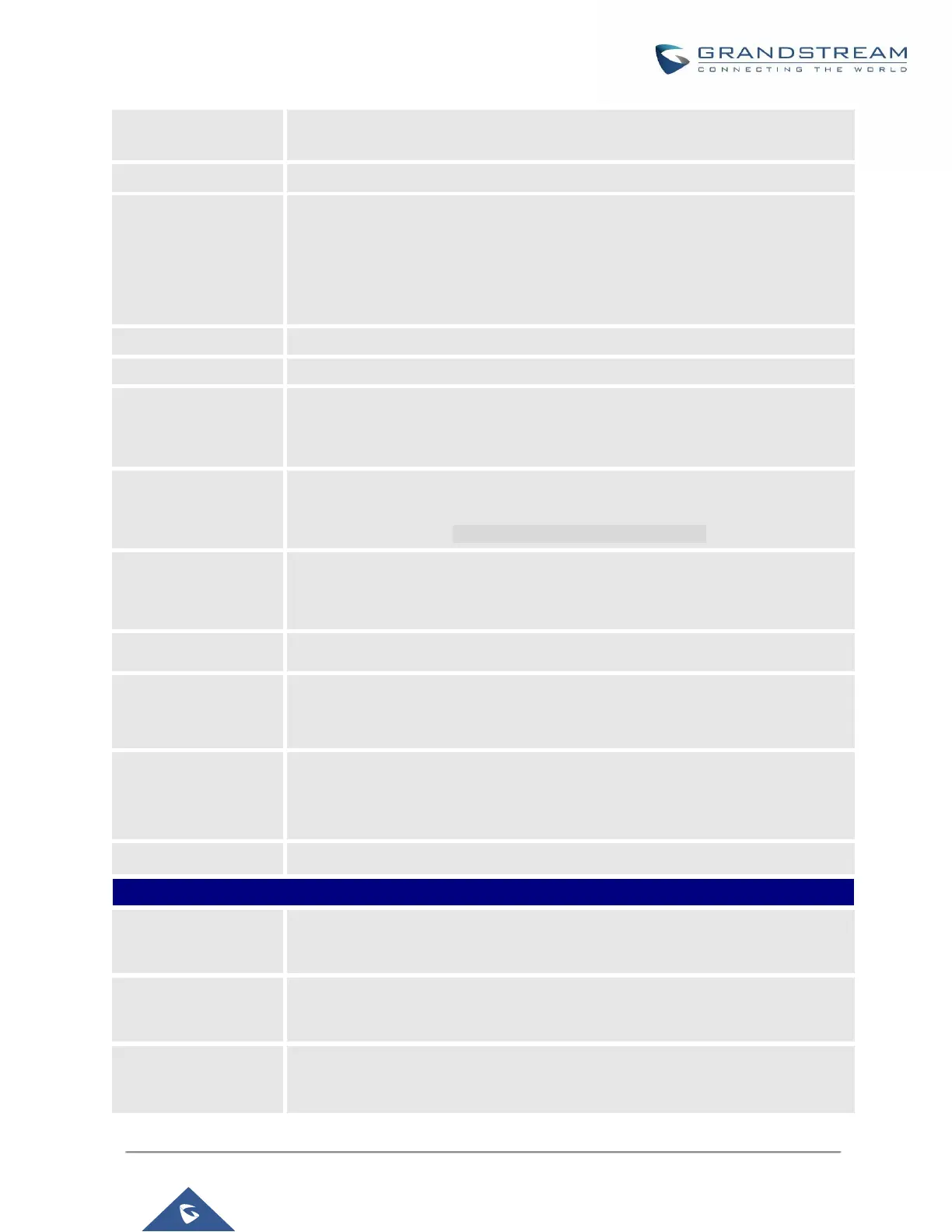UCM6100 Series User Manual
Version 1.0.18.13
Configure the name of the scheduled conference. Letters, digits, _ and - are
allowed.
Select a conference room for this scheduled conference.
Set kick time before conference starts. When kick time is reached, a warning
prompt will be played for all attendees in the conference room. After 5 minutes,
this conference room will be cleared and locked for the scheduled conference to
begin.
Note: Kick Time cannot be less than 6 minutes to clear the conference room.
The description of scheduled conference.
Repeat interval of scheduled conference. By default, it’s set to single event.
Configure the beginning date and duration of scheduled conference.
Note: Please pay attention to avoid time conflict on schedules in the same
conference room.
Select this option to sync scheduled conference with Google Calendar.
Note: Google Service Setting OAuth2.0 must be configured on the UCM6100.
Please refer to section [Google Service Settings Support].
Select the administrator of scheduled conference from selected extensions.
Note:
“Public Mode” must be disabled from Conference Room Options tab.
Select available extensions from the list to attend scheduled conference.
Select available extensions from the remote peer PBX.
Note:
“LDAP Sync” must be enabled on the UCM6100 to view remote extensions.
Add extensions that are not in the list (both local and remote list). If the user
wishes to add the special extension, please match the pattern on the outbound
route.
Invite a remote conference.
Configure conference room password. Please note that if “Public Mode” is
enabled, this option is automatically disabled.
Configure the password to join as conference administrator. Please note that if
“Public Mode” is enabled, this option is automatically disabled.
If this option is enabled, conference participants will be able to access conference
room menu by pressing the * key.
