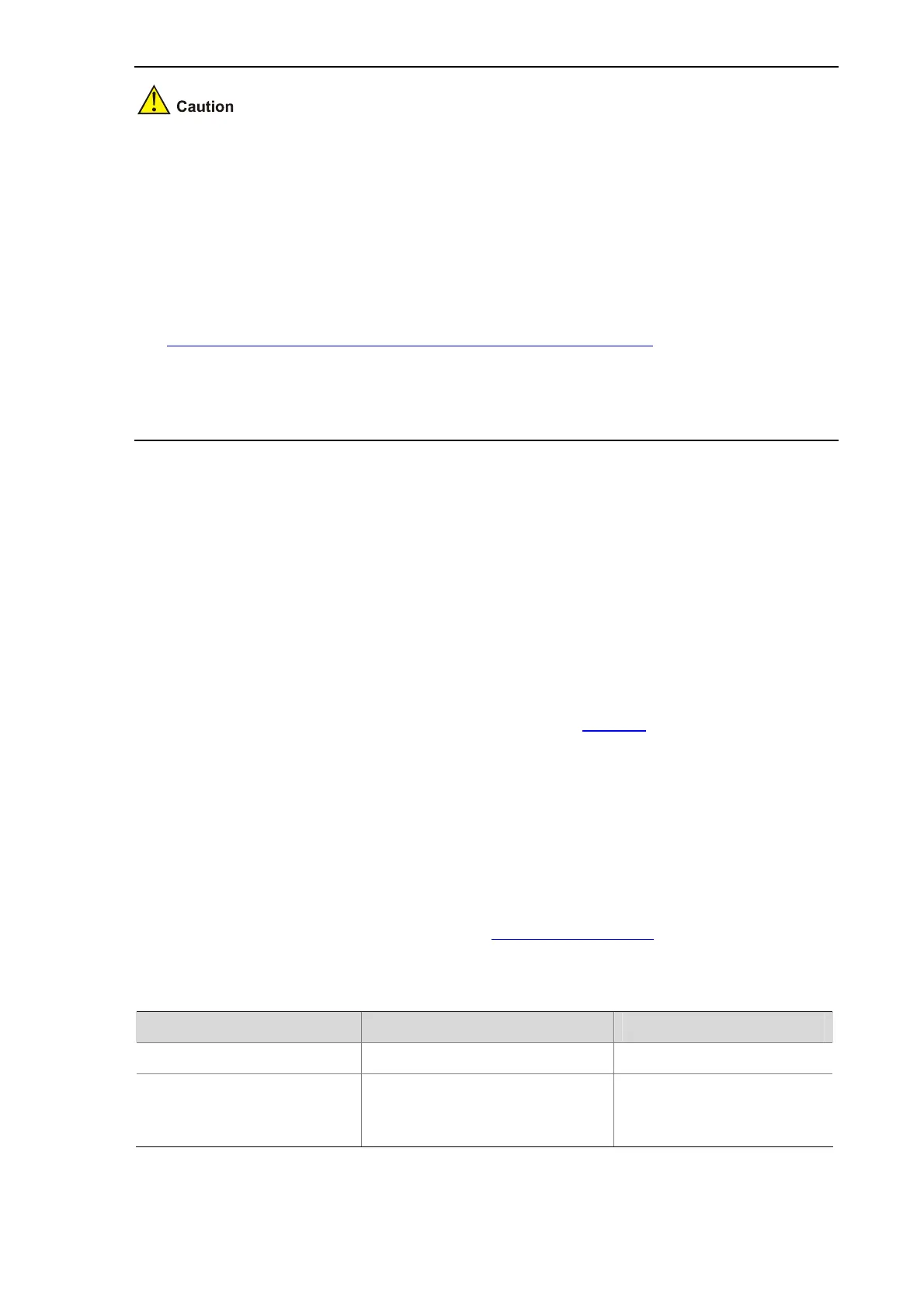1-13
z The above configuration takes effect after the reboot of the device.
z A logical stack port that is bound with multiple physical stack ports is an aggregation stack port,
which increases the bandwidth and reliability on the stack port. If you specify multiple physical
stack ports with the port-list argument, you can configure an aggregation stack port. You can
configure at most two physical stack ports as an aggregation stack port for an S5120-EI series
switch, and you can only aggregate stack ports 1 and 2, and stack ports 3 and 4.
z The irf-port-id argument represents the logical stack port number. The port-list argument
represents the physical stack port number. For the correspondence of stack ports, refer to
Correspondence between a logical stack port and a physical stack port.
z When you insert a one-port interface module into the slot on the rear panel, if the interface module
is in slot 1, the port on it will be numbered 1; and if the interface module is in slot 2, the port on it will
be numbered 3.
Setting a Member ID for a Device
The member ID of a device defaults to 1. During the establishment of a stack, when the devices that
form the stack have duplicated member IDs, the member ID of the master is decided first, and then the
member IDs of slaves are decided one by one according to their distances to the master, that is, the
nearest slave gets the smallest available ID, and the nearer slave gets the smaller available ID, and so
forth; after the stack is established, if the newly added device and another member have duplicated IDs,
the stack system assigns the smallest available ID for the new member. You can also set the member
IDs according to network planning.
For a device that is already in a stack, you can use commands in
Table 1-1 to modify the member ID of
the device, and this modification will be effective after the reboot of the device.
For a device that is not in a stack, you are recommended to set its member ID in the following way:
1) Plan the member IDs in advance. You can view the member IDs of a stack, and find out an unused
ID for the new device.
2) Log in to the device to be added into the stack, and change its member ID to the unused ID found
out in step 1.
3) Save the current configuration. Power off the device, connect the device with stack cables and
power it on. Use the configuration introduced in
Configuring Stack Ports to enable IRF stack on the
device and add it into the IRF stack.
Table 1-1 Set a member ID for a device
To do… Use the command… Remarks
Enter system view
system-view
—
Set a member ID for a device
irf member member-id renumber
new-id
Optional
The member ID of a device
defaults to 1
