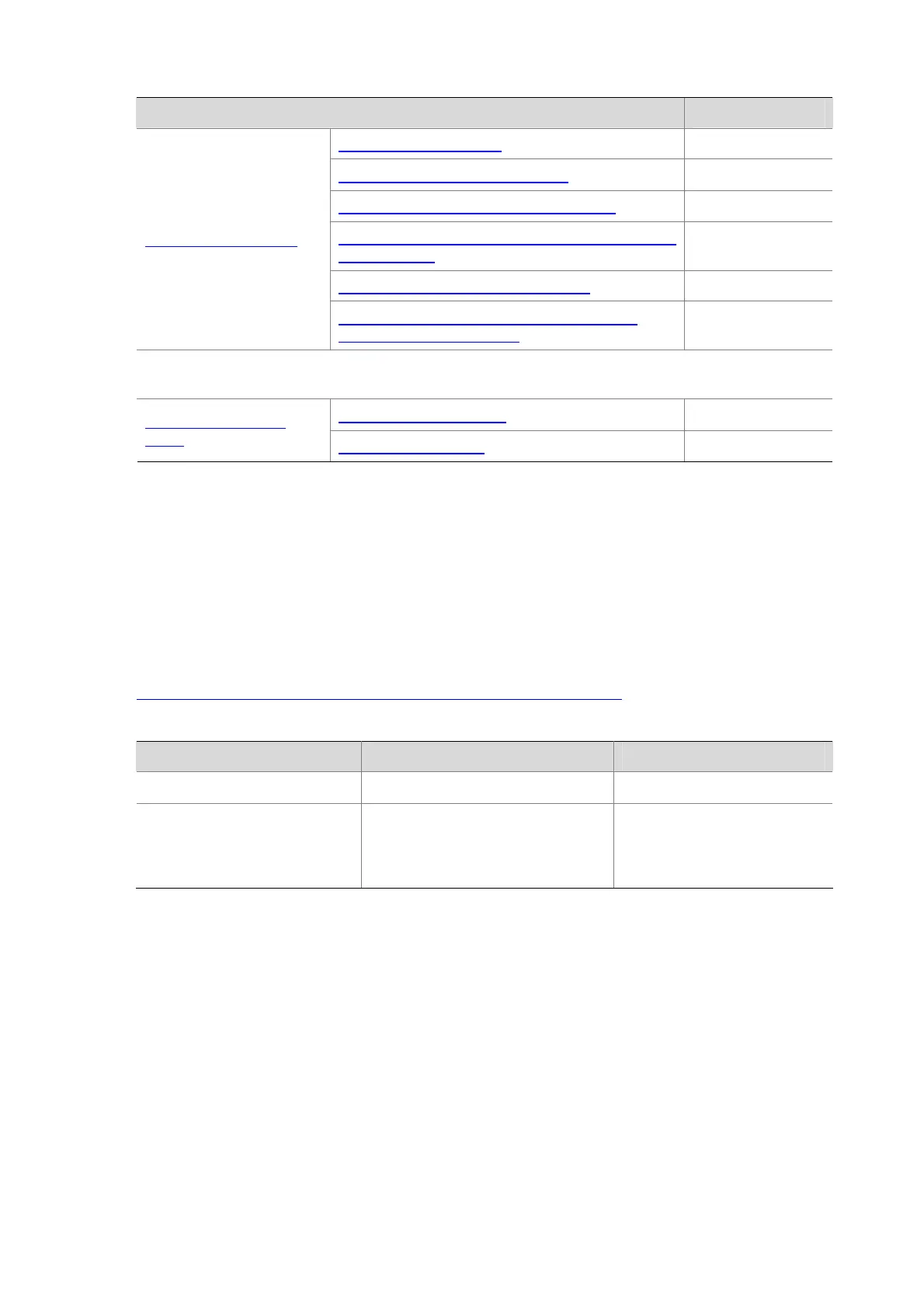1-12
Complete the following tasks to configure IRF stack:
Task Remarks
Configuring Stack Ports Required
Setting a Member ID for a Device Optional
Specifying a Priority for a Stack Member Required
Specifying the Preservation Time of Stack Bridge
MAC Address
Optional
Enabling Auto Upgrade of Boot Files Optional
Configuring IRF Stack
Setting the Delay Time for the Link Layer to
Report a Link-Down Event
Optional
Connect the physical stack ports of devices by using stack cables (a ring connection is
recommended), and then power on the devices.
Logging In to the Master Required
Logging In to an IRF
Stack
Logging In to a Slave Optional
Configuring IRF Stack
Configuring Stack Ports
IRF stack can be enabled on a device only after the logical stack ports are bound with physical stack
ports).
For how to bind the logical stack port and physical stack port(s) on an S5120-EI series, see
Correspondence between a logical stack port and a physical stack port.
Follow these steps to configure stack ports
To do… Use the command… Remarks
Enter system view
system-view
—
Bind physical stack ports to a
logical stack port, and enable
IRF stack on the current
device
irf member member-id irf-port
irf-port-id port port-list
Required
By default, no logical stack
port is configured.
