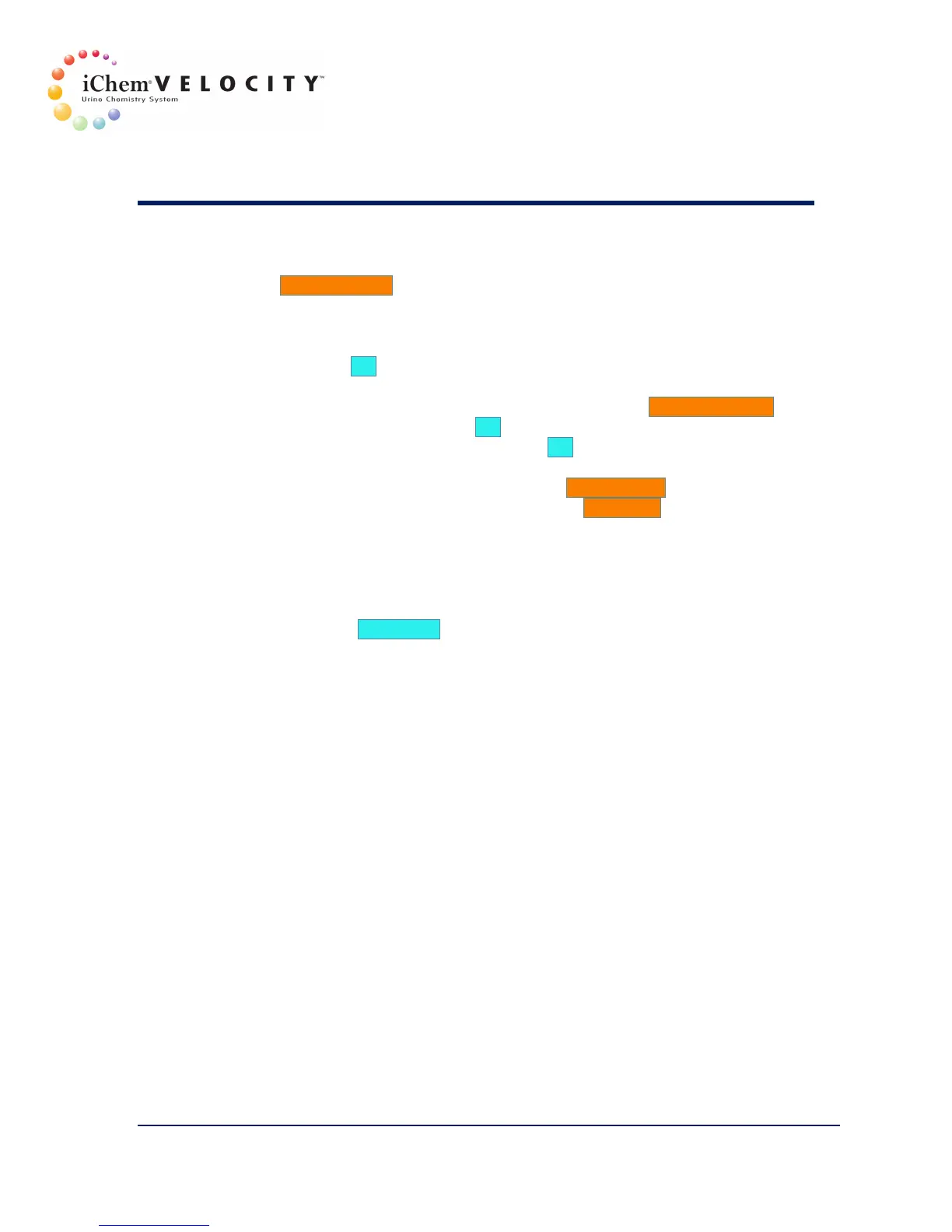8 Maintenance & Service
301-7146 English Rev B 11/02/2011 Operator’s Manual NA 170
5. From the System Configuration screen, select the primary system (for
example, Iris fully automated chemistry system), and then click the
Install Settings button. The Select Chemistry Settings screen is
displayed.
6. Use the pulldown button to select the primary chemistry system and
settings.
7. Click the OK button to select the chemistry settings and return to the
System Configuration screen.
8. From the System Configuration screen, click the Save as primary
button; and then click the OK button to save the change.
9. From the Settings screen, click the OK button to return to the
Instrument screen.
10. From the Instrument screen, click the Maintenance button.
11. From the Maintenance screen, click the Shutdown button. This step is
necessary to restore communications between the Iris fully automated
chemistry system and the microscopy system.
12. Start the PC Module.
13. Start the chemistry analyzer by pressing the ”On” switch at the back of
the Chemistry Module.
14. When the Instrument Screen is displayed on the monitor, turn on the
Microscopy Module by pressing the power switch on the front of the
Microscopy Module. The button light will turn green.
15. On the fully automated chemistry system, turn on the power by
pressing the Standby power switch located on the front of the
instrument. The button light will turn green.
16. If the optional Load/Unload Stations are attached, they should be
empty during power up.
17. If the optional Load/Unload Stations are attached, turn on the power
by pressing the power switch at the rear of the Load/Unload Station.
18. When the software restarts, make sure the primary instrument
warming up time is respected before it is ready to use.
